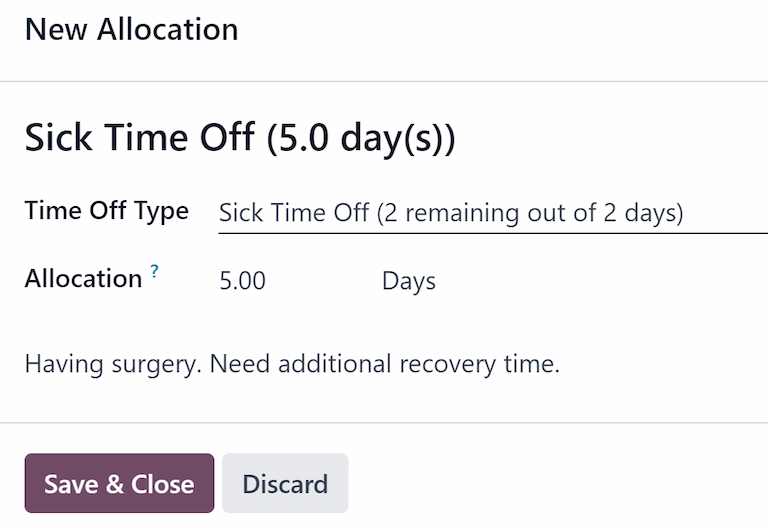할당¶
Allocations are amounts of time off given to employees, either granted immediately or earned as the employee works, through an accrual plan.
Once time off types and accrual plans have been configured, the next step is to allocate, or give, time off to employees.
휴가 앱의 배정 페이지는 휴가 애플리케이션에 대해 휴가 담당자 또는 관리자 액세스 권한이 있는 사용자에 한해서만 표시됩니다. 액세스 권한에 대한 자세한 내용은 액세스 권한 문서를 참조하세요.
휴가 할당¶
새로 배정하려면 으로 이동합니다.
여기에서 현재 배정 목록과 함께 해당하는 상태가 모두 표시됩니다.
휴가를 배정할 수 있도록 새로 만들기 를 클릭하면 새로 배정 양식이 나타납니다.
양식에서 비어있는 첫 번째 필드에 할당 이름을 입력한 후 다음의 정보를 입력합니다.
Name: Enter a name for the allocation, typically containing the type of time off, and the period of time it is available (example:
Annual Vacation Time Off - 2025).Time Off Type: Using the drop-down menu, select the type of time off that is being allocated to the employees.
Allocation Type: Select how the allocation is granted. Choose Regular Allocation if the time off is given immediately, or Accrual Allocation if the time off is earned through an accrual plan.
Accrual Plan: If Accrual Allocation is selected for the Allocation Type, the Accrual Plan field appears. Using the drop-down menu, select the accrual plan associated with the allocation. An accrual plan is required when using the Accrual Allocation type.
유효 기간/시작일: 배정 유형 으로 일반 배정 을 선택한 경우 이 항목에는 유효 기간 으로 제목이 지정됩니다. 배정당 유형 으로 적립 배정 을 선택한 경우에는 시작일 이라는 제목이 지정됩니다.
기본적으로 현재 날짜가 첫 번째 날짜 항목에 입력됩니다. 다른 날짜를 선택하려면 미리 입력되어 있는 날짜를 클릭하여 팝업 캘린더 창을 표시합니다. 배정을 시작할 날짜로 이동한 후 날짜를 클릭하여 선택합니다.
If the allocation expires, select the expiration date in the next date field. If the time off does not expire, leave the second date field blank.
배정 유형 으로 누적 배정 을 선택한 경우, 여기 두 번째 필드에 실행 기간 이라는 라벨이 지정됩니다.
배정: 직원에게 배정할 휴가 기간을 입력합니다. 이 항목은 선택한 휴가 유형 을 설정한 방식에 따라 시간 또는 일 로 기간이 표시됩니다.
Employee: Using the drop-down menu, select the employee being allocated the time off.
사유 추가…: 휴가 배정 내용을 설명하기 위해 설명이나 메모가 필요한 경우 양식 하단에 있는 이 필드에 입력합니다.

누적 시작일 처리 방식¶
If the Start Date is in the middle of an accrual period, Odoo adjusts it to the start or end of that period based on the Accrued Gain Time entered on the accrual plan.
Example
At the start of the accrual period: A Start Date of
06/16/25applies from06/01/25At the end of the accrual period: A Start Date of
06/18/25applies from07/01/25
Automatic adjustments on the start date to either the begining or end of an accural period ensures accruals align with the defined period boundaries, rather than the exact date entered.
여러 건의 요청¶
When allocating time off, it is common to allocate time to several employees at once. This is done using the Multiple Requests feature.
휴가 배정을 할 때 여러 명의 직원에게 한 번에 배정하려면 으로 이동합니다. 그런 다음 왼쪽 상단에 있는 (활동) 아이콘을 클릭한 다음 다중 요청 을 클릭합니다. 그러면 다중 요청 팝업창이 나타납니다.
This form is identical to the Allocation form, with an additional Mode field. The Mode field determines how multiple employees are selected.
Using the drop-down menu, select a Mode from one of the following options:
직원별: 이 옵션을 선택하면 부서, 회사 또는 태그와 무관하게 여러 명의 개별 직원을 선택할 수 있습니다. 선택할 경우 직원 필드가 표시됩니다. 배정을 받을 직원을 직원 필드에서 선택합니다. 선택할 수 있는 직원 수에는 제한이 없습니다.
회사별: 이 항목을 선택하면 지정된 회사에 있는 직원을 모두 선택할 수 있습니다. 선택하면 회사 필드가 표시됩니다. 배정할 수 있도록 지정할 회사 를 선택합니다. 회사 필드에서 회사는 하나만 지정할 수 있습니다. 회사를 선택하면 회사 내의 모든 직원에게 배정을 할 수 있습니다.
부서별: 이 옵션을 선택하면 특정 부서에 있는 모든 직원을 선택할 수 있습니다. 선택하면 부서 필드가 표시됩니다. 배정을 받을 부서 를 선택합니다. 부서 필드에는 하나의 부서만 지정할 수 있습니다. 부서를 선택하면 부서 내의 모든 직원에게 배정을 할 수 있습니다.
직원별 태그: 이 항목을 선택하면 특정한 태그가 지정되어 있는 직원을 모두 선택할 수 있습니다. 선택하면 직원 태그 필드가 표시됩니다. 원하는 직원 태그 를 선택하면 해당 태그가 있는 모든 직원이 선택됩니다. 직원 태그 필드에서 태그는 하나만 지정할 수 있습니다. 태그를 선택하면 해당 태그가 있는 모든 직원에게 배정을 할 수 있습니다.
다음으로 드롭다운 메뉴로 휴가 유형 을 선택합니다. 휴가 유형 을 선택하면 자리 표시자로 되어 있는 ‘배정 요청’이 선택한 :guilabel:`휴가 유형`이름으로 변경되며 날짜 수도 같이 표시됩니다. 원하는 경우 배정 이름을 변경합니다.
Fill out the remainder of the Multiple Requests form, then click Create Allocations when done.
Example
한 회사에서 매년 야유회를 개최하고 있으며 추첨 행사를 같이 진행합니다. 추첨 상품으로는 5개 무료 휴가 상품을 증정하며, 이 상품은 연말까지 소진해야 합니다. 이 추첨 행사의 당첨자는 모두 직원 프로필에 추첨 당첨자 - 2025년 직원 야유회 상품 태그가 추가됩니다.
The time off officer creates multiple allocations, and configures the Multiple Requests form as follows:
The name for the allocation is Vacation Day - Raffle Prize - 2025 Picnic. The Mode is set to By Employee Tag, and the Tag identified is Raffle Winner - 2025 Employee Picnic Prize.
The Time Off Type is set to Vacation Time Off, with the Allocation Type set to Regular Allocaiton, since the time off is given up front, and is not earned.
The Validity Period is set to 07/18/2025 12/31/2025, since the compnay picnic was that day, and the earned vacation day expires at the end of the year.
The Allocation is set to 1.00 Days, and A bonus vacation day won at the
annual Company Picnic. appears in the details at the bottom.

할당 요청¶
직원이 휴가를 전부 소진했거나 휴가가 부족할 경우에는 추가로 휴가 배정을 요청할 수 있습니다. 배정은 현황판 또는 내 배정 보기에 있는 두 가지 방법 중 하나를 통해 요청할 수 있습니다.
새로 배정 요청을 하려면 기본 휴가 현황판에서 새 배정 요청 버튼을 클릭하거나 내 배정 목록 보기에서 새로 만들기 버튼을 클릭합니다. 두 가지 버튼 모두 새로 배정 요청 양식을 열 수 있습니다.
참고
Both options open a new allocation request form, but when requested from the Dashboard, the form appears in a pop-up window, and the Validity Period field does not appear.
When requested from the My Allocations list view, the screen navigates to a new allocation request page, instead of presenting a pop-up window.
다음 내용을 새로운 배정 요청 양식에 입력합니다.
Time Off Type: Using the drop-down menu, select the type of time off being requested for the allocation. After a selection is made, the title updates with the time off type.
유효 기간: 기본적으로 현재 날짜가 이 항목에 입력되며, 수정은 불가능합니다. 이 필드는 내 배정 보기에서 배정 요청을 하는 경우에 한해서만 표시됩니다().
배정: 여기에 요청할 휴가 기간을 입력합니다. 휴가 유형 이 설정된 방식에 따라 일 또는 시간 단위로 표시됩니다. 이 항목을 입력하면 요청한 휴가 기간이 배정 요청의 제목에 표시되도록 업데이트됩니다.
사유 추가…: 이 필드에 배정 신청에 대한 설명을 입력합니다. 여기에는 승인자가 신청을 승인하기 위해서 필요한 세부 내용을 모두 기재해야 합니다.
요청이 현황판 에서 생성된 경우에는 새 배정 팝업창에 있는 저장 후 닫기 버튼을 클릭하면 내용을 저장한 후 요청을 제출합니다.
If the form was completed from the My Allocations list view, the information is automatically saved as it is entered.