VoIP를 통한 고객 지원 통화¶
Odoo VoIP 는 고객 지원팀에서 유용하게 활용할 만한 도구로, 고객이 도움을 필요로 할 때 연락하는 수단으로 이용합니다. VoIP 를 통해 고객 만족도를 향상시키며 고객 지원에 소요되는 비용을 줄이는 한편, 지원 담당자가 통화 중에도 Odoo 데이터베이스를 검색할 수 있습니다.
Instead of being tied to their desks, support agents can take calls from anywhere they have access to Odoo VoIP.
중요
This feature requires at least one call queue to be configured.
고객 지원 대기열 로그인하기¶
If call queues are set up, begin a support shift by logging into a call queue.
Begin by clicking (VoIP) in the top-right corner of the Odoo database. From there, click (keyboard), then dial the agent connection number and click (phone).
지원 담당자가 에이전트 연결 코드 를 호출하면 대기열에 로그인이 되었다는 짧은 메시지가 표시됩니다. 여기에서 담당자는 관리자가 설정한 통화 대기열 메뉴얼 에 따라 고객 지원 전화를 받습니다. 지원 담당자가 전화 응답 시 화면 오른쪽 하단에 Odoo VoIP 위젯이 나타나고 발신자의 전화번호가 표시되거나 고객 프로필에 연결된 번호인 경우 발신자의 이름이 함께 표시됩니다.
참고
When support staff are added as static agents to a call queue, they do not need to log into the queue to receive calls from that queue.
고객 지원 티켓에서 고객에게 전화 걸기¶
As part of a support agent’s daily tasks, they might be asked to call customers with open support tickets. With Odoo VoIP, the support agent can stay in the Odoo database throughout the entire workflow.
데이터베이스 홈페이지에서 헬프데스크 앱을 선택하여 클릭한 후 헬프데스크를 클릭하여 티켓을 엽니다. 티켓에 아직 통화 활동이 예약되어 있지 않은 경우에는, 티켓 메시지창에서 활동 을 클릭하여 생성한 후, 활동의 활동 유형 을 통화 로 설정하고 나머지 활동 양식을 작성한 다음, 마지막으로 일정 을 클릭합니다.
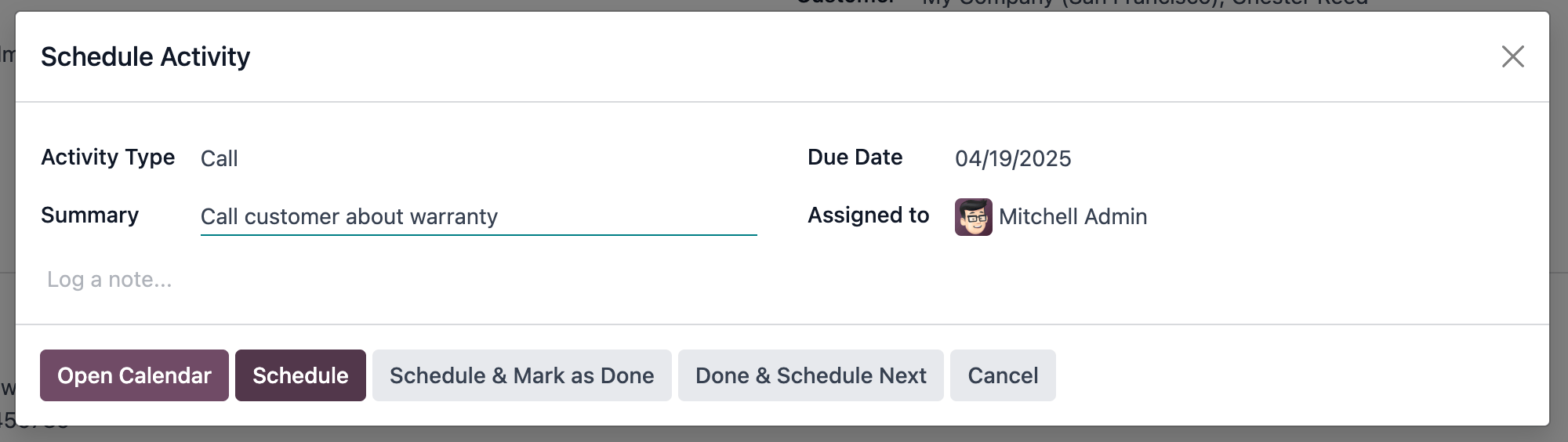
From here, the agent has three ways to make a call:
Hover over the Phone field in the ticket, then click Call.
티켓 메시지창에서 고객 전화번호를 클릭합니다.
In the upper-right corner, click the (VoIP) icon to open the VoIP widget. From the Next Activities tab, select the call, and finally click the (phone) icon near the bottom of the widget.
통화 중 작업¶
고객과 통화가 시작된 후에도 고객 지원 담당자는 Odoo 데이터베이스 내에서 자유롭게 이동이 가능합니다. 또한 VoIP 위젯에 있는 바로가기 아이콘을 통해 고객 지원 담당자는 고객에게 이메일 전송 또는 프로필 조회를 하는 등 일반적인 작업에 액세스할 수 있습니다. 통화 중 고객 지원 담당자가 액세스할 수 있는 문서 에 대해 자세히 확인해 보세요.
The support agent can also take some actions during the call:
(전달): 다른 팀원에게 통화를 전달합니다.
(microphone): The support agent can mute themselves during a call.
(일시 정지): 발신 통화를 대기 상태로 전환합니다.
통화 후속 조치 처리¶
The VoIP widget can handle some common follow-up tasks, but support agents can still navigate Odoo for tasks not available in the widget.
Here are some of the common follow-up tasks that can be managed from the VoIP widget:
Send a follow-up email sharing troubleshooting steps with the customer using the (envelope) icon.
Update the customer’s mailing address by clicking on the (user) icon, which opens their profile.
Schedule a second call with the customer by clicking the (clock) icon, setting the Activity Type field to Call, and then filling out the rest of the form.
고객 지원 통화 종료¶
When it is time to end the call, the support agent clicks the red (phone) icon in the lower-right corner of the VoIP widget. When they do, the call is logged in the ticket’s chatter.
아직 완료로 표시가 되지 않은 경우에는, 고객 지원 담당자가 해당 전화 통화 활동을 완료로 표시합니다. 완료로 처리하려면 티켓의 메시지창으로 이동하여 계획된 활동 섹션을 찾은 다음, 계획된 통화에서 완료 표시 를 클릭하며 이렇게 하면 VoIP 위젯의 다음 활동 탭에서 해당 통화가 제거됩니다.
지원 대기열에서 로그아웃하기¶
Once the agent’s shift ends, or if they are taking a break, they can log out of the support call queue.
Begin by clicking (VoIP) in the top-right corner of the Odoo database. From there, click (keyboard), then dial the agent disconnection number and click phone.
Once the support agent calls their agent disconnection code, they’ll hear a short message letting them know they are logged out of the queue. From here, the agent will no longer receive support calls until they log back in.