PDF 보고서¶
With Studio, you can edit existing PDF reports (e.g., invoices, quotations, etc.) or create new ones.
기본 레이아웃¶
The default layout of reports is managed outside Studio. Go to , then, in the Companies section of the main page, click Configure Document Layout. Layout settings are company-specific but apply to all reports.
팁
여러 가지 설정을 통해 보고서 레이아웃을 어떻게 바꿀 수 있는지 오른쪽 보고서 미리보기에서 확인할 수 있습니다. 보고서를 생성하거나 편집할 때 화면 왼쪽에 있는 인쇄 미리보기 를 클릭하면 보고서 미리보기를 확인할 수 있습니다.
다음과 같이 설정합니다.
레이아웃: 7가지 레이아웃을 사용할 수 있습니다:







배경: 다음 배경을 사용할 수 있습니다.
빈칸: 표시되는 내용이 없습니다.
데모 로고: 데모 로고가 배경에 표시됩니다.
사용자 지정: 사용자 지정 배경 이미지를 업로드합니다.
Text: Eight fonts are available: Lato, Roboto, Open Sans, Montserrat, Oswald, Raleway, Tajawal (which supports Arabic and Latin scripts), and Fira Mono. Go to the Google Fonts website to preview them.
회사 로고: 로고를 업로드하거나 변경하려면 편집 버튼을 클릭합니다. 그러면 회사 모델의 회사 기록에 로고가 추가되며, 이 로고는 으로 이동한 후 회사 섹션에서 업데이트 정보 를 클릭하면 확인할 수 있습니다.
Colors: Change the primary and secondary colors used to structure reports. The default colors are automatically generated based on the colors of the logo.
Address: The company name and address are displayed in the header of external reports. You can add multiple lines of text.
Tagline: This is displayed in the header of external reports using the Light, Striped, Bubble, Wave and Folder layouts and in the footer of external reports using the Boxed and Bold layouts. You can add multiple lines of text.
용지 서식: 보고서의 기본 용지 크기를 지정합니다. A4`(21cm x 29.7cm) 및 :guilabel:`US Letter`(21.59cm x 27.54cm) 중에서 선택할 수 있습니다. 또는 :ref:`스튜디오 <studio/pdf-reports/edit-options> 에 있는 용지 서식 필드에서 개별 보고서별로 지정하는 것도 가능합니다.
참고
Other paper formats may be available depending on which apps or modules you have installed, for example, label sheets for the Inventory app or event badges for the Events app.
새 PDF 보고서 만들기¶
새 보고서를 모델 (예: 판매주문서)에 대해 생성하려면 모델에 액세스한 후 :icon:`oi-studio`(:guilabel:`스튜디오 토글`) 버튼을 클릭한 다음 보고서 를 클릭합니다. 신규 를 클릭한 후 팝업창이 열리면 보고서 유형을 선택합니다. 이 항목은 머리글과 바닥글에 표시되는 내용을 지정하는 목적으로만 사용됩니다.
보고서 생성이 완료되면 편집 을 시작할 수 있습니다.
PDF 보고서 편집¶
To access the reports available for a model, access the model, click the (Toggle Studio) button, then click Reports. Select an existing report to open it.
또는 스튜디오를 열고 보고서` 를 클릭한 후 특정 보고서나 모델을 검색할 수도 있습니다.
중요
표준 보고서를 복제 한 후 복제된 버전에서 변경하는 것을 권장합니다. 보고서를 복제하려면 보고서의 오른쪽 상단에 마우스 포인터를 가져간 후 (세로 줄임표) 아이콘이 나타나면 클릭한 다음 복제 를 선택합니다.

옵션¶
Once you have selected or created a report, you can use the options in the left part of the screen to:
Change the Report name: The new name is applied everywhere (in Studio, in the Print menu under the (gear) icon in the form view, and in the PDF file name).
Modify the Paper format: If no value is selected, the format defined in the default layout is used.
Show in print menu: to add the report to the Print menu in the form view.
첨부 파일에서 다시 로드: 보고서가 처음 생성될 때 레코드에 첨부 파일로 저장하고 이후에는 보고서의 원본 버전을 다시 로드합니다. 청구서에 법적으로 요구되는 사항이며 주로 이 경우에 사용됩니다.
Limit visibility to groups: to limit the availability of the PDF report to specific user groups.
소스 편집: XML 파일 에서 직접 보고서를 수정할 수 있습니다.
Reset report: to discard all changes made to the report and reset it to its standard version.
인쇄 미리보기: 보고서 미리보기를 생성한 후 다운로드합니다.
보고서 편집기¶
The report editor allows you to modify the content and formatting of the report.
팁
You can Undo or Redo changes using the related buttons or the shortcuts
CTRL+ZandCTRL+Y.변경 사항은 보고서를 종료하면 자동으로 저장되며 또는 저장 버튼을 눌러서 수동으로 저장할 수 있습니다.
You can reset the report to its standard version by clicking the Reset report button in the left part of the screen.
중요
보고서에 있는 머리글과 바닥글을 편집할 경우 표준 보고서 및 사용자 지정 보고서에 영향을 주게 됩니다.
조건부 블록¶
The dashed rectangles represent conditional blocks (if/else statements). These are used to show/hide content based on specific conditions. Click on the block to view the conditions.
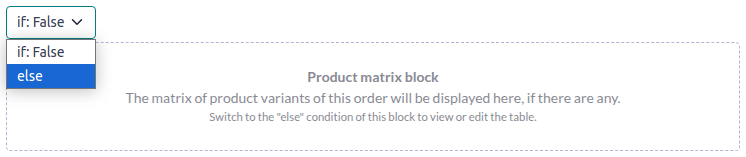
값을 선택하여 출력 내용을 미리 보기로 확인한 후 필요한 경우 수정할 수 있습니다.

참고
조건은 XML 형식으로만 편집할 수 있습니다.
기타 콘텐츠¶
보고서에는 두 가지 유형의 텍스트 콘텐츠가 있습니다.
Static text, i.e., the text that is not highlighted in blue, which can be modified directly in the editor.
Dynamic text, i.e., the text that is highlighted in blue, which is replaced by field values when the report is generated, e.g., the sales order number or the quotation date.
You can add content (e.g., fields, lists, tables, images, banners, etc.) to the report using
commands. Type / to open the powerbox, then type the
command’s name or select it from the list.
보고서에 정적 텍스트를 추가하려면, 추가하려는 위치에 텍스트를 입력합니다.
고급 변경 사항의 경우 직접 XML에서 보고서 편집 을 할 수 있습니다.
필드 추가¶
필드를 추가하려면 / 를 입력한 후 필드 명령어를 선택합니다. 목록이 열리면 필드를 선택하거나 검색합니다. 필요한 경우 필드명 옆에 있는 오른쪽 화살표를 클릭하면 필드 목록에 액세스할 수 있습니다. 그런 다음 레코드에서 필드가 완료되지 않은 경우 표시될 기본값을 지정하고 엔터 를 누릅니다.

표 추가 또는 편집¶
보고서에는 두 가지 표 유형이 있습니다:
Static tables, which are used to display static text or fields. For this type of table, you define the number of columns and rows when adding the table.
동적 표 은 관계형 필드 데이터를 표시할 때 사용합니다. 이런 유형의 표에서는 표 추가를 할 때에는 열 수만 지정합니다. 생성된 보고서의 행 수는 현재 모델과 연결된 관련 모델의 레코드 수에 따라 결정됩니다.
Example
판매 주문 보고서에서 동적 테이블은 판매 주문과 관련된 주문 내역을 표시할 때 활용합니다. 판매주문서에 10개의 주문 라인이 포함되어 있는 경우 보고서에 생성된 테이블에는 10개의 라인이 있습니다. 주문 라인이 2개 있는 경우에는 테이블은 2개의 행으로 구성됩니다.
정적 테이블 추가 또는 편집¶
To add a static table, type / and select the Table command. Determine the number of
columns and rows for the table. Once the table has been added, you can start editing it.
You can insert, move and delete columns and rows using the table tools. Position the cursor on top of the column or to the left of the row then click the purple rectangle and select an option.

To resize a column, drag the column border to the desired position; reset all columns to their standard size by selecting Reset Size from the table tools.
Add the field of your choice in a cell or add static text by typing.
팁
To add text in a structured way without using a table, you can use columns. Add columns by
typing / and selecting the appropriate command: 2 columns, 3 columns or
4 columns.
동적 테이블 추가 또는 편집¶
참고
Only relations of type
one2manyormany2manycan be displayed as dynamic tables.표준 보고서에 있는 기존의 동적 테이블은 사용자가 직접 추가하는 동적 테이블보다 구조가 훨씬 복잡합니다. 해당 테이블의 경우 열을 삽입하거나 삭제할 수 있지만 열을 이동하거나 행을 삽입, 이동 또는 삭제할 수는 없습니다.
동적 테이블을 추가하려면 / 를 입력한 후 동적 테이블 명령어를 선택합니다. 목록이 열리면서 테이블에서 기준이 될 관계를 선택하거나 검색하고 엔터 를 누릅니다. 테이블이 추가되면 편집할 수 있습니다.
You can insert, move and delete columns using the table tools, as for a static table. It is also possible to insert static rows that will appear above or below the generated rows.
셀에 필드를 추가하려면 자리 표시자 텍스트를 삭제한 다음 선택한 필드 를 추가합니다. 대화 상자가 열리면 필드의 소스 개체(예: 주문 내역 모델)와 사용 가능한 필드 목록이 표시됩니다.

열 이름 라벨을 원하는 라벨명으로 바꿀 수 있습니다.
참고
The default row automatically iterates over the field’s content, generating a row on the report for each field value (e.g., one row per order line).
서식¶
To format text in the report, select it, then format it using the options in the text editor.
보고서 XML 편집하기¶
경고
XML을 직접 수정할 경우 업그레이드 중에 보고서 문제가 발생할 수 있습니다. 이런 경우에는, 이전 데이터베이스에서 변경된 내용을 업그레이드된 데이터베이스로 복사만 하면 됩니다.
보고서에서 XML을 편집하려면 왼쪽 창에 있는 소스 편집 을 클릭합니다.
예시¶
보고서에서 데이터 표시 방식을 변경하려면 필드의 기본 위젯 을 수동으로 수정합니다. 아래의 예시에서 주문일에는 기본적으로 날짜와 시간을 표시되며 단가는 소수점 둘째 자리의 정밀도로 기본 설정됩니다.
<div class="oe_structure"> <span t-field="doc.date_order"/> <span t-field="doc.price_unit"/> </div>
By using t-options, in this case the widget option, these fields can be modified to show
only the date and a precision of four decimal places, respectively:
<div class="oe_structure"> <span t-field="doc.date_order" t-options="{'widget': 'date'}"/> <span t-field="doc.price_unit" t-options="{'widget': 'float', 'precision': 4}"/> </div>
If you want to show/hide content based on specific conditions, you can manually add if/else
control statements in the report XML.
예를 들어 태그가 없는 경우 사용자 지정 데이터 표를 숨기려면 ‘t-if’ 속성을 사용하여 조건을 정의한 다음 ‘참’ 이나 ‘거짓’ 으로 평가할 수 있습니다. 따옴표 안에 태그가 없는 경우에는 표가 표시되지 않습니다.
<!-- table root element -->
<table class="table" t-if="len(doc.tag_ids) > 0">
<!-- thead = table header, the row with column titles -->
<thead>
<!-- table row element -->
<tr>
<!-- table header element -->
<th>ID</th>
<th>Name</th>
</tr>
</thead>
<!-- table body, the main content -->
<tbody>
<!-- we create a row for each subrecord with t-foreach -->
<tr t-foreach="doc.tag_ids" t-as="tag">
<!-- for each line, we output the name and price as table cells -->
<td t-out="tag.id"/>
<td t-out="tag.name"/>
</tr>
</tbody>
</table>
t-if 구문이 거짓 인 경우 다른 블록을 표시하려면 t-else 구문을 사용하여 지정할 수 있습니다. t-else 블록은 문서 구조에서 t-if 블록 바로 뒤에 위치해야 합니다. t-else 속성에 조건을 지정할 필요는 없습니다. 예를 들어 다음에서 견적서에 태그가 없음을 설명하는 간단한 메세지를 표시해 봅니다.
<!-- table root element -->
<table class="table" t-if="len(doc.tag_ids) > 0">
<!-- thead = table header, the row with column titles -->
<thead>
<!-- table row element -->
<tr>
<!-- table header element -->
<th>ID</th>
<th>Name</th>
</tr>
</thead>
<!-- table body, the main content -->
<tbody>
<!-- we create a row for each subrecord with t-foreach -->
<tr t-foreach="doc.tag_ids" t-as="tag">
<!-- for each line, we output the name and price as table cells -->
<td t-out="tag.id"/>
<td t-out="tag.name"/>
</tr>
</tbody>
</table>
<div class="text-muted" t-else="">No tag present on this document.</div>
By using the t-if/t-else notation, the report editor recognizes that these sections are
mutually exclusive and should be displayed as conditional blocks:

편집기로 조건을 전환하여 출력 화면을 미리 볼 수 있습니다.

여러 가지 항목을 선택하려면 ‘t-elif’ 지시문을 사용하여 중간 조건을 추가할 수도 있습니다. 예를 들어 판매주문서 보고서의 제목은 기본 문서의 상태에 따라 변경되는 방식입니다.
<h2 class="mt-4">
<span t-if="env.context.get('proforma', False) or is_pro_forma">Pro-Forma Invoice # </span>
<span t-elif="doc.state in ['draft','sent']">Quotation # </span>
<span t-else="">Order # </span>
<span t-field="doc.name">SO0000</span>
</h2>
견적용 청구서 라는 제목은 일부 상황에서 사용하게 됩니다. 이러한 조건이 충족되지 않은 상태에서 문서 상태가 ‘초안’ 또는 ‘전송됨’인 경우에는 견적서 를 사용합니다. 이러한 조건 중 어느 것도 충족되지 않는 경우 보고서 제목은 주문서 가 됩니다.
보고서에서 이미지 작업을 하기란 쉽지 않습니다. 이미지 크기와 동작을 한결같이 정교하게 제어하기가 쉬운 일이 아니기 때문입니다. 보고서 편집기를 활용하여 이미지 필드를 삽입할 수는 있으나 (/Field 명령어 사용), t-field 지시문과 수반되는 t-options 속성을 사용하여 XML에 삽입하면 크기와 위치를 더욱 쉽게 제어할 수 있습니다.
예를 들어, 다음의 코드를 통해 해당 줄에 있는 품목의 image_128 필드가 64px 너비의 이미지로 출력됩니다(이미지의 가로세로 비율에 따라 높이가 자동 조정).
<span t-field="line.product_id.image_128" t-options-widget="image" t-options-width="64px"/>
다음 옵션을 이미지 위젯에 사용할 수 있습니다.
width: width of the image, usually in pixels or CSS length units (e.g.,rem) (leave empty for auto-width).height: height of the image, usually in pixels or CSS length units (e.g.,rem) (leave empty for auto-height).class:img태그에 적용된 CSS 클래스입니다; 부트스트랩 클래스 를 사용할 수 있습니다.alt: 이미지의 대체 텍스트스타일: 스타일 속성입니다. 더욱 자유롭게 스타일을 다시 지정하려면Bootstrap 클래스 <https://getbootstrap.com/docs/5.1/content/tables>를 확인해 보세요.
These attributes must contain strings, i.e., text enclosed within quotes within quotes, e.g.,
t-options-width="'64px'" (or, alternatively, a valid Python expression).
참고
이미지 위젯은 img 태그에 사용할 수 없습니다. 대신 span`(인라인 콘텐츠의 경우) 또는 `div`(블록 콘텐츠의 경우) 노드에 `t-field 지시문을 설정하세요.
예시로는 견적 표에 품목 이미지 열을 추가해 보겠습니다.
<table class="table table-sm o_main_table table-borderless mt-4">
<thead style="display: table-row-group">
<tr>
<th>Image</th>
<th name="th_description" class="text-start">Description</th>
<th>Product Category</th>
<th name="th_quantity" class="text-end">Quantity</th>
<th name="th_priceunit" class="text-end">Unit Price</th>
[...]
<t t-foreach="lines_to_report" t-as="line">
<t t-set="current_subtotal" t-value="current_subtotal + line.price_subtotal"/>
<tr t-att-class="'bg-200 fw-bold o_line_section' if line.display_type == 'line_section' else 'fst-italic o_line_note' if line.display_type == 'line_note' else ''">
<t t-if="not line.display_type">
<td>
<span t-field="line.product_template_id.image_128"
t-options-widget="'image'"
t-options-width="'64px'"
t-options-class="'rounded-3 shadow img-thumbnail'"
/>
</td>
<td name="td_name"><span t-field="line.name">Bacon Burger</span></td>
<td t-out="line.product_id.categ_id.display_name"/>
t-options-width 속성으로 이미지 너비를 64픽셀로 제한하고, t-options-class 에서 사용되는 Bootstrap 클래스로는 모서리가 둥글고 그림자가 있는 썸네일같은 테두리를 만듭니다.

