일정¶
Odoo의 일정 예약 앱은 회의, 상담 및 서비스 예약 절차를 간소화할 수 있는 셀프 일정 관리 앱입니다. 여러 가지 Odoo 비즈니스 앱과 통합되어 기업에서 업무 일정 예약을 자동화하고, 수동으로 조정해야 하는 상황이 줄어들며, 고객에게 완벽한 경험을 제공할 수 있습니다. 일정 예약은 캘린더, CRM 영업기회, 직원 일정 등과 연동되므로 효율성과 체계성을 중시하는 서비스 기반 비즈니스에 최고의 솔루션입니다.
환경설정¶
일정 예약 앱을 활용하여 사용자, 회의실 또는 좌석 공간과 같은 리소스 의 가용성을 기준으로 새로운 약속을 예약할 수 있습니다. 새로 리소스를 생성하거나 기존 리소스를 관리하려면 로 이동하세요. 여기에서 데이터베이스 내에서 이용이 가능한 리소스 목록과 각 리소스의 개별 수용량을 확인할 수 있습니다.
자원¶
Click New to create a new resource. On the blank record, enter a Name for the new resource. In the Capacity field, enter the maximum number of people the resource can accommodate. Then, confirm the Timezone for this resource.
If desired, select one or more Linked Resource from the drop-down. This option designates one or more resources that can be used in combination to handled a bigger demand.
중요
Linked resources are only used when using the auto-assign Assignment Method.
Lastly, add a Description for this resource. The contents of the Description tab are visible to customers when booking an appointment online.
Resource capacity¶
When booking an appointment based on resource availability, the website only displays capacity up to
12. This occurs even if the resource has a higher capacity. To avoid this, a new System
Parameter needs to be added to the database.
First, ensure that developer mode is enabled. Then, navigate to the . Click New to add a new parameter.
In the Key field, enter appointment.resource_max_capacity_allowed. In the
Value field, enter the maximum capacity that should be allowed. Click
(Save manually) when finished.
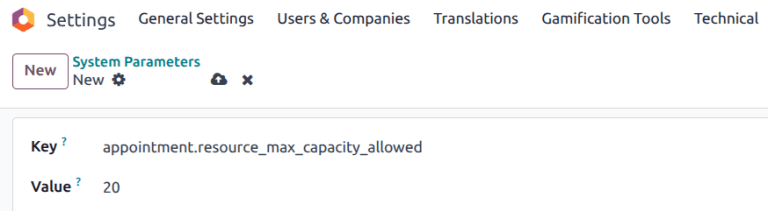
예약 유형 환경설정¶
Before appointments can be scheduled or booked, an appointment type must be created. Navigate to the app dashboard and click New. On the new blank record, enter an Appointment Title, then set a Duration for this appointment type.
다음으로, 사전 예약 시간 을 설정합니다. 이는 예약 가능 시간 대비 예약 시작 시간 사이의 최소 시간입니다. 예를 들어 사전 예약 시간 이 `1`시간인 경우, 최소 `1`시간 전에 예약해야 합니다.
Example
예약 유형이 테니스 코트 라는 유형으로 생성되었으며, 기간 은 1`시간, :guilabel:`사전 예약 시간 은 1`시간으로 설정되었습니다. 오후 `02:00 시에 한 고객이 같은 날 오후 02:45 에 예약을 시도한다고 하면, 예약 가능한 가장 빠른 시간은 오후 04:00 시가 됩니다.

스케줄 창 을 선택합니다:
고객이 즉시 예약을 할 수 있게 설정하려면 지금 예약 가능 을 선택합니다. 고객이 예약을 할 수 있는 기간을 지정하려면 최대 X일 후까지 필드를 이용합니다. 예를 들어,
14를 입력하면 고객은 현재 날짜부터 14일 이후에는 예약을 할 수 없게 됩니다.Select Within a date range to limit bookings to a specific range of dates. After selecting this option, click the From and to fields, and use the calendar pop-up window to customize the date and time range.
Update the Allow Cancelling field to limit the amount of time before an appointment where a customer can cancel. If this setting is enabled, customers are unable to cancel within the designated time frame.
참고
고객이 지정한 시간 중에 예약을 취소하려는 경우에는 문의처 안내와 함께 오류 메시지가 표시됩니다. 리소스에 대한 예약인 경우, 문의처는 예약 유형을 생성한 사용자 정보가 됩니다. 사용자에 대한 미팅 예약인 경우, 문의처로는 미팅을 하려는 예약 대상의 정보가 나타납니다.

다음으로, 예약의 유형이 사용자 또는 리소스 기준인지 여부를 적절한 라디오 버튼을 선택하여 지정합니다. 사용자를 대상으로 하는 경우 드롭다운에서 사용자 를 한 명 이상 선택합니다. 리소스를 대상으로 한 예약인 경우 드롭다운에서 하나 이상의 리소스 <appointments/resources> 를 선택합니다.
팁
User-based appointment types can be used for scheduling sales meetings and demos, as well as recruiting interviews.
Resource-based appointment types can be used for scheduling time in specific rooms or locations.
Selecting Resources in the Availability on field reveals the Manage Capacities option. If selected, the appointment limits the number of participants based on the capacity of the resources selected.
할당 방법 을 선택하려면 알맞은 라디오 버튼을 선택합니다.
Pick User/Resource then Time: customers select from a list of available users/resources, then select an open time slot.
Select Time then User/Resource: customers choose a date and time, then select from the list of available users/resources.
Select Time then auto-assign: customers select a time slot and are automatically assigned a user/resource.
스케줄 탭¶
The Schedule tab is used to outline when this appointment type is to be made available. The settings define the time slots shown on the booking page.
새로운 기간을 생성하려면 줄 추가 를 클릭합니다. 드롭다운의 매일 메뉴에서 요일을 선택한 다음, 시작일 및 종료일 필드에서 날짜를 지정합니다. 항목을 삭제하려면 (휴지통) 아이콘을 클릭합니다. 하루에 여러 항목을 추가하는 것도 가능합니다.
팁
If an appointment should not be available at specific times, such as when users are taking lunch, include time slots before and after.

옵션 탭¶
The Options tab is used to customize the display options for this appointment, as well as notification settings for customers and users.
The Front-End Display field determines how the appointment is presented on the website to customers. Select the Show Pictures radio button to publish the default pictures of the user or resources for this appointment on the website.
리소스를 예약하는 경우, 시간대 및 위치 필드는 리소스의 위치를 기반으로 자동으로 입력됩니다. 예약 대상이 직원인 경우에는, 기본적으로 위치 필드가 온라인 미팅 으로 설정되며, 화상 회의 링크 가 자동으로 생성됩니다. 온라인 미팅이 아닌 경우라면 위치 필드에서 다른 옵션을 선택하세요.
수동 확인 확인란에 표시할 경우 회의에 대해 먼저 승인을 해야 회의 수락을 할 수 있습니다. 이 기능이 활성화하면 해당 예약 슬롯은 확인 혹은 거부가 완료될 때까지 예약됨 상태로 유지됩니다. 이 확인란에 표시하지 않고 그냥 둘 경우 이 예약을 통해 생성되는 회의는 자동으로 수락됩니다.
The Create Opportunities feature adds an opportunity to the CRM app for each scheduled appointment, which is assigned to the responsible user. Tick the Create Opportunities checkbox to enable this option.
중요
This field is only visible if the CRM app is installed on the database.
The Reminders field is used to set how customers are to be contacted before the appointment time. Select one or more options from the drop-down, based on the communication method, and the time frame.
Tick the Allow Guests checkbox to grant customers the ability to add additional guests when registering for an appointment.
질문 탭¶
The Questions tab can be used to prompt customers for additional information while they are booking an appointment. Click Add a line to add a new question.
On the Create Questions pop-up window, enter the Question, then choose an Answer Type.
Tick the Mandatory Answer checkbox to require customers to answer this question before they are allowed to book an appointment. Click Save & New to add another question, or Save & Close when finished.
메시지 탭¶
The Messages tab is used by the business to provide additional information to customers regarding this appointment type.
중요
The content in the Messages tab is visible to customers and website visitors.
In the Introduction Message field, add a short description of the appointment type. This can include the topic of the appointment, a meeting agenda, or an introduction to the users responsible for the meeting.
The Extra Message on Confirmation is displayed to a customer after they have booked a meeting. Add any additional information here that the customer should be aware of. This can include parking information, last minute rules, or additional instructions.
예약 게시하기¶
When an appointment is ready to publish, click the Go to Website smart button at the top of the record. Then, slide the Unpublished icon to Published.