데이터 정리¶
Odoo 데이터 정리 앱은 다음과 같은 기능을 통해 데이터 무결성과 일관성을 유지하고 있습니다:
중복 제거: 중복된 항목을 병합하거나 제거하여 데이터의가 고유하게 유지될 수 있도록 합니다.
재사용: 오래된 레코드를 파악하여 보관하거나 삭제합니다.
형식: 특정한 요구 사항에 따라 텍스트 데이터를 찾아서 교체 후 표준화합니다.
Customizable rules ensure text data stays up-to-date, streamlined, consistently formatted, and aligned with company-specific formatting requirements.
모듈 설치¶
The Data Cleaning application consists of several modules. Install the following to access all available features:
이름
기술명 |
설명 |
|---|---|
데이터 재사용
data_recycle |
재사용 기능을 활성화하는 기본 모듈로, Odoo 커뮤니티 에디션 에서 사용할 수 있습니다. |
데이터 정리
data_cleaning |
Enables field cleaning feature to format text data across multiple records, available only on Odoo Enterprise edition. |
데이터 정리(병합)
data_merge |
Enables the deduplication feature to find similar (or duplicate) records, and merge them, available only on Odoo Enterprise edition. |
CRM 중복 제거
data_merge_crm |
Enables the deduplication feature on the CRM app, and uses the CRM default merging feature. |
헬프데스크 병합 작업
data_merge_helpdesk |
헬프데스크 앱의 병합 기능을 활성화합니다. |
프로젝트 병합 작업
data_merge_project |
프로젝트 앱의 병합 기능을 활성화합니다. |
UTM 중복 제거
data_merge_utm |
UTM 빌더 앱의 병합 기능을 활성화합니다. |
WMS 계정 병합
data_merge_stock_account |
Creates a warning in cases of products merging that may affect inventory valuation, if the Inventory app is installed. |
중복 제거¶
The Duplicates dashboard groups similar records to be merged by matching conditions within the records set by the deduplication rules.
이 현황판으로 이동하려면 를 통해 이동하면 됩니다.
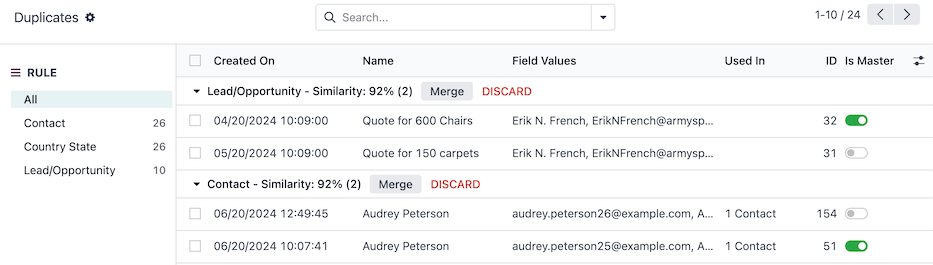
The RULE sidebar lists each of the active deduplication rules, and displays the total number of duplicates detected beside each rule.
By default, the All rule is selected. Records are grouped by their rule, with a Similarity rating (out of 100%), with the following columns:
생성일: 원래 레코드가 생성된 날짜와 시간입니다.
이름: 원본 레코드의 이름 또는 제목입니다.
필드 값: 중복값 찾기 필드에 대한 원본 레코드의 값입니다.
사용 대상: 원본 레코드를 참조하는 다른 모델을 표시합니다.
ID: 원본 레코드의 고유 ID입니다.
Is Master: the duplicates are merged into the master record. There can only be one master record in a grouping of similar records.
규칙 사이드바에서 특정 규칙을 선택하면 중복 레코드를 필터링할 수 있습니다.
중복 레코드 병합¶
레코드를 병합하려면 먼저 유사한 레코드 그룹 내에 있는 마스터 레코드를 선택합니다. 마스터 레코드는 유사한 레코드에 대한 추가 정보를 병합할 때.기준이 되는 역할을 합니다.
Optionally, no master record can be set, leaving Odoo to choose a record at random to merge into.
Next, click the Merge button at the top of the similar records grouping. Then, click Ok to confirm the merge.
레코드가 병합되면 병합에 대한 설명 메시지가 마스터 레코드의 메시지창에 기록됩니다. 프로젝트 작업과 같은 일부 레코드는 간편하게 참조할 수 있도록 메시지창에 이전 레코드 링크가 같이 기록됩니다.
팁
Discard groupings by clicking the DISCARD button. Upon doing so, the grouping is hidden from the list and archived.
폐기된 그룹을 확인하려면 검색 표시줄 에서 폐기됨 필터를 선택합니다.
중복 제거 규칙¶
중복 제거 규칙 으로 레코드가 중복으로 인식되는 방법에 대한 조건을 설정합니다.
These rules can be configured for each model in the database, and with varying levels of specificity. To get started, navigate to .
팁
The deduplication rules run once every day, by default, as part of a scheduled action cron (Data Merge: Find Duplicate Records). However, each rule can be ran manually anytime.
중복 제거 규칙 수정¶
Select a default rule to edit, or create a new rule by clicking on the New button.
First, choose a Model for this rule to target. Selecting a model updates the rule title to the chosen model.
Optionally, configure a Domain to specify the records eligible for this rule. The number of eligible records is shown in the # record(s) link.
Depending on the selected Model, the Duplicate Removal field appears. Choose whether to Archive or Delete merged records.
다음으로 병합 모드 를 선택합니다.
수동: 각 중복 그룹을 수동으로 병합해야 하며, 사용자 안내 필드도 활성화합니다.
Automatic: automatically merges duplicate groupings, without notifying users, based on the records with a similarity percentage above the threshold set in the Similarity Threshold field.
Enable the Active toggle to start capturing duplicates with this rule as soon as it is saved.
Lastly, create at least one deduplication rule in the Deduplication Rules field, by clicking Add a line, under the Unique ID Field column.
Select a field in the model from the Unique ID Field drop-down menu. This field is referenced for similar records.
Select a matching condition in the Match If field to apply the deduplication rule, depending on the text in the Unique ID Field:
정확히 일치: 텍스트의 문자가 정확히 일치합니다.
CRM 앱에서 중복 제거 기능을 활성화한 후 CRM 기본 병합 기능 을 사용합니다.
중요
반드시 중복 제거 규칙 이 중복 캡처 규칙에 대해 하나 이상 설정되어 있어야 합니다.
팁
고급 환경설정에 몇 가지 필드를 더 추가할 수 있습니다.
If on a multi-company database, the Cross-Company field is available. When enabled, duplicates across different companies are suggested.
Activate 개발자 모드 (디버그 모드) to display the Suggestion Threshold field. Duplicates with a similarity below the threshold set in this field are not suggested.
With the rule’s configuration complete, either close the rule form, or run the rule manually to instantly capture duplicate records.
수동으로 중복 제거 규칙을 실행합니다.¶
To manually run a specific deduplication rule at any time, navigate to , and select the rule to run.
Then, on the rule form, select the Deduplicate button on the top-left. Upon doing so, the Duplicates smart button displays the number of duplicates captured.
중복 스마트 버튼을 클릭하여 해당 레코드를 관리합니다.
레코드 재사용¶
레코드 재사용 기능을 사용하여 데이터베이스에서 오래되거나 업데이트가 되지 않은 레코드를 제거합니다.
The Field Recycle Records dashboard displays records that can be archived or deleted, by matching conditions within the records set by the recycle record’s rules.
이 현황판으로 이동하려면 을 통해 이동하면 됩니다.

재사용 규칙 사이드바에는 활성화되어 있는 레코드 재사용 규칙이 모두 표시됩니다.
기본적으로 모두 옵션이 선택되어 있습니다. 레코드는 다음 열에 표시됩니다:
레코드 ID: 원본 레코드의 ID입니다.
레코드 이름: 원래 레코드의 이름 또는 제목입니다.
재사용 규칙 사이드바에 있는 특정 규칙을 선택하여 레코드를 필터링할 수 있습니다.
레코드를 재사용하려면 레코드 행에 있는 승인 버튼을 클릭합니다.
Upon doing so, the record is recycled, depending on how the rule is configured, to be either archived or deleted from the database.
팁
폐기 버튼을 클릭하면 그룹이 취소됩니다. 이렇게 하면 레코드가 목록에서 숨겨지고 나중에 재사용 규칙을 적용할 때 다시 검색이 되지 않습니다.
검색창 드롭다운 메뉴에서 폐기 필터를 선택하면 삭제된 레코드를 확인할 수 있습니다.
레코드 재사용 규칙¶
레코드 재사용 규칙 에서는 레코드를 재사용하는 방법에 대한 조건을 설정합니다.
These rules can be configured for each model in the database, and with varying levels of specificity. To get started, navigate to .
팁
Recycle rules run once a day, by default, as part of a scheduled action cron (Data Recycle: Clean Records). However, each rule can be run manually anytime.
재사용 레코드에 대한 규칙 기본값은 만들어져 있지 않습니다. 새 규칙을 만드려면 새로 만들기 버튼을 클릭하세요.
On the recycle record rule form, first choose a Model for this rule to target. Selecting a model updates the rule title to the chosen model.
Optionally, configure a Filter to specify the records eligible for this rule. The number of eligible records is shown in the # record(s) link.
다음으로 규칙에서 재사용 레코드를 감지하는 방법에 대한 필드와 시간 범위를 설정합니다.
시간 필드: 모델에서 기준 시간이 될 필드를 선택합니다(델타).
델타: 기간을 입력하며, 반드시 정수 형식으로 입력해야 합니다(예:
7).델타 단위: 시간 단위(일, 주, 월 또는 연도)를 선택합니다.
다음으로 재사용 모드 를 선택합니다.
수동: 인식된 레코드를 수동으로 재사용해야 하며, 사용자 안내 필드를 활성화합니다.
자동: 재사용된 그룹을 자동으로 병합하며, 알림이 가지 않습니다.
Lastly, select a Recycle Action to either Archive or Delete records. If Delete is selected, choose whether or not to Include Archived records in the rule.
With the rule’s configuration complete, either close the rule form, or run the rule manually to instantly capture records to recycle.
Example
다음과 같이 재사용 규칙에 대한 환경 설정을 하여 일정한 실패 사유가 있는 영업제안 및 영업기회가 보관 처리된 후 최근 업데이트 기록이 1년 이상 지난 경우에는 삭제되도록 설정할 수 있습니다.
모델: 영업제안/영업기회
필터:
활성화이(가)설정되지 않음실패 사유은(는)너무 비쌈
기간 필드: 최근 업데이트 날짜(영업제안/영업기회)
Delta:
1델타 단위: 연도
재사용 모드: 자동
재사용 작업: 삭제
보관 포함:

수동으로 재사용 규칙 실행하기¶
To manually run a specific recycle rule at any time, navigate to , and select the rule to run.
그런 다음 규칙 양식에서 왼쪽 상단에 있는 지금 실행하기 버튼을 클릭합니다. 그러면 레코드 스마트 버튼에 파악된 레코드 수가 표시됩니다.
레코드 스마트 버튼을 클릭하여 이러한 레코드를 관리합니다.
필드 정리¶
Use the field cleaning feature to maintain consistent formatting of names, phone numbers, IDs and other fields throughout a database.
The Field Cleaning Records dashboard displays formatting changes to data in fields of a record, to follow a convention set by the field cleaning rules.
이 현황판으로 이동하려면 를 통해 이동하면 됩니다.

정리 규칙 사이드바에는 활성화된 정리 규칙이 모두 표시됩니다.
기본적으로 모두 규칙이 선택되어 있습니다. 레코드는 다음 열에 표시됩니다:
레코드 ID: 원본 레코드의 ID입니다.
레코드 이름: 원래 레코드의 이름 또는 제목입니다.
필드: 원본 레코드 필드이며, 서식을 지정할 값이 포함되어 있습니다.
현재: 원본 레코드 필드에 현재 있는 값입니다.
제안: 원본 레코드 필드에 제안 형식으로 나타나는 값입니다.
To clean and format records, click the Validate button on the row of the record.
이렇게 하면 레코드를 포맷 혹은 정리할 수 있습니다.
팁
Discard records by clicking the Discard button. Upon doing so, the record is hidden from the list and will not be detected by the field cleaning rule again in the future.
폐기된 레코드를 확인하려면 검색 표시줄 에서 폐기됨 필터를 선택합니다.
필드 정리 규칙¶
필드 정리 규칙 으로 정리하거나 포맷할 필드에 대한 조건을 설정합니다.
These rules can be configured for each model in the database, and with varying levels of specificity. To get started, navigate to .
팁
The field cleaning rules run once every day, by default, as part of a scheduled action cron (Data Cleaning: Clean Records). However, each rule can be ran manually anytime.
By default, a Contact rule exists to format and clean up the Contacts app records. Select the Contact record to make edits, or select the New button to create a new rule.
On the field cleaning rule form, first choose a Model for this rule to target. Selecting a model updates the rule title to the chosen model.
다음으로 규칙 섹션에서 줄 추가 를 클릭하여 최소 하나 이상 규칙을 설정합니다.
그러면 규칙 만들기 팝오버 창이 나타나며, 여기에서 다음의 필드를 설정할 수 있습니다.
모델에서 정리할 필드 를 선택하여 작업에 할당합니다.
다음 활동 옵션 중에서 하나를 선택합니다:
Trim Spaces reveals the Trim field to select the All Spaces or Superfluous Spaces option. Leading, trailing, and successive spaces are considered superfluous.
Example
연락처 이름
Dr. John Doe은 다음 다듬기 옵션으로 서식을 지정할 수 있습니다.모든 공간:
DR.JohnDoe불필요한 공간:
DR. John Doe
Set Type Case reveals the Case field to select either First Letters to Uppercase, All Uppercase, or All Lowercase.
Example
영업제안/영업기회의 제목인
lumber inc, Lorraine douglas는 다음 사례 옵션으로 형식을 지정할 수 있습니다.첫 글자 대문자:
Lumber Inc, Lorraine Douglas모두 대문자:
LUMBER INC, LORRAINE DOUGLAS모두 소문자:
lumber inc, lorraine douglas
전화번호 서식 에서 전화번호를 국가별 형식으로 변환합니다.
Example
벨기에:
061928374+32 61 92 83 74미국:
800 555-0101+1 800-555-0101
HTML 스크랩 기능으로 HTML 을 일반 텍스트로 변환합니다.
Once a field and action are selected, click Save to close the Create Rules popover window.
다음으로 정리 모드 를 선택합니다.
수동: 인식된 각 필드는 수동으로 정리해야 하며 사용자에게 알림 필드를 활성화해야 합니다.
자동: 자동으로 필드를 정리하며, 알림이 가지 않습니다.
With the rule’s configuration complete, either close the rule form, or run the rule manually to instantly capture fields to clean.
수동으로 필드 재사용 규칙 실행¶
To manually run a specific field cleaning rule at any time, navigate to , and select the rule to run.
Then, on the rule form, select the Clean button on the top-left. Upon doing so, the Records smart button displays the number of records captured.
레코드 스마트 버튼을 클릭하여 해당 레코드를 관리합니다.
활동 관리자 병합¶
The Merge Action Manager enables or disables the Merge action available in the Actions menu for models in the database.
개발자 모드 를 활성화한 후 으로 이동합니다.
모델은 다음과 같은 열에 표시됩니다:
모델: 모델의 기술명입니다.
모델 설명: 모델명이 표시됩니다.
유형: 모델이 기본 개체 혹은 사용자 지정 개체 인지 여부입니다.
Transient Model: the model handles temporary data that does not need to be stored long-term in the database.
병합 가능: 모델에 병합 작업을 활성화합니다.
To view which models are enabled by default, use the search bar to filter models that Can Be Merged.
더 보기