Kompetensutveckling¶
I appen Appraisals i Odoo är det möjligt att se den anställdes kompetensutveckling över tid i rapporten Kompetensutveckling, även känd som Kompetensutvecklingsrapport.
Cheferna kan använda detta för att se vem som uppnår de olika kompetensmålen i sina utvärderingar, vem som klarar sina tidsfrister för kompetens, vem som presterar bäst när det gäller kompetensutveckling och mycket mer.
Rapporten Kompetensutveckling ger också möjlighet att söka efter medarbetare med specifika färdigheter på vissa nivåer, vilket kan vara till hjälp i scenarier där specifika färdigheter krävs.
Rapport om kompetensutveckling¶
För att få tillgång till denna Skills Evolution-rapport, navigera till :menyval:`App för medarbetarsamtal --> Rapportering --> Skills Evolution`.
Doing so reveals the Appraisal Skills Report page. All skills are grouped by the month they were created, then by employee, and then by skill type.
Viktigt
The Appraisals Skills Report only displays skills for employees with at least one completed appraisal. Skills for employees whose appraisals are still draft or pending are not included.
When an employee completes their first appraisal, all their skills appear on the report. Once subsequent appraisals are marked as done, any skill changes from the previous appraisal appear on the report.
Any skill level changes from ongoing appraisals that have not been finalized are not included in this report.
To view the specific details for an employee’s skill types, expand the Employee, then expand the individual Skill Types. Each skill type displays the following information:
Anställd: namnet på den anställde.
Skill Type: den kategori som färdigheten faller under.
Kompetens: den specifika, individuella färdigheten.
Current Level: the current level the employee has achieved for the skill.
Previous Progress: the previous percentage of competency achieved for the skill.
Current Progress: the current percentage of competency achieved for the skill.
Justification: alla anteckningar som skrivs in på färdigheten för att förklara framstegen.
Färgen på färdighetstexten anger eventuella förändringar från föregående utvärdering. Färdighetsnivåer som har ökat sedan den senaste utvärderingen visas i grönt, som en Förbättring. Färdighetsnivåer som inte har förändrats visas i svart, som Ingen förändring. Färdigheter som har gått tillbaka visas i rött, som Regression.
Denna rapport kan modifieras för att hitta specifik information genom att justera filters och groupings i sökfältet högst upp.

Användningsfall: Identifiera anställda med specifika färdigheter¶
Since the Appraisal Skills Report organizes all skills by month, then employee, it can be difficult to find employees with a specific skill at a specific level. To find these employees, a custom filter must be used.
I det här exemplet har rapporten ändrats så att den visar anställda som har expertkunskaper i Javascript. Om du bara vill visa dessa anställda måste du först ta bort alla aktiva filter i sökfältet.
Next, click the (Toggle Search Panel) icon in the search bar, then click Add Custom Filter beneath the Filters column to load an Add Custom Filter pop-up window.
Using the drop-down menu in the first field, select Skill. Then, keep the second field as-is (is in), and select Javascript from the third drop-down menu in the third field.
Next, click New Rule, and another line appears. In this second line, select Current Level for the first drop-down field, leave the second field as-is (is in), then select Expert for the third drop-down field.
After the second rule is added, navigate to the text at the top of the pop-up window that shows Match any of the following rules. Click the drop-down menu for any and change it to all.
Klicka slutligen på knappen Add.
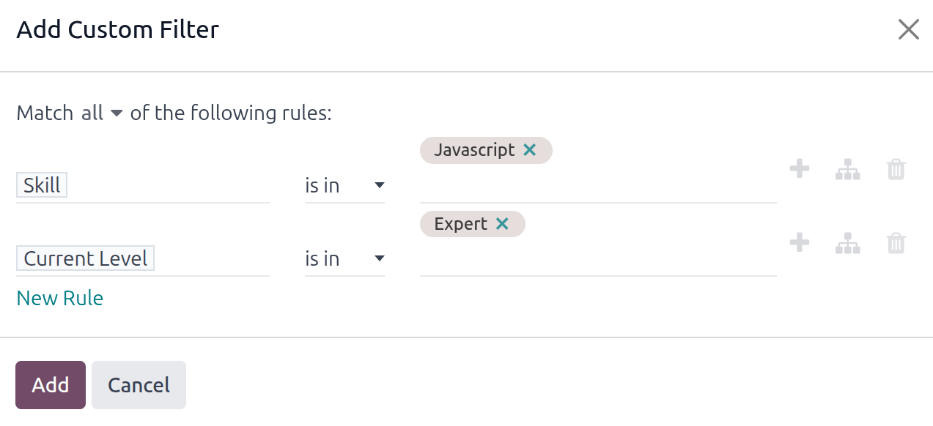
Nu visas endast anställda som har en Expert-nivå för färdigheten Javascript. I detta exempel är det endast Marc Demo som uppfyller dessa kriterier.

Användningsfall: Utvärdera högsta förbättring¶
Ett annat sätt att modifiera Appraisal Skills Report är att identifiera den medarbetare som har förbättrat sina färdigheter mest under en viss tidsperiod.
To view this information, first remove the default filter in the search bar. Next, click the (Toggle Search Panel) icon in the search bar, then click Improvement beneath the Filters column. Enabling this filter only presents skills that have improved.
Det är möjligt att visa de färdigheter som har förbättrats under en viss tidsperiod, t.ex. ett visst kvartal eller en viss månad. Klicka på Add Custom Filter längst ned i kolumnen Filters när rullgardinsmenyn i sökfältet fortfarande är expanderad, och ett popup-fönster med Add Custom Filter visas.
Välj Create Date för det första listrutan och välj sedan is between för den andra listrutan. När is between har valts visas ett andra fält efter det sista fältet. Använd kalenderväljaren för att välja det datumintervall som filtret ska tillämpas på. När alla fält är korrekt formaterade klickar du på Add.
The custom filter presents all skills that have been improved, organized by employee, in a default list view.
Example
To determine the employee with the most amount of improved skills for the second quarter, remove the default filter in the search bar of the Appraisal Skills Report. Next, activate the Improvement filter, then click Add Custom Filter at the bottom of the Filters column.
I popup-fönstret Add Custom Filter som visas väljer du Create Date för det första listrutan och sedan is between för den andra listrutan. Två datumfält visas efter att is between har valts.
Using the calendar selector, set the first date to 04/01/2025 and the second date to 06/30/2025, then click Add.

Om du vill visa antalet anställda och färdigheter mer detaljerat klickar du på ikonen (Pivot) i det övre högra hörnet för att visa uppgifterna i en pivottabell. Detta visar en pivottabell där de anställda fyller raderna och den enda synliga kolumnen representerar det totala antalet förbättrade färdigheter.
To expand the columns to view which skill types had the most overall improvement, click Total above the Count column, then click Add Custom Group , then click Skill from the resulting drop-down menu. This expands all the improved skills, organized by individual skill.
Example
In this example, Audrey Peterson improved the most in the third quarter, with five improved skills.

Se även
Odoo väsentlig rapportering