Kostnader för tillverkningsorder¶
The ability to accurately calculate the cost of manufacturing a product is critical when determining product profitability. Odoo’s Manufacturing app simplifies this calculation by automatically calculating the cost to complete each manufacturing order (MO), as well as the average production cost of a product, based on all completed MOs.
Viktigt
Odoo’s Manufacturing app distinguishes between the MO cost and the real cost of an MO.
MO-kostnaden representerar hur mycket det bör kosta att slutföra en MO, baserat på konfigurationen av produktens materialförteckning (BoM). Detta tar hänsyn till komponenternas kostnad och kvantitet, samt kostnaden för att slutföra de nödvändiga operationerna.
Den verkliga kostnaden representerar hur mycket det verkligen kostar att slutföra uppdraget. Det finns några faktorer som kan göra att den verkliga kostnaden skiljer sig från MOI-kostnaden. Till exempel kan en operation ta längre tid att slutföra än beräknat, en större komponentkvantitet kan behövas än vad som specificerades på BoM eller priset på komponenter kan ändras under tillverkningen.
Kostnadskonfiguration¶
Odoo computes MO costs based on the configuration of the BoM used to manufacture a product. This calculation includes the cost and quantity of components and operations listed on the BoM, in addition to the operating costs of the work centers where those operations are carried out, and the amount paid to each employee who works on an operation.
Kostnad för komponent¶
Komponentkostnaden beräknas automatiskt, baserat på den genomsnittliga inköpskostnaden för en komponent över alla inköpsorder (PO). Du kan visa en komponents kostnad genom att navigera till Inventory app –> Products –> Products och välja en komponentprodukt. Kostnaden visas i fältet Cost på fliken General Information i komponentens produktformulär.
It is possible to set the cost of a component manually, by clicking the Cost field on the component’s product form and entering a value. However, any future POs for the component override a manually entered value, resetting the Cost field back to an automatically computed value.
Kostnad för arbetscenter¶
För att ställa in driftskostnaden för ett specifikt arbetscenter, navigera till , och välj ett arbetscenter.
To set the cost of operating the work center for one hour, enter a value in the per workcenter field, located beside the Cost per hour section on the work center’s General Information tab.
To set the hourly cost of each employee that operates the work center, enter a value in the
per employee field, located beside the Cost per hour section on the work
center’s General Information tab. For example, if 25.00 is entered in the
per employee field, it costs $25.00 per hour for each employee working at the work
center.
Viktigt
The value entered in the per employee field is only used to calculate the MO cost, which is the estimated cost of completing the MO.
The actual cost of completing the MO is represented by the real cost. Instead of using the value entered in the per employee field, the real cost is calculated using the hourly cost specific to each employee.
For example, if the per employee cost of a work center is ’$50.00’, and an employee with an hourly cost of ’$60.00’ completes a work order there, the MO cost (estimated) is calculated using the $50/hr cost, while the real cost is calculated using the $60/hr cost.
See the employee cost section below for information on how to set the cost for specific employees.
Employee cost¶
To set the hourly cost for a specific employee, navigate to the app, and select an employee. On the employee’s form, select the Settings tab, and enter the employee’s rate in the Hourly Cost field of the Application Settings section.
Viktigt
As detailed in the work center cost section above, the value entered in the Hourly Cost field on the employee’s form is used to calculate the real cost of an MO. The estimated cost of an MO, referred to as the MO cost, uses the per employee cost set on each work center’s form.
BoM configuration¶
Att konfigurera en BoM så att Odoo korrekt kan beräkna kostnaden för BoM som använder den kräver två steg. Först måste komponenter läggas till och den erforderliga kvantiteten specificeras. För det andra måste operationer läggas till, tillsammans med de arbetscenter där de utförs.
Börja med att navigera till . Välj en nomenklatur eller skapa en ny genom att klicka på New.
På fliken Components i formuläret BoM lägger du till varje komponent genom att klicka på Add a line, välja komponenten i rullgardinsmenyn i kolumnen Component och ange kvantiteten i kolumnen Quantity.
På fliken Operations lägger du till en operation genom att klicka på Add a line för att öppna popup-fönstret Create Operations. Ange en titel för operationen i fältet Operation.
Välj Work Center där operationen utförs. Lägg sedan till en Default Duration, som är den beräknade tid det tar för operationen att slutföras.
Som standard är fältet Duration Computation inställt på Set duration manually, vilket innebär att det tal som anges i fältet Default Duration alltid används som förväntad varaktighet för operationen.
Selecting Compute based on tracked time causes Odoo to automatically compute the Default Duration based on a certain number of work orders, which is set in the Based on field. Before there are work orders to compute this duration, the value in the Default Duration field is used instead.
Timkostnaden för att driva arbetscentret och insatsens varaktighet används för att beräkna insatsens kostnad.
Klicka slutligen på Save & Close för att lägga till operationen i BoM och stänga popup-fönstret Create Operations. Alternativt kan du klicka på Save & New för att lägga till åtgärden i BoM och öppna ett tomt popup-fönster Create Operations för att lägga till en annan åtgärd.
Se även
För en fullständig översikt av BoM-konfigurationen, se dokumentationen om :doc:Bills of materials <bill_configuration>.
MO översikt¶
Varje tillverkningsorder har en översiktssida som visar en mängd information om ordern, inklusive kostnad och verklig kostnad. För att visa översikten för en MO, navigera till , och välj en MO. Klicka sedan på Overview smartknappen högst upp på MO.
Både MO-kostnaden och den verkliga kostnaden tar hänsyn till komponenternas kostnad och antal, samt kostnaden för att slutföra varje arbetsorder. På översiktssidan finns en rad för vart och ett av dessa värden, och summan av dem visas längst ned i kolumnerna MO Cost och Real Cost.
Innan arbetet med en MO påbörjas visar kolumnerna MO Cost och Real Cost samma kostnader. Detta är den uppskattade kostnaden för att slutföra MO.
However, once work commences, the values in the Real Cost column may begin to diverge from the values in the MO Cost column. This happens if a different component quantity is used than was listed on the MO, the duration of a work order is different than expected, or the hourly cost of the employee performing a work order differs from the employee cost set on the work center.
När MO har slutförts genom att klicka på Produce All uppdateras värdena i kolumnen MO Cost så att de motsvarar de värden som visas i kolumnen Real Cost.

Genomsnittlig tillverkningskostnad¶
Förutom kostnaden för varje enskild MO för en produkt, spårar Odoo också den genomsnittliga kostnaden för att tillverka produkten, med hänsyn till kostnaden för varje slutförd MO. För att se detta, navigera till , och välj en produkt.
Tillverkningskostnaden för produkten visas per måttenhet i fältet Cost, som finns på fliken General Information. Värdet fortsätter att uppdateras när kostnaderna för ytterligare MOs räknas in i genomsnittskostnaden.
Till höger om fältet Cost finns en knapp Compute Price from BoM, som bara visas för produkter med minst en BoM. Klicka på den här knappen för att återställa produktens kostnad till den förväntade kostnaden, som endast tar hänsyn till de komponenter och operationer som anges i BoM.
Viktigt
Tänk på att priset inte fastställs permanent om du klickar på Beräkna pris från BoM. Kostnaden fortsätter att uppdateras baserat på genomsnittet av BoM-priset och den verkliga kostnaden för eventuella framtida BoMs.
Exempel på arbetsflöde: tillverkningskostnad
Golfprodukttillverkaren Fairway Fields tillverkar en mängd olika golfprodukter, inklusive en inomhus puttinggreen. De har konfigurerat en BoM för puttinggreen, så Odoo beräknar automatiskt tillverkningskostnaden för varje puttinggreen.
BoM listar två komponenter:
En enhet av grön filt, som kostar 20,00 USD.
En enhet av en gummikudde, som kostar 30,00 USD.
BoM listar också fyra operationer, som alla utförs vid Monteringsstation 1, som har en driftskostnad per timme på 30,00 USD. Dessa operationer är följande:
Cut felt: standardtid på sju minuter, till en total kostnad av 3,50 USD.
Cut rubber pad: standardtid på fem minuter, till en total kostnad av $2,50.
Attach pad to felt: standardtid 15 minuter, till en total kostnad av 7,50 USD.
Cut holes: standardtid på tre minuter, till en total kostnad av $1,50.
De komponenter som krävs för att tillverka en puttinggreen kostar sammanlagt 50,00 USD och de arbetsmoment som krävs kostar 15,00 USD, vilket ger en total tillverkningskostnad på 65,00 USD. Denna kostnad återspeglas i fältet Cost på putting greenens produktformulär.
Fairway Fields bekräftar en MO för en putting green. Innan tillverkningen startar visar MO-översikten en kostnad på $65.00 i både fälten MO Cost och Real Cost.

Tillverkningen påbörjas och operationerna tar tio minuter längre tid än förväntat, vilket ger en total tillverkningstid på 40 minuter. Denna avvikelse från BoM återspeglas i översikten överMO, som nu visar en Real Cost på $70.00.
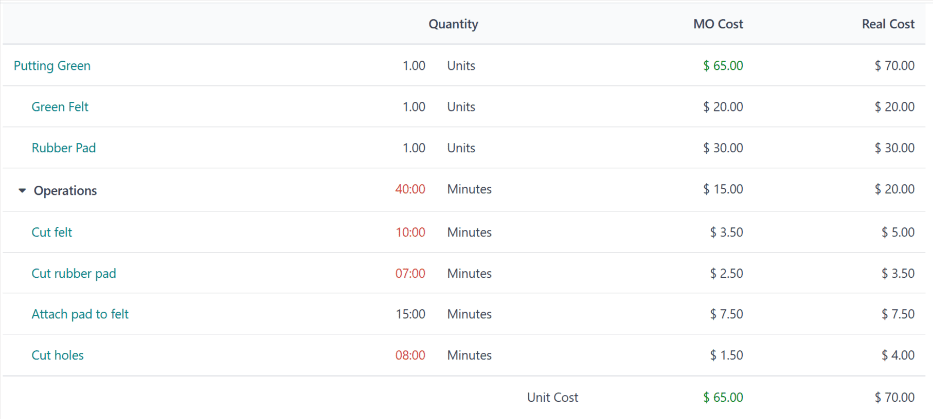
När tillverkningen är klar och MO markeras som Done uppdateras MO-översikten igen, så att värdena i kolumnerna MO Cost och Real Cost överensstämmer, var och en visar ett värde på $70.00.
På putting greenens produktsida visar fältet Cost nu en kostnad på $67.50, genomsnittet av den ursprungliga kostnaden på $65.00 och den verkliga kostnaden på $70.00 från MO.