Contrôler et savoir quand les factures fournisseurs doivent être payées¶
Avec Odoo, vous pouvez définir comment vos factures fournisseurs sont contrôlées. Pour chaque bon de commande, vous pouvez décider quand la facture fournisseur correspondante devrait être payée : avant ou après que vous ayez reçu vos produits. Vous pouvez également vérifier en un coup d’œil quel est le statut de facturation de chaque bon de commande.
Avec la fonctionnalité de triple concordance, Odoo compare les informations apparaissant sur le bon de commande, la facture fournisseur et le reçu, et vous permet de savoir si vous devez payer la facture. De cette façon, vous pouvez éviter de payer des factures de fournisseurs incorrectes ou frauduleuses.
La politique de contrôle des factures fournisseurs par défaut¶
Tout d’abord, ouvrez votre application Achats et allez à pour définir la politique de contrôle des factures par défaut pour tous les produits créés utérieurement.

En sélectionnant les Quantités commandes, vous pouvez créer une facture fournisseur dès que vous confirmez une commande. Les quantités mentionnées dans le bon de commande sont utilisées pour générer la facture brouillon.
Si vous choisissez plutôt les Quantités reçues, vous pouvez uniquement créer la facture après avoir reçu au moins une partie des produits commandés. Les quantités que vous avez reçues sont utilisées pour générer la facture brouillon. Si vous essayez d’en créer une sans avoir reçu de produits, un message d’erreur s’affichera.

Changer la politique de contrôle d’un produit spécifique¶
Si vous voulez modifier la politique de contrôle d’un produit spécifique, allez à , ouvrez-le et cliquez sur Éditer et allez à l’onglet Achat. Vous pouvez y modifier la politique de contrôle de facture par défaut du produit.

Vue du statut de facturation d’un bon de commande¶
Une fois que vous confirmez une commande, vous pouvez afficher son Statut de facturation en allant à l’onglet Autres informations.
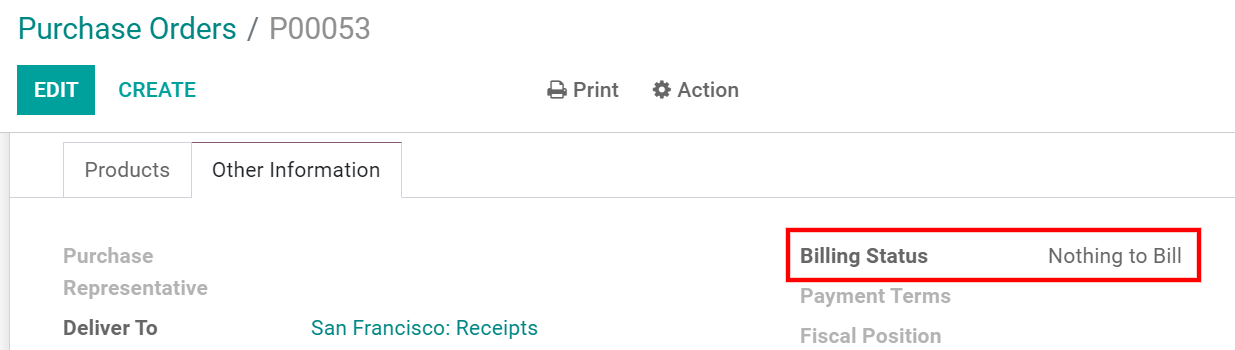
Vous trouverez ci-dessous une liste des différents statuts de facturation et où ils sont affichés, en fonction de la politique de contrôle de facture des produits.
Statut de facturation |
Conditions |
|
Sur les quantités reçues |
Sur les quantités commandées » |
|
Rien à facturer |
Bon de commande confirmé, aucun produit reçu |
(Non applicable) |
Factures en attente |
Tous/quelques produits reçus ; facture non créée |
Bon de commande confirmé |
Entièrement facturé |
Tous/quelques produits reçus ; facture brouillon créée |
Facture fournisseur brouillon créé |
Déterminez quand payer avec la triple concordance¶
Allez d’abord à et activez la Correspondance à trois voies.
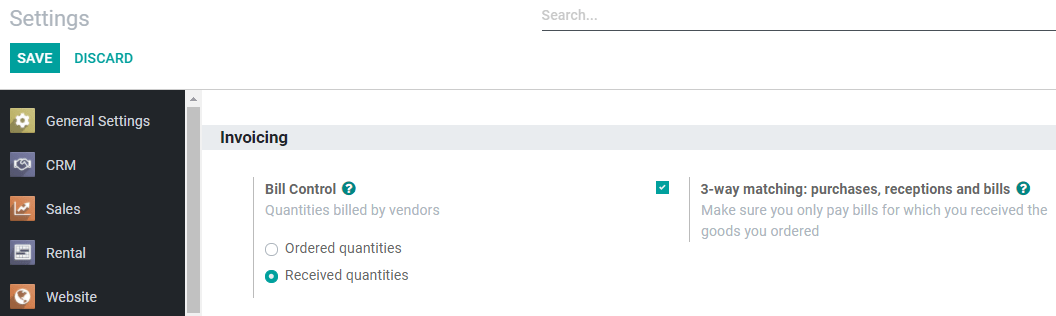
Note
La triple concordance est conçue pour fonctionner avec la politique de contrôle des factures définie Sur les quantités reçues.
Dois-je payer la facture fournisseur ?¶
Une fois la fonctionnalité activée, vous trouverez le champ Doit être payée sous l’onglet Autres informations de vos factures fournisseurs.

Comme vous ne pouvez pas créer de facture tant que vous n’avez pas reçu vos produits - et si vous ne les avez pas tous reçus, Odoo n’inclut que les produits que vous avez reçus dans la facture brouillon - le statut Doit être payée est Oui lorsque vous créez une facture.
Si vous éditez une facture brouillon pour augmenter la quantité facturée, modifier le prix ou ajouter d’autres produits, le statut Doit être payée passe à Exception. Cela signifie qu’Odoo remarque l’incohérence, mais que vous pourriez avoir une raison valable pour l’avoir fait.
Une fois que le paiement a été enregistré et qu’il porte la mention Payé, le statut Doit être payée passe à Non.

Astuce
Le statut Doit être payée est défini automatiquement par Odoo. Cependant, vous pouvez changer le statut manuellement lorsque vous visualisez une facture en mode édition.