Utiliser le programme directeur de production¶
Le programme directeur de production (PDP) est un outil précieux pour planifier votre production sur la base de vos prévisions de demande.
Configuration¶
Allez à l’application et activez la fonctionnalité Programme directeur de production avant de cliquer sur Sauvegarder.

Astuce
In the manufacturing settings, you can define the time range of your MPS (month/week/day) and the number of periods you want to display.
Now, go in and click on add a product. You can now define your safety stock target (= the stock you want to have on hand at the end of the period) and the minimum and maximum quantities to replenish.

Astuce
The products are ordered in the MPS based on their sequence. You can rearrange that sequence by going on the list of your products and reorganize them with drag and drop.
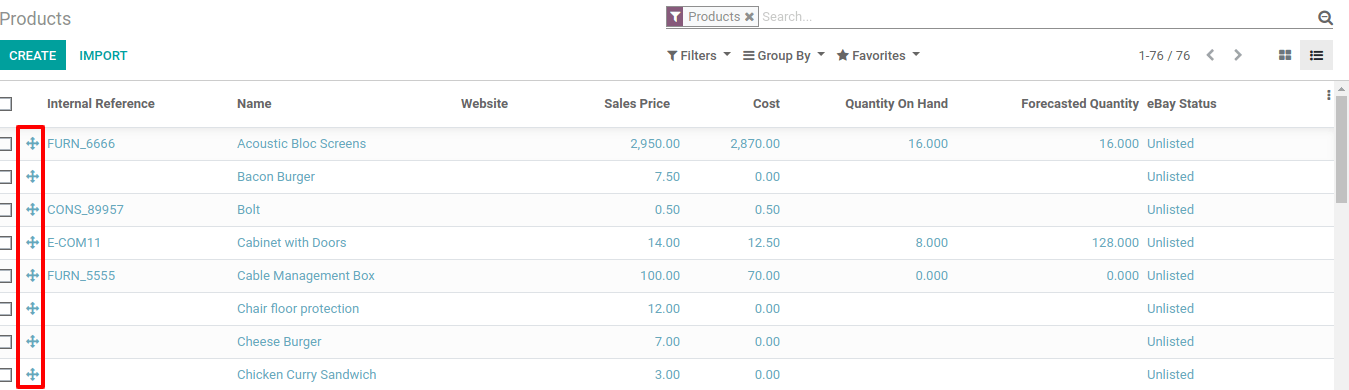
In the MPS view, you can decide which information you would like to show by clicking on rows. Some fields can be added to the view, such as Actual demand, which will show which quantity of products has already been ordered for the period, or Available to Promise, which allows you to know what can still be sold during the period (what you plan to replenish - what is already sold during the period). You can also decide to hide some information if it isn’t necessary.
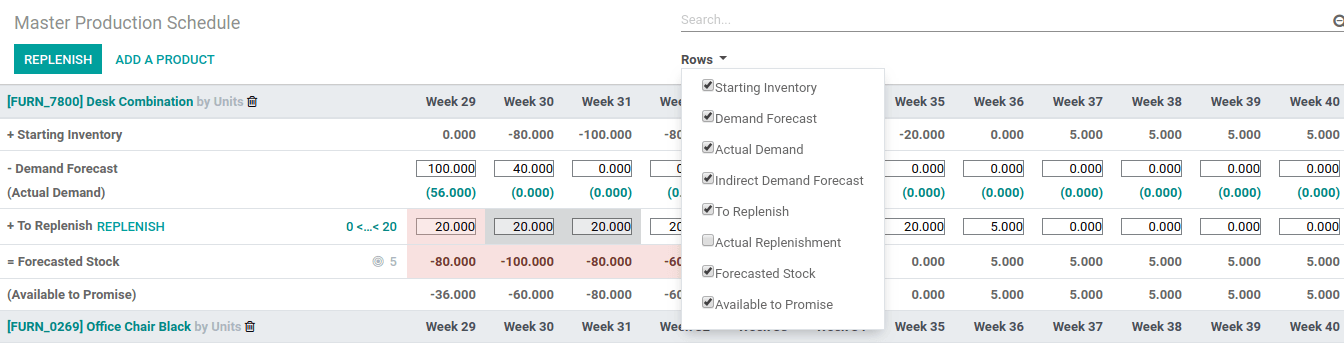
Estimez votre demande et lancez le réapprovisionnement¶
The next step is to estimate the demand for the period. This estimation should be entered in the row Demand Forecast. You can easily, at any time, compare the demand forecast with the actual demand (= confirmed sales). The demand forecast for a finished product will impact the indirect demand for its components.
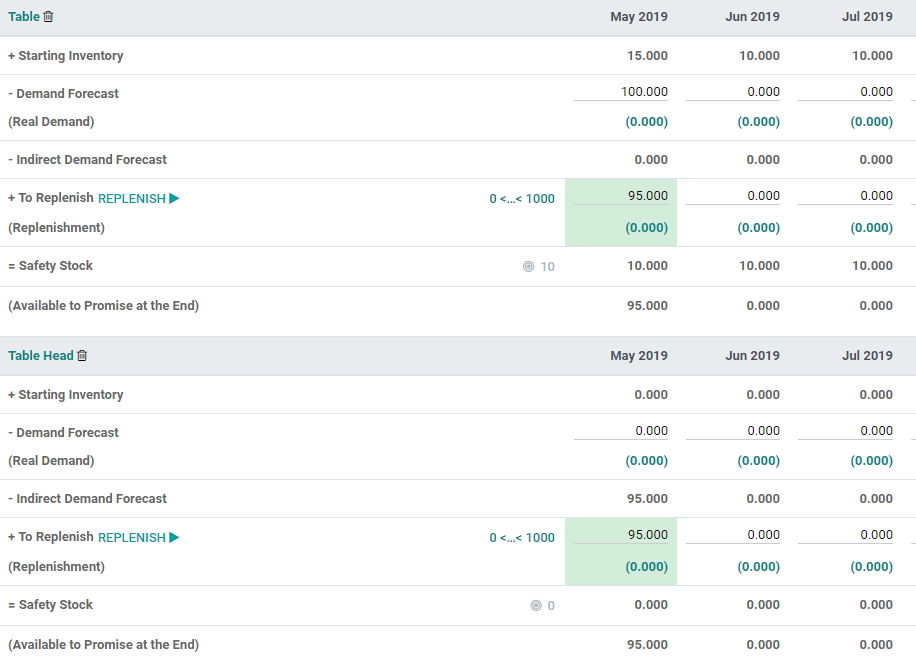
Then, the quantity to replenish for the different periods will be automatically computed. The replenishments you are supposed to launch based on your lead times (vendor lead time or manufacturing lead time) are displayed in green. You can now launch the replenishment by clicking on the replenish button.
En fonction de la configuration du produit (acheter ou fabrication), des demandes de prix ou des ordres de fabrication seront créés. Vous pouvez facilement y accéder en cliquant sur la cellule Réassort réel.


In case you manually edit the To replenish quantity, a small cross will appear on the left. In case you want to go back to the automatically computed value given by Odoo, you can click the cross.
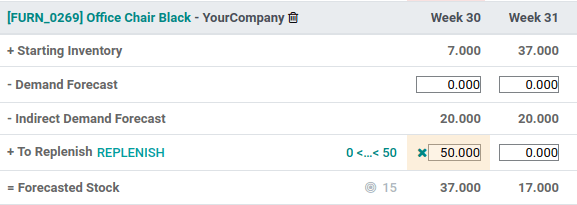
Signification de la couleur de la cellule¶
The cells, which are part of the To replenish line, can take different colors depending on the situation:
Vert : quantité de produits qui devraient être réapprovisionnés pour atteindre le stock de sécurité prévu en tenant compte de la demande prévue et de la prévision de la demande indirecte.
Gris : l’ordre de réassort a déjà été généré et sa quantité correspond toujours aux données actuelles.
Rouge : l’ordre de réassort a déjà été généré et sa quantité était trop élevée par rapport aux données actuelles.
Orange : l’ordre de réassort a déjà été généré et sa quantité était trop faible par rapport aux données actuelles.
La ligne de stock prévu peut également contenir des cellules rouges, ce qui signifie que le stock sera négatif au cours de la période concernée.
Que faire si j’ai sous-estimé la demande ?¶
Vous pouvez toujours augmenter la prévision de la demande. Cela aura un impact sur la quantité à réapprovisionner. La cellule devient orange et vous pourrez lancer un nouveau réassort.
Que faire si j’ai surestimé la demande ?¶
Vous pouvez diminuer la prévision de la demande. La cellule devient rouge pour vous informer que vous avez commandé plus que prévu. Si pouvez encore le faire, vous pouvez annuler manuellement une demande de prix ou un ordre de fabrication.
Que faire si j’ai ajouté par erreur un produit au PDP ?¶
Vous pouvez facilement supprimer un produit du PDP en cliquant sur l’icône de la petite poubelle à côté de son nom.
