Utilizați programul de producție general¶
Planul principal de producție (MPS [Master Production Schedule]) este un instrument util pentru a planifica producția pe baza previziunilor dvs. de cerere.
Configurare¶
Accesați și activați funcția Programul de producție general înainte de a salva.

Sfat
In the manufacturing settings, you can define the time range of your MPS (month/week/day) and the number of periods you want to display.
Now, go in and click on add a product. You can now define your safety stock target (= the stock you want to have on hand at the end of the period) and the minimum and maximum quantities to replenish.

Sfat
The products are ordered in the MPS based on their sequence. You can rearrange that sequence by going on the list of your products and reorganize them with drag and drop.
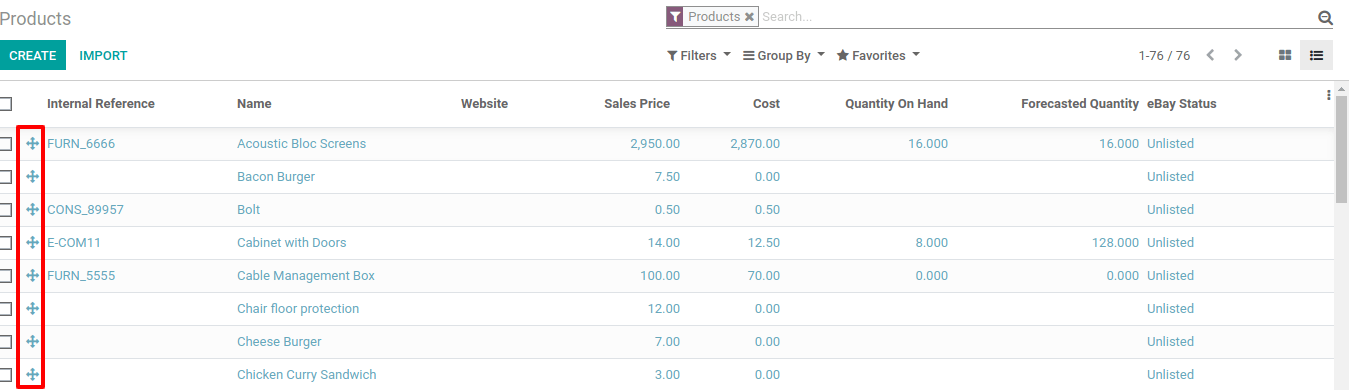
In the MPS view, you can decide which information you would like to show by clicking on rows. Some fields can be added to the view, such as Actual demand, which will show which quantity of products has already been ordered for the period, or Available to Promise, which allows you to know what can still be sold during the period (what you plan to replenish - what is already sold during the period). You can also decide to hide some information if it isn’t necessary.
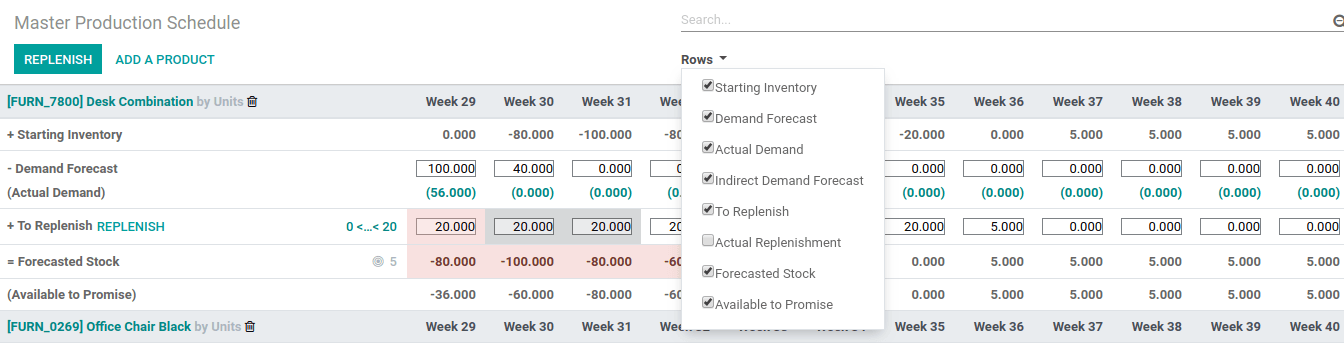
Estimați cererea dvs. și lansați reaprovizionarea¶
The next step is to estimate the demand for the period. This estimation should be entered in the row Demand Forecast. You can easily, at any time, compare the demand forecast with the actual demand (= confirmed sales). The demand forecast for a finished product will impact the indirect demand for its components.
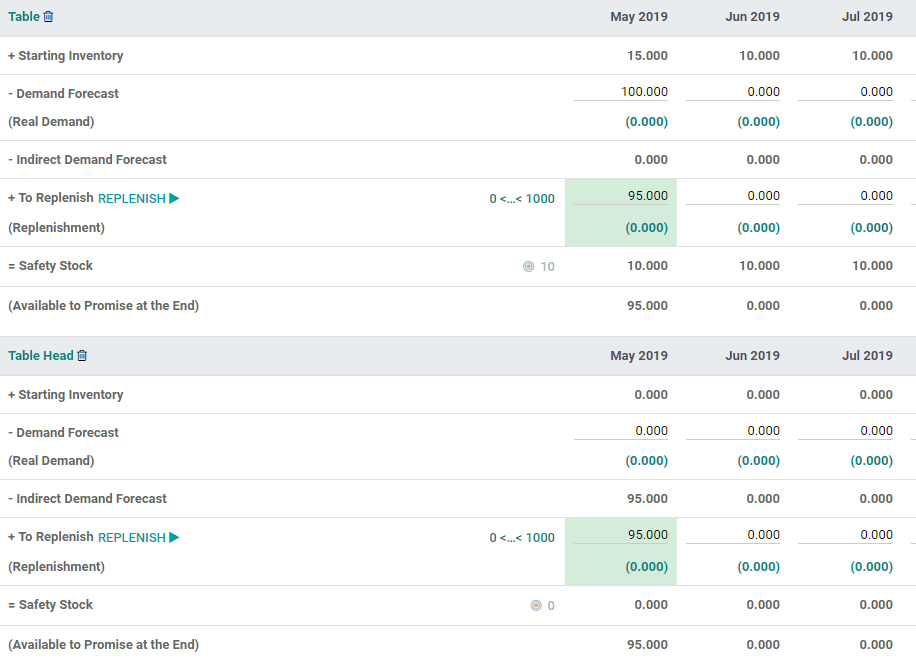
Then, the quantity to replenish for the different periods will be automatically computed. The replenishments you are supposed to launch based on your lead times (vendor lead time or manufacturing lead time) are displayed in green. You can now launch the replenishment by clicking on the replenish button.
În funcție de configurarea produsului (cumpărare vs. producție), vor fi create cereri de ofertă sau comenzi de producție. Puteți accesa ușor acestea făcând clic pe celula Reaprovizionarea actuală.


In case you manually edit the To replenish quantity, a small cross will appear on the left. In case you want to go back to the automatically computed value given by Odoo, you can click the cross.
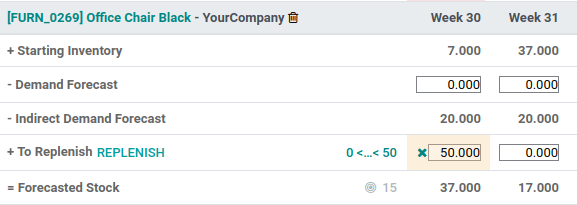
Semnificația culorii celulelor¶
The cells, which are part of the To replenish line, can take different colors depending on the situation:
Verde: cantitatea de produse care ar trebui să fie reaprovizionate pentru a atinge stocul de siguranță prevăzut, luând în considerare previziunea de cerere și previziunea de cerere indirectă.
Gri: comanda de reaprovizionare a fost deja generată și cantitatea ei se potrivește încă cu datele curente.
Roșu: comanda de reaprovizionare a fost deja generată și cantitatea ei a fost prea mare în considerarea datelor curente.
Portocaliu: comanda de reaprovizionare a fost deja generată și cantitatea ei a fost prea mică în considerarea datelor curente.
Linia Stoc previzionat poate conține de asemenea celule roșii, ceea ce înseamnă că stocul va fi negativ în timpul perioadei în discuție.
Ce se întâmplă dacă am subestimat cererea?¶
Încă puteți crește previziunea de cerere. Acest lucru va afecta cantitatea de reaprovizionare. Celula va deveni portocalie și veți putea lansa o nouă
Ce se întâmplă dacă am supraestimat cererea?¶
Puteți reduce previziunea de cerere. Celula va deveni roșie pentru a vă informa că ați comandat mai mult decât planificat. Dacă încă puteți face asta, puteți anula anumite RFQ sau MO manual.
Ce se întâmplă dacă am adăugat greșit un produs la MPS?¶
Puteți ușor să eliminați un produs din MPS apăsând pe coșul mic de pe dreapta numelui său.
