VoIP-Dienste in Odoo mit OnSIP verwenden¶
Wichtig
Die VoIP-Dienste von OnSIP sind nur in den Vereinigten Staaten (USA) verfügbar. Die VoIP-Dienste von OnSIP sind in den 48 zusammenhängenden Bundesstaaten der USA weit verbreitet. In Alaska und Hawaii können die Gebühren für den Dienst höher sein.
Darüber hinaus sind eine Rechnungsadresse in den USA und eine US-Kreditkarte erforderlich, um den Dienst nutzen zu können.
Bevor Sie ein Konto bei OnSIP einrichten, muss das Unternehmen sicherstellen, dass die geschäftlichen Telefonnummern zu OnSIP portiert werden können.
OnSIP ist bemüht, mit allen Telefonanbietern zusammenzuarbeiten. Bestimmte lokale oder regionale Richtlinien können jedoch dazu führen, dass der aktuelle Anbieter des Unternehmens die Nummer nicht freigibt.
Einführung¶
Odoo VoIP kann für die Zusammenarbeit mit OnSIP (Odoo Landing Page). eingerichtet werden. OnSIP ist ein VoIP-Anbieter. Um diesen Dienst nutzen zu können, ist ein Konto bei OnSIP erforderlich.
Bevor Sie ein Konto bei OnSIP einrichten, vergewissern Sie sich, dass der Standort des Unternehmens und die Gebiete, in die Anrufe getätigt werden sollen, von den OnSIP-Diensten unterstützt werden.
Nachdem Sie ein OnSIP-Konto eröffnet haben, befolgen Sie die nachstehenden Konfigurationsschritte, um es in einer Odoo-Datenbank zu konfigurieren.
Konfiguration¶
To configure the Odoo database to connect to OnSIP services, first navigate to the
from the main Odoo dashboard. Then, remove the default Apps
filter from the Search… bar, and search for VoIP OnSIP.
Next, install the VOIP OnSIP module.
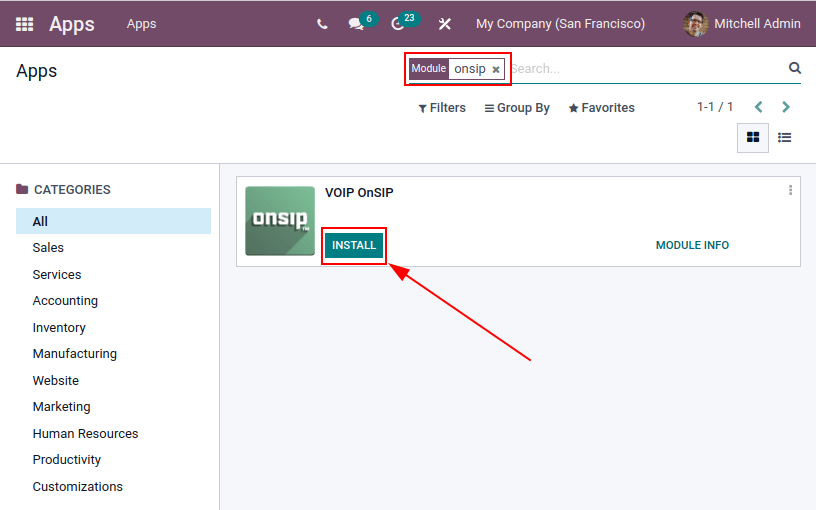
Odoo-VoIP-Einstellungen¶
After installing the VOIP OnSIP module, go to the , scroll down to the Integrations section, and locate the Asterisk (VoIP) fields. Then, proceed to fill in those three fields with the following information:
OnSIP-Domain: Die Domain, die Ihnen bei der Erstellung eines Kontos auf OnSIP zugewiesen wurde.
WebSocket:
wss://edge.sip.onsip.comVoIP-Umgebung: Produktion
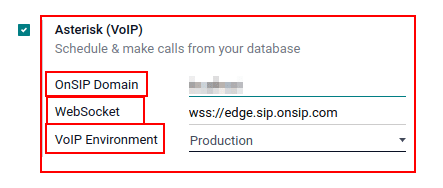
Tipp
Um auf die OnSIP-Domain zuzugreifen, navigieren Sie zu OnSIP und melden Sie sich an. Klicken Sie anschließend oben rechts auf der Seite auf den Link Administratoren.
Klicken Sie im linken Menü auf Users (Benutzer) und wählen Sie einen beliebigen Benutzer aus. Standardmäßig wird der ausgewählte Benutzer im Reiter User Info (Benutzerinformationen) geöffnet.
Klicken Sie auf den Reiter Phone Settings (Telefoneinstellungen), um die Anmeldedaten für die OnSIP-Konfiguration anzuzeigen (erste Spalte).
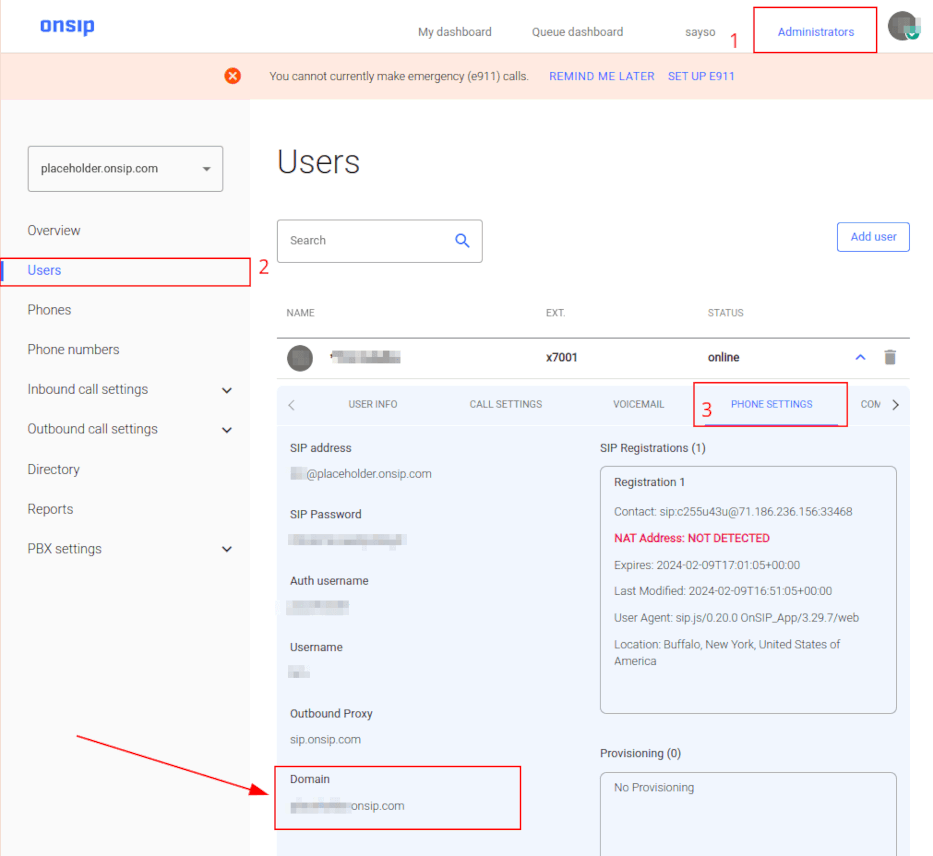
Odoo-Benutzereinstellungen¶
Als Nächstes muss der Benutzer in Odoo eingerichtet werden. Jeder Benutzer, der mit einem OnSIP-Benutzer verknüpft ist, muss auch in den Einstellungen/Präferenzen des Odoo-Benutzers konfiguriert werden.
Navigieren Sie dazu zu .
On the user form, click Edit to configure the user’s OnSIP account. Then, click the Preferences tab, and scroll to the VoIP section.
Füllen Sie in diesem Abschnitt die Felder mit den OnSIP-Anmeldedaten aus.
Füllen Sie die folgenden Felder mit den unten aufgeführten zugehörigen Anmeldedaten aus:
VoIP Username / Extension Number = OnSIP Username
OnSIP-Auth-Benutzername = Auth-Benutzername von OnSIP
VoIP secret = OnSIP SIP Password
External device number = OnSIP Ext. (extension without the
x)
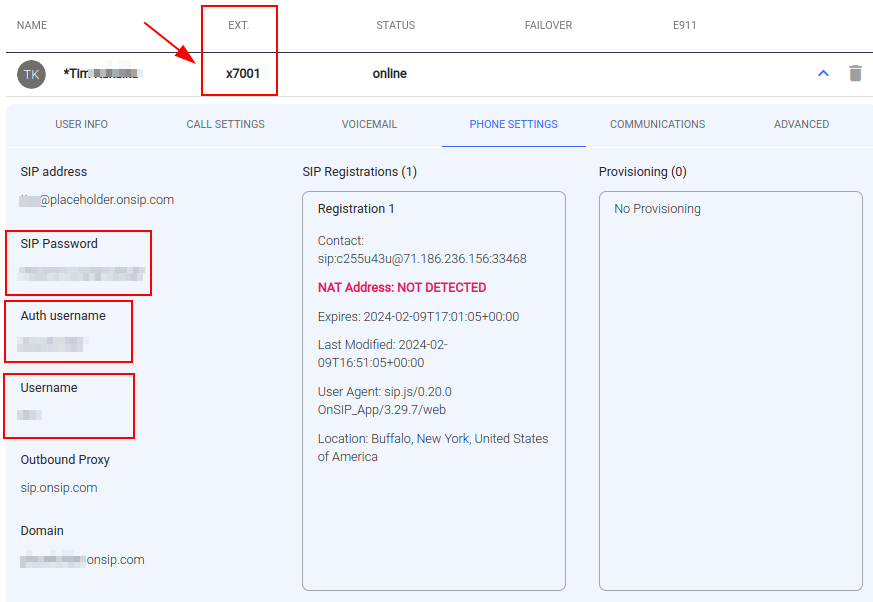
Tipp
Die OnSIP-Erweiterung finden Sie in der Benutzer-Bannerzeile über den Reitern.
Wenn Sie diese Schritte abgeschlossen haben, verlassen Sie das Benutzerformular in Odoo, um die Konfigurationen zu speichern.
Nach dem Speichern können Odoo-Benutzer Telefonanrufe tätigen, indem sie auf das Symbol ☎️ (Telefon) in der oberen rechten Ecke von Odoo klicken.
Siehe auch
Weitere Schritte zur Einrichtung und Fehlerbehebung finden Sie in der OnSIP-Wissensdatenbank.
Eingehende Anrufe¶
Die Odoo-Datenbank empfängt auch eingehende Anrufe, die Pop-up-Fenster in Odoo anzeigen. Wenn diese Anruf-Popup-Fenster erscheinen, klicken Sie auf das grüne Symbol 📞 (Telefon), um den Anruf anzunehmen.
Um den Anruf zu ignorieren, klicken Sie auf das rote Symbol 📞 (Telefon).
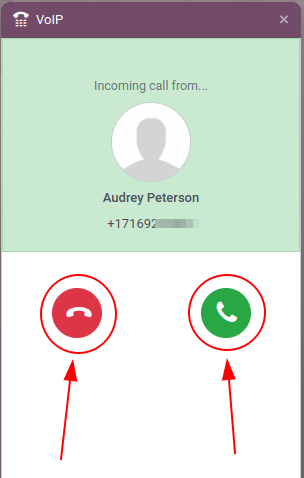
Siehe auch
Fehlerbehebung¶
Fehlende Parameter¶
Wenn Sie die Meldung *Parameter fehl*en im Odoo-Widget erscheint, aktualisieren Sie Ihr Odoo-Fenster (oder den Reiter) und versuchen Sie es erneut.
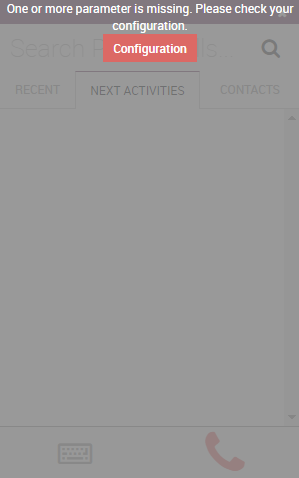
Falsche Nummer¶
Wenn im Odoo-Widget die Meldung Falsche Nummer angezeigt wird, stellen Sie bitte sicher, dass Sie das internationale Format für die Nummer verwenden. Dies bedeutet, dass die internationale Ländervorwahl vorangestellt werden muss.
Eine Landesvorwahl ist ein Code, der den Zugang zum Telefonsystem des gewünschten Landes ermöglicht. Die Landesvorwahl wird zuerst gewählt, vor der Zielnummer. Jedes Land der Welt hat seine eigene spezifische Landesvorwahl.
For example, 16505555555 (where 1 is the international prefix for the United States).
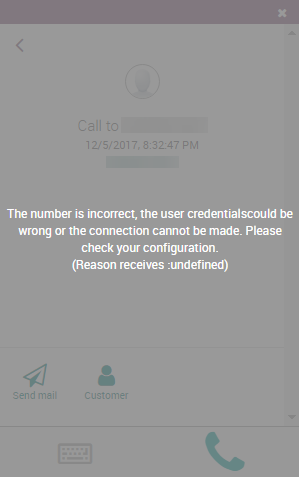
Siehe auch
Eine Liste mit umfassenden Ländervorwahlen finden Sie unter: https://countrycode.org.
OnSIP auf Mobiltelefon¶
Um Telefonanrufe zu tätigen und zu empfangen, wenn der Benutzer nicht vor seinem Computer sitzt, kann er parallel zu Odoo VoIP eine Softphone-App auf dem Mobiltelefon verwenden.
Dies ist nützlich für Anrufe von unterwegs, aber auch um sicherzustellen, dass Sie eingehende Anrufe hören. Jedes SIP-Softphone funktioniert.
Siehe auch