Odoo에서 OnSIP로 VoIP 사용하기¶
중요
OnSIP VoIP 서비스는 미국 (US)에서만 사용할 수 있습니다. OnSIP VoIP 서비스는 미국 본토 48개 지역에서 널리 제공됩니다. 알래스카나 하와이에서는 서비스 요금이 더 높을 수 있습니다.
Additionally, a US billing address, and US credit card are required to use the service.
Before setting up an account with OnSIP, the business will need to make sure the business telephone numbers are portable to OnSIP.
OnSIP은 모든 전화 서비스 제공업체와 협력할 수 있도록 최선을 다하고 있습니다. 그러나 특정 지역이나 국가별 가이드라인에 따라 현재 회사에서 사용 중인 서비스 제공업체에서 번호를 공개하지 못할 수도 있습니다.
소개¶
Odoo VoIP 는 OnSIP (Odoo Landing Page) 과 연동되도록 설정할 수 있습니다. OnSIP은 VoIP를 제공하는 업체입니다. 이 서비스를 이용하려면 OnSIP에 계정이 있어야 합니다.
Before setting up an account with OnSIP, make sure the company’s home area, and the areas that will be called, are covered by OnSIP services.
After opening an OnSIP account, follow the configuration procedure below to configure it on an Odoo database.
구성¶
To configure the Odoo database to connect to OnSIP services, first navigate to the
from the main Odoo dashboard. Then, remove the default Apps
filter from the Search… bar, and search for VoIP OnSIP.
Next, install the VOIP OnSIP module.
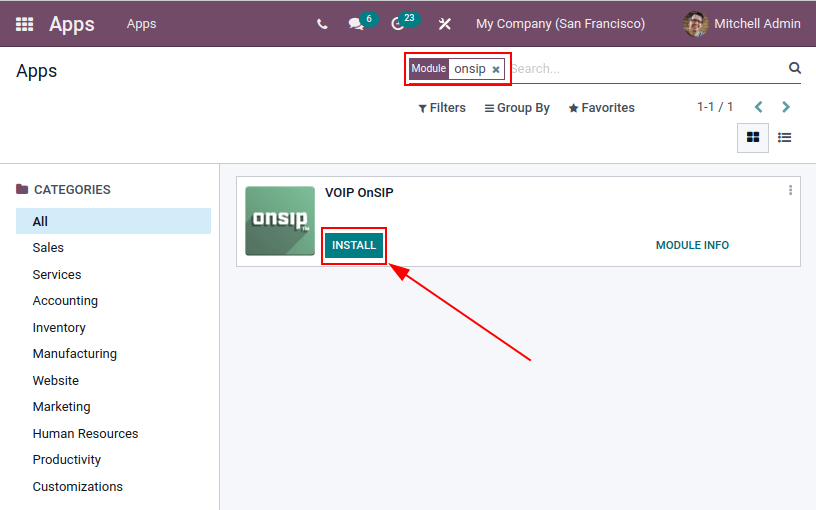
Odoo VoIP 설정¶
VOIP OnSIP 모듈을 설치한 후 으로 이동하여 통합 섹션까지 아래로 스크롤한 다음 Asterisk (VoIP) 를 찾습니다. 그런 다음 세 개의 필드에 다음 내용을 입력합니다.
OnSIP 도메인:
OnSIP <https://www.onsip.com/>에서 계정을 생성할 때 받은 도메인입니다.웹소켓:
wss://edge.sip.onsip.comVoIP 환경: 프로덕션
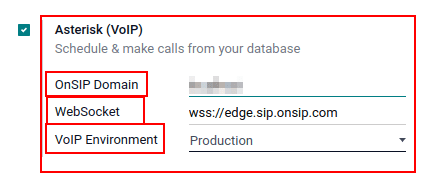
팁
To access the OnSIP domain, navigate to OnSIP and log in. Then, click the Administrators link in the top-right of the page.
Next, in the left menu, click Users, and then select any user. By default, the selected user opens on the User Info tab.
전화 설정 탭을 클릭하면 OnSIP 환경설정 자격 증명(첫 번째 열)이 표시됩니다.
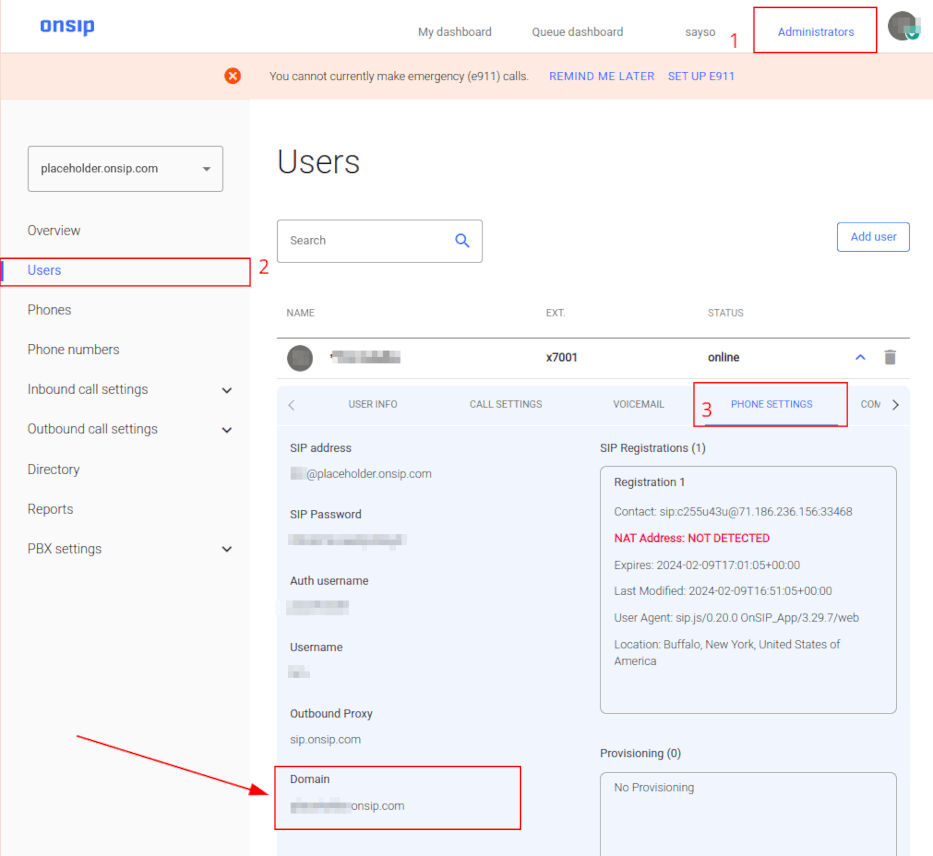
Odoo 사용자 설정¶
Next, the user needs to be set up in Odoo. Every user associated with an OnSIP user must also be configured in the Odoo user’s settings/preferences.
이렇게 하려면 으로 이동합니다.
On the user form, click Edit to configure the user’s OnSIP account. Then, click the Preferences tab, and scroll to the VoIP section.
이 섹션에서 OnSIP 자격 증명이 필드에 입력됩니다.
아래에 표시된 관련 자격 증명을 다음 필드에 입력합니다.
VoIP Username / Extension Number = OnSIP Username
OnSIP 인증 사용자 이름 = OnSIP 인증 사용자 이름
VoIP secret = OnSIP SIP Password
External device number = OnSIP Ext. (extension without the
x)
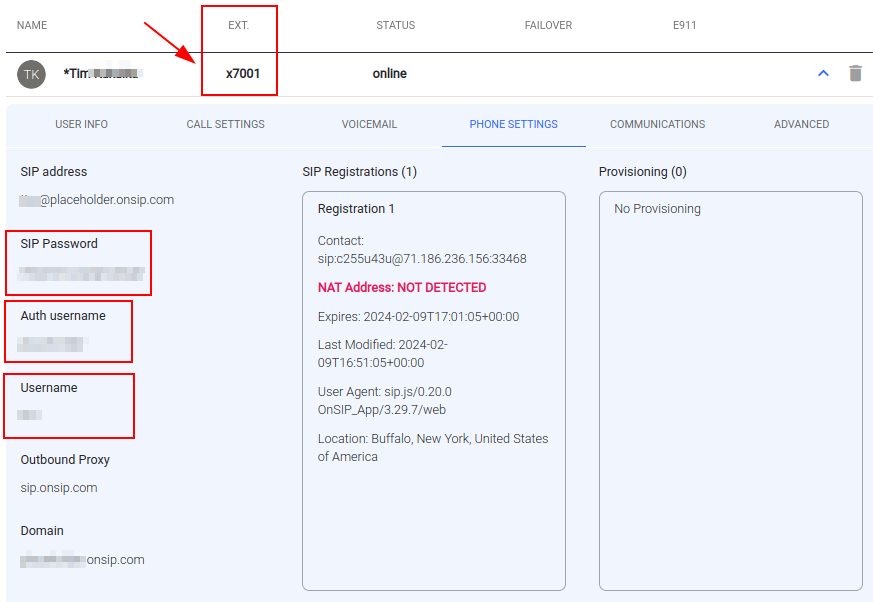
팁
OnSIP 확장 기능은 탭 위쪽에 있는 사용자 배너 라인에서 확인할 수 있습니다.
When these steps are complete, navigate away from the user form in Odoo to save the configurations.
Once saved, Odoo users can make phone calls by clicking the ☎️ (phone) icon in the top-right corner of Odoo.
더 보기
추가 설정 및 문제 해결 단계는 OnSIP 지식 센터 <https://support.onsip.com/hc/en-us> 에서 확인할 수 있습니다.
수신 전화¶
또한 Odoo 데이터베이스에 수신 전화가 걸려오면 Odoo에 팝업창이 나타납니다. 통화 팝업창이 나타나면 초록색 📞 (전화) 아이콘을 클릭하여 전화를 받습니다.
통화를 무시하려면 빨간색 📞(전화) 아이콘을 클릭합니다.
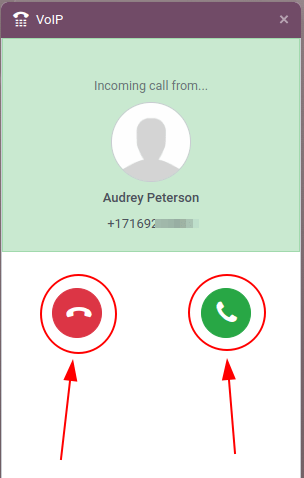
더 보기
문제 해결¶
누락된 매개변수¶
If a Missing Parameters message appears in the Odoo widget, make sure to refresh the Odoo browser window (or tab), and try again.
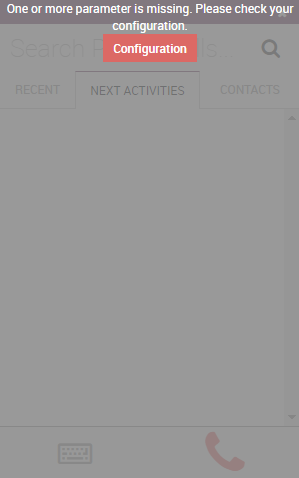
잘못된 번호¶
Odoo 위젯에 잘못된 번호 메시지가 나타나면 국제 전화 형식으로 번호를 사용해야 합니다. 즉, 국제 전화 국가 코드를 앞에 붙여야 합니다.
국가 코드는 원하는 국가의 전화 시스템에 액세스할 수 있는 위치 코드입니다. 국가 코드를 대상 번호보다 먼저 누르게 됩니다. 전 세계 각 국가마다 고유한 국가 코드가 있습니다.
예를 들어 16505555555`와 같이 사용합니다(여기에서 `1 은 미국의 국가 번호입니다).
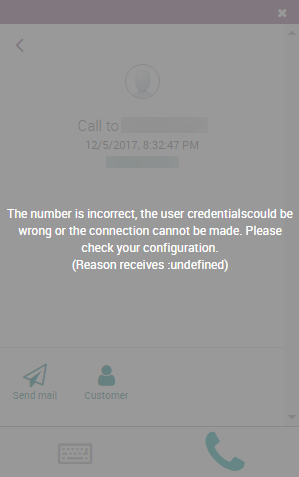
더 보기
국가 코드에 대한 전체 목록은 https://countrycode.org 에서 확인하세요.
휴대폰 OnSIP¶
컴퓨터로 Odoo를 사용하고 있지 않는 경우에도 전화 송수신을 하려면, 휴대폰의 소프트폰 앱을 Odoo VoIP 와 병행하여 사용하면 됩니다.
This is useful for convenient, on-the-go calls, and to make sure incoming calls are heard. Any SIP softphone will work.
더 보기