Zugriffsrechte¶
Zugriffsrechte sind Berechtigungen, die festlegen, auf welche Inhalte und Apps Benutzer zugreifen und diese bearbeiten können. In Odoo können diese Berechtigungen für einzelne Benutzer oder für Benutzergruppen festgelegt werden. Die Beschränkung der Berechtigungen auf diejenigen, die sie benötigen, stellt sicher, dass Benutzer nichts ändern oder löschen, auf das sie keinen Zugriff haben sollten.
Nur ein Administrator kann die Zugriffsrechte ändern.
Gefahr
Änderungen an den Zugriffsrechten können sich nachteilig auf die Datenbank auswirken. Dazu gehört auch impotent admin, was bedeutet, dass kein Benutzer in der Datenbank Änderungen an den Zugriffsrechten vornehmen kann. Aus diesem Grund empfiehlt Odoo, einen Odoo-Kundenbetreuer oder unser Supportteam zu kontaktieren, bevor Sie Änderungen vornehmen.
Tipp
A user must have the specific Administration access rights set on their user profile, in order to make changes on another user’s settings for access rights.
Um auf diese Einstellung zuzugreifen, navigieren Sie zu .
Once at the setting, an already existing administrator must change the setting in the Administration field to Access Rights.
Once complete, click Save to save the changes, and implement the user as an administrator.
Benutzer¶
The access rights for individual users are set when the user is added to the database, but they can be adjusted at any point in the user’s profile.
To make changes to a user’s rights, click on the desired user to edit their profile.
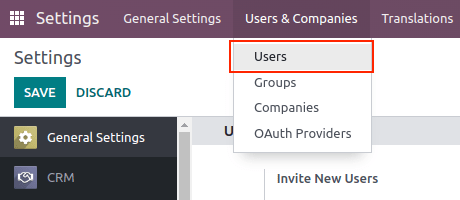
On the user’s profile page, in the Access Rights tab, scroll down to view the current permissions.
For each app, use the drop-down menu to select what level of permission this user should have. The options vary for each section, yet the most common are: Blank/None, User: Own Documents, User: All Documents, or Administrator.
The Administration field in the Access Rights tab has the following options: Settings or Access Rights.
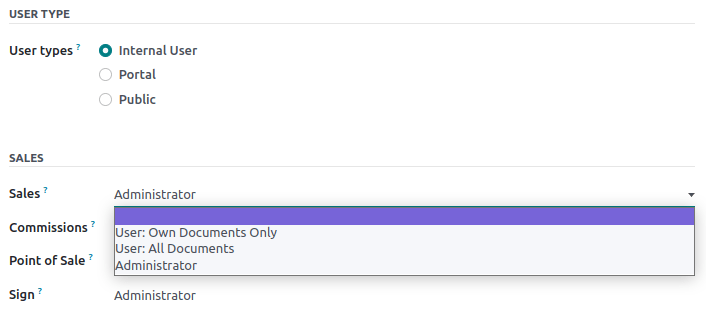
Gruppen erstellen und bearbeiten¶
Groups are app-specific sets of permissions that are used to manage common access rights for a large amount of users. Administrators can modify the existing groups in Odoo, or create new ones to define rules for models within an application.
Um Gruppen anzurufen, aktivieren Sie den Entwicklermodus von Odoo und gehen Sie zu .
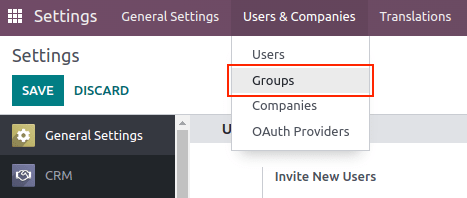
To create a new group from the Groups page, click Create. Then, from the blank group form, select an Application, and complete the group form (detailed below).
To modify existing groups, click on an existing group from the list displayed on the Groups page, and edit the contents of the form.
Enter a Name for the group and tick the checkbox next to Share Group, if this group was created to set access rights for sharing data with some users.
Wichtig
Always test the settings being changed to ensure they are being applied to the correct users.
The group form contains multiple tabs for managing all elements of the group. In each tab, click Add a line to add a new row for users or rules, and click the ❌ (remove) icon to remove a row.
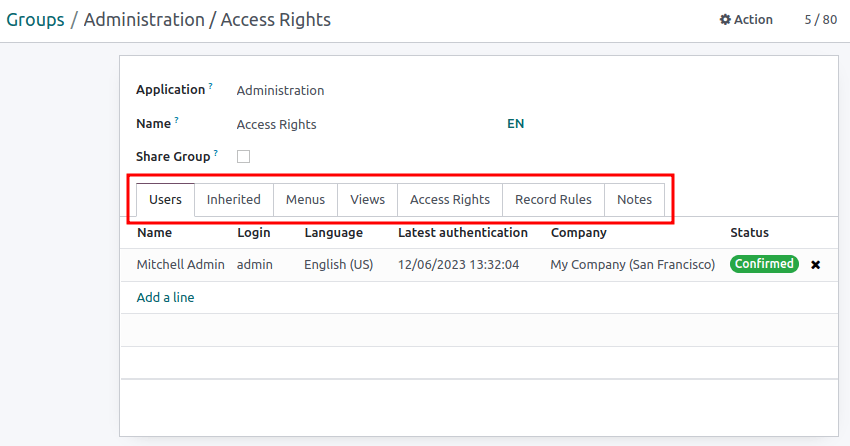
Users tab: lists the current users in the group. Users listed in black have administrative rights. Users without administrative access appear in blue. Click Add a line to add users to this group.
Inherited tab: Inherited means that users added to this group are automatically added to the groups listed on this tab. Click Add a line to add inherited groups.
Example
For example, if the group Sales/Administrator lists the group Website/Restricted Editor in its Inherited tab, then any users added to the Sales/Administrator group automatically receive access to the Website/Restricted Editor group, as well.
Menus tab: defines which models the group can have access to. Click Add a line to add a specific menu.
Views tab: lists which views in Odoo the group has access to. Click Add a line to add a view to the group.
Access Rights tab: lists the first level of rights (models) that this group has. The Name column represents the name for the current group’s access to the model selected in the Model column.
To link a new access right to a group, click Add a line. Select the appropriate model from the Model dropdown, then enter a name for the access right in the Name column. For each model, enable the following options as appropriate:
Read: Users can see the object’s existing values.
Write: Users can edit the object’s existing values.
Create: Users can create new values for the object.
Delete: Users can delete values for the object.
Tipp
While there are no conventions for naming access rights, it is advisable to choose a name that easily identifies its purpose.
For example, the access that purchase managers have to the Contact model could be named
res.partner.purchase.manager. This consists of the technical name of the model, followed by a name identifying the group of users in question.
To find the model’s technical name from the current view, first enter a placeholder text in the Name field, then click the Model name, then the (Internal link) icon.
Record Rules: lists the second layer of editing and visibility rights. Record Rules overwrite, or refine, the group’s access rights. Click Add a line to add a record rule to this group. For each rule, choose values for the following options:
Apply for Read.
Apply for Write.
Apply for Create.
Apply for Delete.
Wichtig
Record rules are written using a domain, or conditions that filter data. A domain expression is a list of such conditions. For example:
[('mrp_production_ids', 'in', user.partner_id.commercial_partner_id.production_ids.ids)]This record rule is to enable MRP consumption warnings for subcontractors.
Odoo has a library of preconfigured record rules for ease of use. Users without knowledge of domains (and domain expressions) should consult an Odoo Business Analyst, or the Odoo Support Team, before making changes.
Superuser mode¶
Superuser mode allows the user to bypass record rules and access rights. To activate Superuser mode, first, activate developer mode. Then, navigate to the debug menu, represented by a 🪲 (bug) icon, located in the top banner.
Finally, towards the bottom of the menu, click Become Superuser.
Wichtig
Only users with Settings access for the Administration section of the Access Rights (in their user profile) are allowed to log in to Superuser mode.
Gefahr
Superuser mode allows for circumvention of record rules and access rights, and therefore, should be exercised with extreme caution.
Upon exiting Superuser mode, users may be locked out of the database, due to changes that were made. This can cause impotent admin, or an administrator without the ability to change access rights/settings.
In this case contact Odoo Support here: new help ticket. The support team is able to restore access using a support login.
To leave Superuser mode, log out of the account, by navigating to the upper-right corner, and clicking on the OdooBot username. Then, select the Log out option.
Tipp
An alternative way to activate Superuser mode is to login as a superuser. To do that, navigate to the login screen, and enter the appropriate Email and Password.
Instead of clicking Login, click Log in as superuser.