Abonnements¶
Odoo Abonnements hilft bei der Verwaltung wiederkehrender Einnahmen durch abobasierte Produkte oder Dienstleistungen. Die App unterstützt die automatisierte Rechnungsstellung, die Abo-Verlängerung und die Verfolgung des Kundenlebenszyklus.
Abonnements können manuell oder automatisch über den Online-Vertrieb mit verschiedenen Optionen für wiederkehrende Abrechnungen erstellt werden. Die App lässt sich in andere Odoo-Module wie Rechnungsstellung, CRM, Verkauf und Kundendienst integrieren, um durchgängige Abonnementabläufe zu unterstützen.
Subscription plans
Customize subscription plan templates tailored to various product offerings
Renew a subscription
Understand the core management activity for subscriptions
Upsell a subscription
Offer more value for current subscribers on the same sales order
Integrate subscriptions with eCommerce
Offer subscription products with an Odoo **eCommerce** app integration
Siehe auch
Set up recurrence periods¶
To get started with subscription products in Odoo, recurrence periods must first be configured.
Recurrence periods are the time windows in which subscriptions are active before they renew again. While a subscription is active, customers receive products or services, and may also have access to additional benefits such as support desk triage. In terms of payment, these recurrence periods designate how often the customer is charged in order to maintain the benefits of their subscription.
Um Wiederholungszeiträume zu konfigurieren, gehen Sie zu .
By default, the Subscriptions app includes a number of common recurrence periods already available, such as Monthly and Yearly.
Create new recurrence periods by clicking NEW on the Recurrence Periods dashboard, to reveal a blank form where the period Name, Duration and Unit values are specified.

Wichtig
The unit Days cannot be used as a recurrence period for subscription products. The daily recurrence period in Odoo is designated for rentals, and cannot be added to subscription-based sales orders.
Diese Einschränkung dient dazu, Verkaufsaufträge zu vermeiden, die tägliche Rechnungen erzeugen würden.
Konfiguration der Produktformulars¶
With recurrence periods set up, create a subscription product by navigating to , and either clicking an existing product to turn into a subscription, or by clicking NEW to open up a blank product form.
Bemerkung
Das Kontrollkästchen Wiederkehrend ist standardmäßig aktiviert. Dadurch erlaubt es Odoo zu erkennen, dass es ein Abonnementprodukt ist. Achten Sie darauf, dass die Optionen Wiederkehrend und Kann verkauft werden aktiviert bleiben.
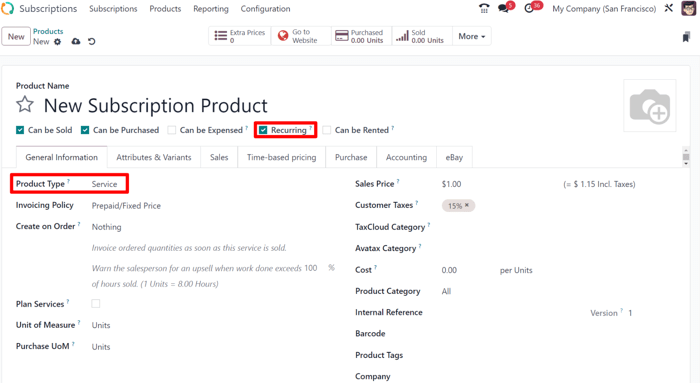
Konfigurieren Sie auf dem Produktformular die folgenden Artikel im Reiter Allgemeine Informationen, damit das Abonnementprodukt richtig funktioniert:
Recurring: check this box to turn the product into a subscription in Odoo.
Product type: this value is typically set to a Service, however other product types may be used (e.g., physical product box subscriptions, eLearning course, etc.).
Abrechnungspolitik: Legen Sie fest, wann das Abonnement dem Kunden in Rechnung gestellt werden soll.
Maßeinheit: Legen Sie fest, wie das Produkt in Odoo gezählt wird, aus Gründen der Bestandsverfolgung. Für die meisten Abonnements ist die Maßeinheit Einheiten.
Verkaufspreis: Geben Sie die wiederkehrenden Kosten des Abonnements ein, die der Kunde pro Wiederholungszeitraum zahlen muss.
Optionally set up information on the Attributes & Variants tab if the subscription contains multiple choices for customers (i.e. food delivery, tailored fashion boxes, etc.).
In the Time-based pricing tab, clarify the pricing options for the subscription. For each option available, click Add a price to add a new row.
Tipp
Longer time Period options are typically incentivized with cost savings. Consider dropping the total Price values to offer customers a discount while supporting the business’s financial runway.
Last, if the subscription is meant to be purchased on the eCommerce website, click the smart button and in the product page header, click the gray slider from Unpublished to the green Published status.
Ein Abo-Angebot erstellen¶
Manually create a new customer subscription by navigating to either the or app dashboards, and then clicking NEW.
Bemerkung
Products that have been marked as Recurring on their product forms, and are also sold on the eCommerce website will automatically create and confirm subscription quotations in the backend of Odoo.
Wichtig
Sales orders with a defined recurrence period automatically become subscriptions.
On the quotation form, fill in the necessary fields such as Customer and Recurrence, as well as the Order Lines tab.
Füllen Sie optional folgende Felder aus:
Quotation Template, if one is readily available to help populate the form fields.
Gültigkeit, um anzugeben, wie lange das Abonnementangebot gültig ist.
Tipp
Expiration dates pair well with discounts to incentivize faster purchases, since the discount will expire with the quotation if it’s not turned into a sales order within the specified date range.
Pricelist, if one is available and appropriate to use (i.e., summer sale discount, VIP customer, etc.).
Zahlungsbedinungen, um ein bestimmtes Zeitfenster festzulegen, innerhalb dessen das Abonnement bezahlt werden muss. Dies ist nicht zu verwechseln mit dem Zeitpunkt, zu dem das Angebot bestätigt wird und zu einem Auftrag wird, bei dem die Zahlung dann sofort oder innerhalb einer bestimmten Anzahl von Tagen, Wochen, Monaten usw. erfolgen kann.

Tipp
Sie können unterschiedliche Rechnungs- und Lieferadressen definieren, indem Sie die Funktion Kundenadressen aktivieren.
Bestätigung¶
Send the quotation to the customer for confirmation by clicking on SEND BY EMAIL, or confirm it immediately by clicking on CONFIRM.
Tipp
Klicken Sie auf Kundenvorschau, um eine Vorschau des Kundenportals anzuzeigen, in dem der Kunde sein Angebot einsehen, unterschreiben und bezahlen und mit Ihnen kommunizieren kann.
If a signature or a payment is required to confirm the quotation, set either (or both) of these options in the Other Info tab, next to the Online confirmation field.