予約¶
Odooの アポイントメント アプリは、ミーティング、相談、サービスの予約プロセスを簡素化するセルフサービス型のスケジュール管理アプリです。Odoo のビジネスアプリスイートと統合されており、企業は予約のスケジュールを自動化し、手作業による調整を削減し、顧客にシームレスな体験を提供することができます。予約は、カレンダー、CRM 案件、従業員のスケジュールなどにリンクすることができるため、効率と組織化を求めるサービス業に最適なツールです。
設定¶
アポイントメント アプリでは、ユーザの空き状況、または会議室や座席エリアなどの リソース の空き状況に基づいて、新しいアポイントメントをスケジュールすることができます。新しいリソースを作成したり、既存のリソースを管理したりするには、 に移動してください。これにより、データベースに登録されている利用可能なリソースの一覧と、それぞれの空き状況が表示されます。
リソース¶
新規 をクリックして、新しいリソースを作成します。空白のレコードに、新しいリソースの 名前 を入力します。容量 フィールドに、リソースが収容できる最大人数を入力します。次に、このリソースの タイムゾーン を確定します。
必要に応じて、ドロップダウンから 1 つ以上の :guilabel:リンク済リソース` を選択します。このオプションは、より大きな需要に対応するために、組み合わせて使用できるリソースを指定します。
重要
リンク済リソース は、自動割当 割当方法 を使用する場合にのみ使用されます。
Lastly, add a Description for this resource. The contents of the Description tab are visible to customers when booking an appointment online.
Resource capacity¶
When booking an appointment based on resource availability, the website only displays capacity up to
12. This occurs even if the resource has a higher capacity. To avoid this, a new System
Parameter needs to be added to the database.
First, ensure that developer mode is enabled. Then, navigate to the . Click New to add a new parameter.
In the Key field, enter appointment.resource_max_capacity_allowed. In the
Value field, enter the maximum capacity that should be allowed. Click
(Save manually) when finished.
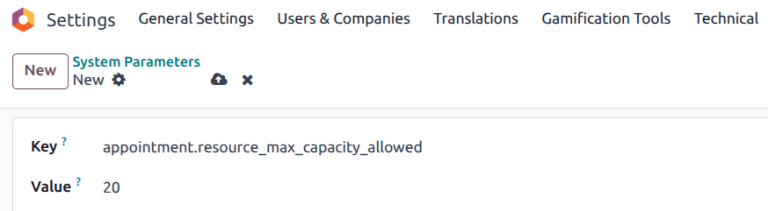
アポイントメントタイプ設定¶
アポイントメントをスケジュールまたは予約する前に、アポイントメントタイプを作成する必要があります。 アプリダッシュボードに移動し、 をクリックします。新しい空白のレコードに、 を入力し、このアポイントメントタイプに を設定します。
次に、事前予約時間 を設定します。これは、アポイントメントを予約できる時間からアポイントメントの開始までの最短時間です。事前予約時間 が 1 時間の設定の場合、アポイントメントは 少なくとも 1 時間前に予約する必要があります。
Example
テニスコート に、アポイントメントタイプが作成され、所要時間 は 1 時間、事前予約時間 は 1 時間に設定されています。午後2時、顧客が同日の午後2時45分にアポイントメントの予約を試みる場合、最初に利用可能な時間は午後4時です。

スケジューリングウィンドウ を選択します:
顧客がすぐにアポイントメントを予約できるようにするには、今すぐ利用可能 を選択します。:guilabel:` X 日後まで` フィールドを使用して、顧客がアポイントメントを予約できる期限を設定します。たとえば、
14と入力した場合、顧客は現在の日から14日以降のアポイントメントは予約できません。特定の期間に予約を制限するには、日付範囲内 を選択します。このオプションを選択したら、開始日 および 終了日 フィールドをクリックし、カレンダーのポップアップウィンドウを使用して日付と時間の範囲をカスタマイズします。
Update the Allow Cancelling field to limit the amount of time before an appointment where a customer can cancel. If this setting is enabled, customers are unable to cancel within the designated time frame.
注釈
If a customer does try to cancel within the time frame, they receive an error message with contact information. If the appointment is for a resource, the contact details are for the user that created the appointment type. If the appointment is for a user, the contact details are for the user the appointment is with.

Next, designate whether this appointment type is based on Users or Resources, by selecting the appropriate radio button. If it is based on users, select one or more Users in the drop-down. If it is based on resources, select one or more Resources in the drop-down.
ちなみに
User-based appointment types can be used for scheduling sales meetings and demos, as well as recruiting interviews.
Resource-based appointment types can be used for scheduling time in specific rooms or locations.
Selecting Resources in the Availability on field reveals the Manage Capacities option. If selected, the appointment limits the number of participants based on the capacity of the resources selected.
Choose an Assignment Method by selecting the appropriate radio button:
Pick User/Resource then Time: customers select from a list of available users/resources, then select an open time slot.
Select Time then User/Resource: customers choose a date and time, then select from the list of available users/resources.
Select Time then auto-assign: customers select a time slot and are automatically assigned a user/resource.
Schedule tab¶
The Schedule tab is used to outline when this appointment type is to be made available. The settings define the time slots shown on the booking page.
Click Add a line to create a new time frame. Select a day of the week from the Every drop-down menu, then update the times in the From and To fields. Click the (trash) icon to delete an entry. Multiple entries can be included for a single day.
ちなみに
If an appointment should not be available at specific times, such as when users are taking lunch, include time slots before and after.

オプションタブ¶
The Options tab is used to customize the display options for this appointment, as well as notification settings for customers and users.
The Front-End Display field determines how the appointment is presented on the website to customers. Select the Show Pictures radio button to publish the default pictures of the user or resources for this appointment on the website.
The Timezone and Location fields automatically populate for resource
appointments, based on where the resource is located. For user-based appointments, the
Location field defaults to an Online Meeting, with a Videoconference Link
automatically generated. If this should not be an online meeting, select a different option in the
Location field.
Tick the Manual Confirmation checkbox to require approval before a meeting is accepted. If this feature is enabled, the appointment time slot is still considered reserved until it is confirmed or rejected. Leave this checkbox blank to automatically accept meetings created from this appointment.
The Create Opportunities feature adds an opportunity to the CRM app for each scheduled appointment, which is assigned to the responsible user. Tick the Create Opportunities checkbox to enable this option.
重要
This field is only visible if the CRM app is installed on the database.
The Reminders field is used to set how customers are to be contacted before the appointment time. Select one or more options from the drop-down, based on the communication method, and the time frame.
Tick the Allow Guests checkbox to grant customers the ability to add additional guests when registering for an appointment.
Questions tab¶
The Questions tab can be used to prompt customers for additional information while they are booking an appointment. Click Add a line to add a new question.
On the Create Questions pop-up window, enter the Question, then choose an Answer Type.
Tick the Mandatory Answer checkbox to require customers to answer this question before they are allowed to book an appointment. Click Save & New to add another question, or Save & Close when finished.
Messages tab¶
The Messages tab is used by the business to provide additional information to customers regarding this appointment type.
重要
The content in the Messages tab is visible to customers and website visitors.
In the Introduction Message field, add a short description of the appointment type. This can include the topic of the appointment, a meeting agenda, or an introduction to the users responsible for the meeting.
The Extra Message on Confirmation is displayed to a customer after they have booked a meeting. Add any additional information here that the customer should be aware of. This can include parking information, last minute rules, or additional instructions.
Publishing an appointment¶
When an appointment is ready to publish, click the Go to Website smart button at the top of the record. Then, slide the Unpublished icon to Published.