Abonnements erneuern¶
Die Grundlage eines jeden Abonnement-Geschäftsmodells sind wiederkehrende Zahlungen. Bei diesem Modell zahlen die Kunden in regelmäßigen Abständen einen wiederkehrenden Betrag als Gegenleistung für den Zugang zu einem Abo-Produkt oder einer Dienstleistung.
Die Erneuerung eines Abonnements ist der Prozess, den Kunden durchlaufen, wenn sie sich freiwillig dafür entscheiden, ihre Teilnahme und die entsprechende Zahlung für ein Abonnementprodukt oder eine Dienstleistung fortzusetzen.
Abonnenten durchlaufen diesen Erneuerungsprozess in unterschiedlichen Abständen – wöchentlich, monatlich, jährlich usw. –, je nach Laufzeit des vereinbarten Vertrages.
Die meisten Unternehmen, die Abonnements anbieten, automatisieren ihre Erneuerungsprozesse für Kunden, aber in einigen Fällen ist die manuelle Erneuerung von Abonnements immer noch die bevorzugte Option.
Mit der Odoo Abonnements kann ein Unternehmen alle seine Abonnements an einem Ort verwalten. Erneuerung können automatisch oder manuell verarbeitet werden, zusätzliche Produkte oder Upsells pro Erneuerungsauftrag enthalten und in Sammelansichten gefiltert werden, um Kunden, die ihre Abonnements erneuern müssen, schnell zu finden.
Abonnementerneuerungen¶
Um ein Abonnement zu erneuern, muss ein Angebot mit einem Abonnementprodukt bestätigt werden, bei dem ein konfigurierter Wiederkehrender Plan ausgewählt wurde.
Um ein Abonnementangebot zu öffnen, navigieren Sie zu und wählen Sie das gewünschte Angebot aus der Liste aus oder erstellen Sie ein neues, indem Sie auf Neu klicken, um ein neues Angebotsformular zu öffnen.
Bemerkung
Nur ein einzelnes Produkt ist erforderlich.
Eine Abo-Dienstleistung zählt als Produkt, da es als wiederkehrendes Produkt gilt.
Abonnementangebote müssen bestätigt werden und die Zahlung des Kunden für das erste Abonnement muss in Rechnung gestellt und registriert werden, um erfolgreich ein Erneuerungsangebot zu erstellen.
Siehe auch
Weitere Informationen zur obigen Vorgehensweise zur Bestätigung von Angeboten und Zahlungen finden Sie unter Angebote erstellen und Auftragsbestätigung bei Online-Zahlung
Sobald die Zahlung des Abonnementangebots bestätigt wurde, wird das Angebot zu einem Verkaufsauftrag. Wenn diese Schritte abgeschlossen sind, wird ein Stichwort Laufend auf das Verkaufsauftragsformular angewendet und eine Reihe von Schaltflächen erscheint am oberen Rand des Verkaufsauftrags, einschließlich einer Schaltfläche Erneuern.
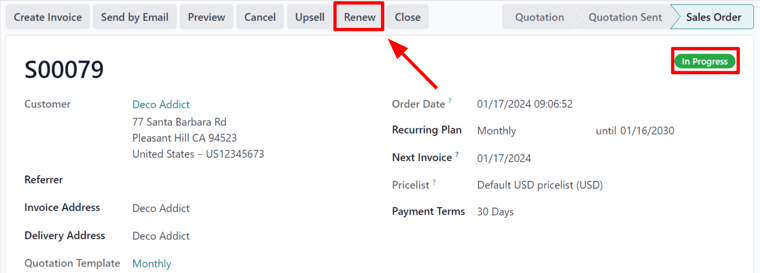
Wenn Sie auf die Schaltfläche Erneuern klicken, zeigt Odoo sofort ein neues Erneuerungsangebot an, das mit dem Stichwort Erneuerungsangebot versehen ist.
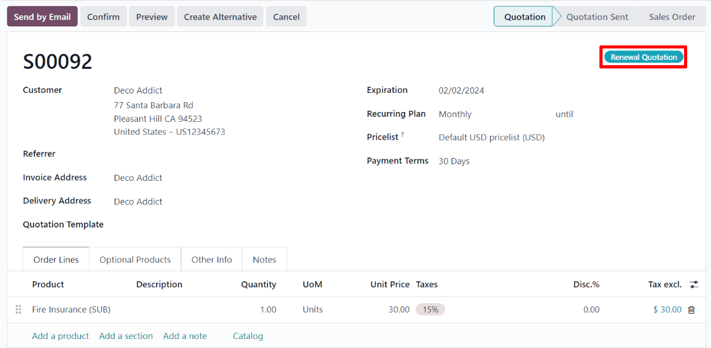
Von hier aus kann ein Standard-Verkaufshistorie erfolgen, um das Angebot zu bestätigen. Dies beginnt in der Regel mit einem Klick auf Per E-Mail senden. Dadurch wird eine Kopie des Angebots per E-Mail an den Kunden geschickt, den er bestätigen und schließlich bezahlen muss.
Bemerkung
Im Chatter des Erneuerungsangebots wird erwähnt, dass es sich bei diesem Abonnement um die Erneuerung des Abonnements aus dem ursprünglichen Verkaufsauftrag handelt.
Sobald das Erneuerungsangebot bestätigt ist, wird es zu einem Verkaufsauftrag, und eine intelligente Schaltfläche Verkaufshistorie erscheint oben auf der Seite.
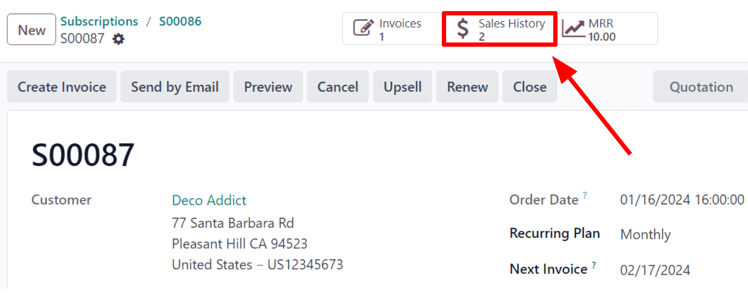
Wenn Sie auf die intelligente Schaltfläche Verkaufshistorie klicken, öffnet Odoo eine separate Seite, auf der die verschiedenen Aufträge, die mit diesem Abonnement verbunden sind, zusammen mit ihrem jeweiligen Abonnementstatus angezeigt werden.

Sobald das Erneuerungsangebot bestätigt wurde, erscheint außerdem eine intelligente Schaltfläche MRR am oberen Rand des Verkaufsauftrags.
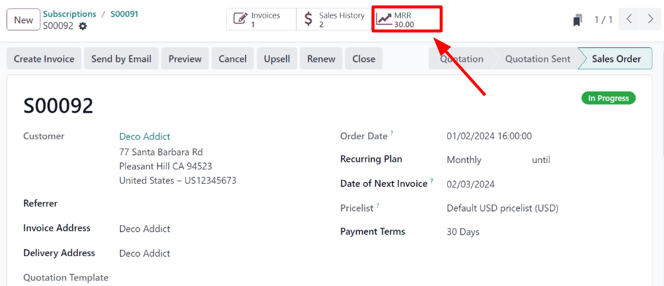
Wenn Sie darauf klicken, öffnet Odoo die Seite MRR-Analyse, auf der die monatlich wiederkehrenden Einnahmen für dieses spezielle Abonnement aufgeführt sind.
Siehe auch