Hongkong¶
Konfiguration¶
Installieren Sie die folgenden Module, um die neusten Funktionen der Lokalisierung für Hongkong zu erhalten:
Name |
Technische Bezeichnung |
Beschreibung |
|---|---|---|
Hongkong - Buchhaltung |
|
Dies ist das Basismodul zum Verwalten des Kontenplans und der Lokalisierung für Hongkong |
Hongkong - Personalabrechnung |
|
Aktiviert spezifische Lokalisierungsfunktionen für Personalabrechnung für Odoo Personalabrechnung. Dieses Modul installiert Hongkong - Personalabrechnung mit Buchhaltung und Dokumente - Personalabrechnung für Hongkong. |
Hongkong - Personalabrechnung mit Buchhaltung |
|
Installiert den Link zwischen Personalabrechnung und Buchhaltung für Hongkong. |
Dokumente - Personalabrechnung für Hongkong |
|
Integratiert ir56-Mitarbeiterformular in Odoo Dokumente. |
FPS-QR-Code auf Rechnungen¶
FPS ist eine Zahlungsdienstleistungsplattform, die es Kunden ermöglicht, sofortige inländische Zahlungen an Privatpersonen und Händler in Hongkong-Dollar oder Renminbi über Online- und Mobile-Banking zu tätigen.
QR-Codes aktivieren¶
Gehen Sie zu . Kreuzen Sie im Abschnitt Kundenzahlungen das Kästchen neben der Funktion QR-Codes an. Klicken Sie dann auf Speichern.
Konfiguration von FPS-Bankkonten¶
Gehen Sie zu . Wählen Sie dann das Bankkonto für die FPS-Aktivierung aus. Fahren Sie mit der Einstellung des Proxy-Typs fort und füllen Sie das Feld Proxy-Wert aus, je nach gewähltem Typ.
Denken Sie daran, die Rechnungsnummer in den QR-Code aufzunehmen, indem Sie das Kontrollkästchen Referenz einbinden aktivieren.
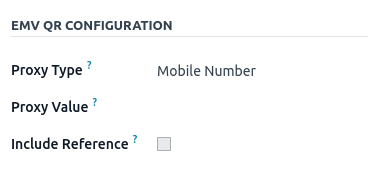
Wichtig
Das Land des Kontoinhabers muss im Kontaktformular auf
Hongkongeingestellt sein.Die Stadt des Kontoinhabers ist obligatorisch.
Sie könnten die Rechnungsnummer in den QR-Code aufnehmen, indem Sie das Kontrollkästchen Referenz einbinden aktivieren.
Siehe auch
Konfiguration von Bankjournalen¶
Gehen Sie dazu zu und öffnen Sie Ihr Bankjournal. Füllen Sie die Kontonummer und Bank im Reiter Journalbuchungen aus.
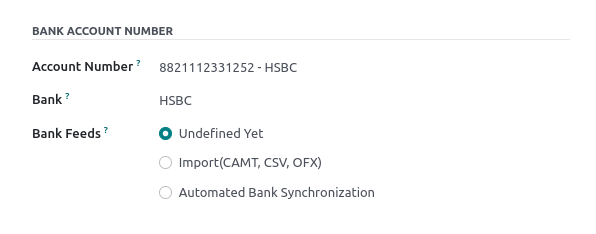
Rechnungen mit FPS-QR-Codes ausstellen¶
Wenn Sie eine neue Rechnung erstellen, öffnen Sie den Reiter Weitere Informationen und setzen Sie die Option Zahlungs-QR-Code auf Vom Händler vorgezeigter QR-Code bei EMV-Zahlungen.

Stellen Sie sicher, dass das Feld Empfängerbank konfiguriert ist, da Odoo dieses Feld verwendet, um den FPS-QR-Code zu generieren.
Personalabrechnung¶
Wichtig
Stellen Sie sicher, dass das Modul Hong Kong - Payroll (l10n_hk_hr_payroll) vor der Verarbeitung installiert wurde.
Mitarbeiter erstellen¶
Gehen Sie zur App und klicken Sie auf Neu. Konfigurieren Sie anschließend die folgenden Felder:
Unter dem Reiter Arbeitsinformationen
Arbeitsstunden: Die Option HK Standard 40 Stunden/Woche muss ausgewählt sein.
Unter dem Reiter Private Informationen
Nachname, Vorname, Name auf Chinesisch: Name des Mitarbeiters,
Privatadresse: Adresse des Mitarbeiters.
Bankkontonummer: die Bankkontonummer des Mitarbeiters.
Aktuelle Vermietung: die Mieteinträge des Mitarbeiters (falls eine Mietzulage anwendbar ist).
Autopay-Typ: BBAN, SVID, EMAL usw.
Autopay-Referenz: Autopay-Referenznummer.
Identifikationsnr.: HKID des Mitarbeiters.
Geschlecht: Geschlecht des Mitarbeiters.
Wichtig
Für die Bankkontonummer sollte dieses Konto vor weiteren Aktionen als Vertrauenswürdig eingestellt sein.
Klicken Sie dazu auf den Rechtspfeil neben dem Feld Bankkontonummer. Setzen Sie Geld senden auf Vertrauenswürdig, indem Sie auf den Umschalter klicken.
Bemerkung
Um die Aktuelle Vermietung auszufüllen, klicken Sie auf die Schaltfläche Historie. Klicken Sie dann auf Neu. Geben Sie die relevanten Details ein und speichern Sie den Mietdatensatz. Nach dem Speichern des Datensatzes wird der Status des Mietvertrags (in der oberen rechten Ecke) angezeigt und kann auf Laufend gesetzt werden.
Unter dem Reiter HR-Einstellungen:
Freiwillige Beitragsoption: Wählen Sie entweder Nur Pflichtbeitrag, Mit festem % VC oder Max. 5 % VC.
MPF-Manulife-Konto: Kontonummer, falls zutreffend.
Verträge verwalten¶
Nachdem der neue Mitarbeiter erstellt wurde, klicken Sie auf die intelligente Schaltfläche Verträge im Mitarbeiterdatensatz oder navigieren Sie zu .
Bemerkung
Pro Mitarbeiter kann nur ein Vertrag gleichzeitig aktiv sein, aber einem Mitarbeiter können während seines Arbeitsverhältnisses aufeinanderfolgende Verträge zugewiesen werden.
Die folgenden Punkte sind für die Ausarbeitung eines Vertrags entscheidend:
Gehaltsstrukturtyp: als CAP57: Hongkong-Mitarbeiter eingestellt.
Startdatum des Vertrags: Startdatum der Beschäftigung.
Arbeitsplan: eingestellt als HK Standard 40 Stunden/Woche (aus dem Mitarbeiterdatensatz).
Quelle des Arbeitseintrags: Wählen Sie entweder Arbeitsplan, Anwesenheiten oder Planung aus. Dieses Feld bestimmt, wie die Arbeitseinträge in der Gehaltsabrechnung berücksichtigt werden.
Arbeitsplan: Arbeitseinträge werden auf der Grundlage des Arbeitszeitplans des Mitarbeiters automatisch erstellt.
Anwesenheiten: Die Arbeitseinträge werden auf der Grundlage des in den Anwesenheiten protokollierten Zeitraums zwischen An- und Abmeldung generiert.
Planung: Die Arbeitseinträge werden nur aus Planungsschichten erzeugt.
Unter dem Reiter Gehaltsinformationen
Lohntyp: Wählen Sie für Vollzeit- und Teilzeitbeschäftigte die Lohnart Fester Lohn oder Stundenlohn für Mitarbeiter, die pro Stunde bezahlt werden.
Bezahlung planen: die Häufigkeit der Ausstellung von Gehaltsabrechnungen.
Lohn: Monatlich oder Stündlich, je nach Lohnart.
Internetabonnement: Dies ist ein optionales Feld, um zusätzlich zum derzeitigen Gehaltspaket eine Internetzulage zu gewähren.
Wichtig
Zeiterfassungen haben keinen Einfluss auf die Arbeitseinträge in Odoo.
Sobald alle Informationen eingerichtet wurden, setzen Sie den Vertragsstatus auf Laufend, indem Sie auf die Schaltfläche Laufend oben rechts auf der Seite klicken.
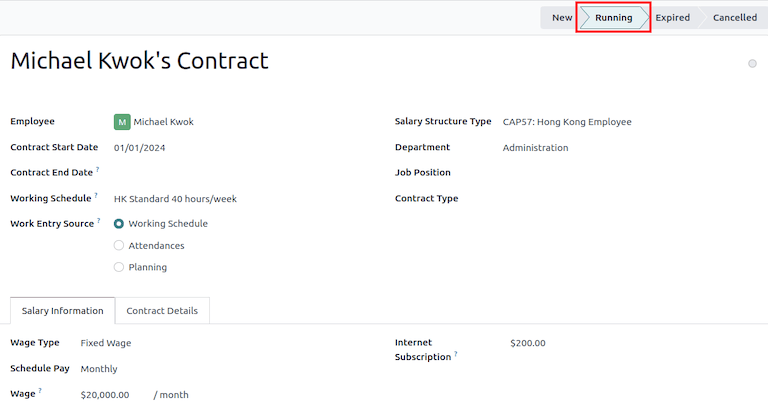
Gehaltsabrechnungen generieren¶
Sobald die Mitarbeiter sowie deren Verträge konfiguriert wurden, können Gehaltsabrechnungen in der Personalabrechnungsapp erstellt werden
Odoo bietet vier unterschiedliche Gehaltsstrukturen in der CAP57-Richtlinie
CAP57: Monatslohn für Mitarbeiter: um das monatliche Gehalt der Mitarbeiter zu verarbeiten
CAP57: Zahlung anstelle einer Kündigung: zur Abwicklung der Abschlusszahlung bei Vertragsbeendigung unter Verwendung von ADW.
CAP57: Zahlung bei langer Betriebszugehörigkeit: gilt für Mitarbeiter mit mehr als fünf Jahren Betriebszugehörigkeit bei Vertragsende.
CAP57: Abfindung: gilt für Mitarbeiter mit mehr als zwei Jahren Betriebszugehörigkeit bei Vertragsbeendigung.
Vor dem Ausführen der Gehaltsabrechnungen können die in der Gehaltsregel verwendeten Konten angepasst werden, indem Sie zu navigieren.

Odoo kann Gehaltszahlungen auf zwei Weisen erstellen: Stapel oder individuelle Gehaltsabrechnungen.
Gehaltsabrechnungen im Stapel¶
Diese Methode zur Generierung von Gehaltsabrechnungen wird für wiederkehrende Zahlungen verwendet, da Gehaltsabrechnungen für mehrere Mitarbeiter auf einmal verwaltet werden können. Gehen Sie zu .
Klicken Sie auf Neu.
Geben Sie einen Stapelnamen (z. B.
2024 - Jan) und einen Zeitraum (z. B.01/01/2024-31/01/2024) ein.Klicken Sie auf Gehaltsabrechnungen generieren.
Wählen Sie aus, welche Gehaltsstruktur für diesen Stapel verwendet werden soll. Der Abteilungsfilter ermöglicht es, dass der Stapel nur auf eine bestimmte Gruppe von Mitarbeitern angewandt wird.
Klicken Sie auf Generieren.
Es wird automatisch eine intelligente Schaltfläche Gehaltsabrechnungen erstellt.
Klicken Sie anschließend auf Entwurfseintrag erstellen, um einen Entwurf für eine Journalbuchung zu erstellen, die sich im Reiter Weitere Informationen jeder Gehaltsabrechnung befindet. Es erscheint ein Pop-up-Fenster mit der Frage Sind Sie sicher, dass Sie fortfahren möchten?. Klicken Sie auf OK, um die Journalbuchungen zu erstellen.
Individuelle Gehaltsabrechnungen¶
Gehen Sie zu .
Diese Methode der Gehaltsabrechnung wird häufig für einmalige Zahlungen verwendet (z. B. CAP57: Zahlung anstelle einer Kündigung, CAP57: Zahlung für langjährige Betriebszugehörigkeit oder CAP57: Abfindung).
Klicken Sie auf Neu.
Wählen Sie einen Mitarbeiter aus. Sein Vertrag wird automatisch ausgefüllt.
Fügen Sie einen Zeitraum der Bezahlung aus.
Wählen Sie eine Gehaltsstruktur (z. B. CAP57: Monatsgehalt der Mitarbeiter).
Im Reiter Gearbeitete Tage & Einträge werden die gearbeiteten Tage/Stunden und die anwendbaren Abwesenheiten automatisch berechnet.
Zusätzliche Gehaltsabrechnungselemente können zu diesem Zeitpunkt (z. B. Provisionen, Abzüge) im Abschnitt Sonstige Eingaben hinzugefügt werden.
Klicken Sie auf die Schaltfläche Berechnen, um die Zeilen der Gehaltsabrechnung zu generieren. Diese Schaltfläche aktualisiert den Reiter Gehaltsberechnung
Bemerkung
Wenn der Arbeitseintrag für einen Mitarbeiter geändert wurde, klicken Sie auf das Symbol (Zahnrad) und dann auf Gesamtes Blatt neu berechnen, um den Reiter Arbeitstage & Eingaben der Gehaltsabrechnung zu aktualisieren.
The Salary Computation tab shows the detailed breakdown of the computation, based on the salary rules configured for each structure type.
Rent Allowance: amount derived from the employee’s active rental record.
Basic Salary: amount of base salary provided (after rent allowance deduction).
713 Gross: net payable amount considering Commission, Internet Allowance, Reimbursements, Back-pay, Deduction, etc.
MPF Gross: net payable amount from 713 gross after consideration of additional allowances, deductions, and end-of-year payment.
Employee Mandatory Contribution: employee MPF Contribution.
Employer Mandatory Contribution: employer MPF Contribution.
Gross: net payable amount from MPF gross after consideration of MPF deductions.
Net Salary: final payable amount to be paid to the employee.
Wichtig
There are no MPF contributions for the first month. Both employee and employer contribution starts on second month.
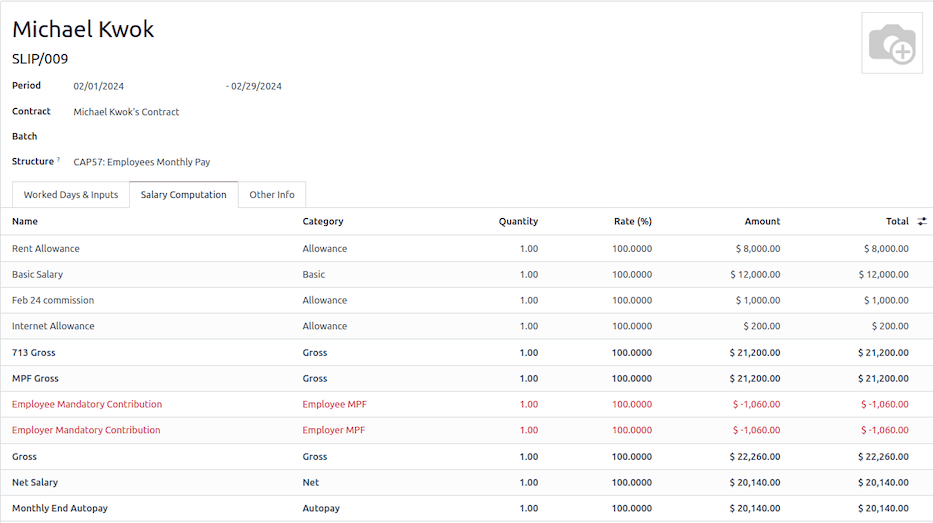
Under the Other Inputs section in Worked Days & Inputs tab, there are additional manual input types:
Back Pay: additional salary payout can be included under this category.
Commission: the commission earned during the period can be manually entered here.
Global Deduction: a lump-sum deduction from the entire payslip.
Global Reimbursement: a lump-sum reimbursement to the entire payslip.
Referral Fee: the additional bonus offered for any form of business-related referral.
Moving Daily Wage: to override the ADW value used for leaves computation.
Skip Rent Allowance: if set, the rental allowance is excluded from the current payslip.
Custom Average Monthly Salary: to override the average monthly salary used for end-of-year payment (rule is only applicable to payslips generated in December).
Lieu of Notice Period (Months): only applicable to CAP57: Payment in Lieu of Notice salary structure. By default, the final payout is set as 1-month. Use the Count field under the Other Inputs section to set a different notice period duration.
Once the payslips are ready, click on Compute Sheet, followed by Create Draft entry to generate a draft journal entry found in the Other Info tab of the payslip.
Mitarbeiter bezahlen¶
Once the draft journal entries have been posted, the company can now pay the employees. The user can choose between two different payment methods:
From the employee’s payslip (), once the payslip’s journal entry has been posted, click Register Payment. The process is the same as paying vendor bills. Select the desired bank journal and payment method, then later reconcile the payment with the corresponding bank statement.
For batch payments (), once all draft journal entries from the batch are confirmed, click Mark as Paid to post the payment journal entry. Then create a payment in the Accounting app, and reconcile accordingly.
Anwesenheiten und Stundenlohn¶
To configure the contract for an employee paid hourly using the Attendances app for hours tracking, navigate to . Create a new contract. It is important to remember to set the Work Entry Source as Attendances, and Wage Type as Hourly Wage.
To record the hours logged by the employee using Attendances app:
Gehen Sie zur .
Der Mitarbeiter kann sich über den Kioskmodus an- und abmelden und die Zeit wird automatisch registriert.
In der werden die Arbeitseinträge der Anwesenheiten, die über generiert wurden, angezeigt.
Gehen Sie als nächstes zu Gehaltsabrechnungen und verarbeiten Sie die Zahlung.
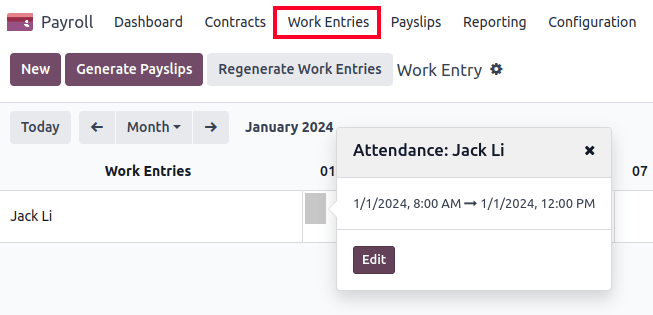
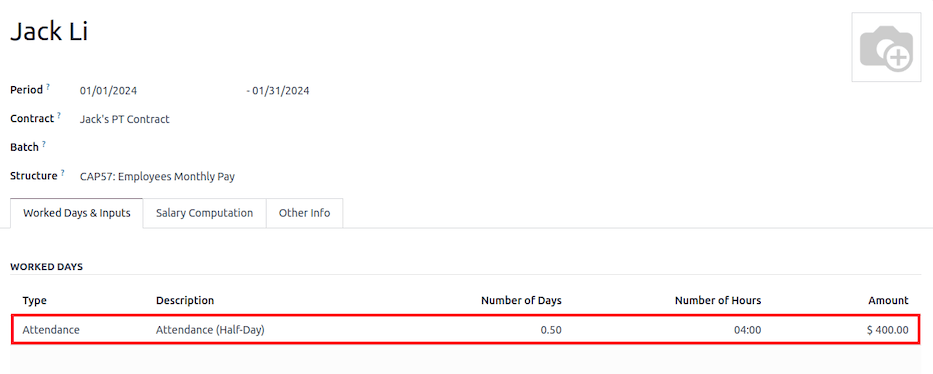
Abwesenheiten mit Personalabrechnung¶
The work entry types and time off types are fully integrated between the Time Off and Payroll apps. There are several default time off types and work entry types specific to Hong Kong which are installed automatically along with the Hong Kong - Payroll module.
Gehen Sie zu und klicken Sie auf Neu.
Beim Einrichten der Arbeitseintragsart sind zwei Kontrollkästchen zu berücksichtigen:
Use 713: Include this leave type as part of 713 computation.
Non-full pay: 80% of the ADW.
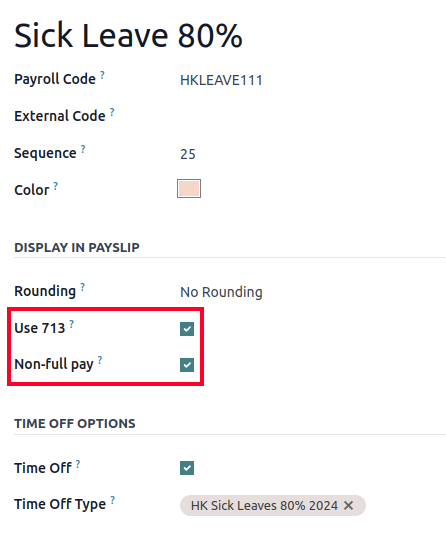
Understanding 713 Ordinance¶
The Hong Kong - Payroll module is compliant with 713 Ordinance which relates to the ADW computation to ensure fair compensation for employees.
The ADW computation is as follows:

ADW equals the total wage in a 12-month period, minus the wages of non-full pay, divided by the total days in a 12-month period minus the days of non-full pay.¶
Bemerkung
For 418 compliance, there is no automated allocation of the Statutory Holiday entitlement to the employees. As soon as 418 requirements are met, manually allocate the leaves, via the Time Off app.
Bemerkung
Before generating payslips, ensure the statuses are Done to validate the outcome.
Periode |
Tage |
Lohn |
Provision |
Gesamt |
ADW |
Urlaubswert |
|---|---|---|---|---|---|---|
Jan |
31 |
20 200 € |
0 € |
20 200 € |
651,61 € (20 200 €/31) |
Nicht verfügbar |
Februar |
28 |
20 200 € |
5000 € |
25 200 € |
769,49 € (45 400 €/59) |
Nicht verfügbar |
März (Ein Tag Jahresurlaub) |
31 |
20 324,33 € |
0 € |
20 324,33 € |
730,27 € (65 724,33 €/90) |
769,49 € |
April (Ein Tag 80 % Krankeitstage) |
30 |
20 117,56 € |
0 € |
584,22 € (730,27 € * 0,8) |
Example
Hier finden Sie ein Beispiel für die 713-Logik:
Jan: Generate a payslip with a monthly wage of $20200. The ADW is always computed on a cumulative basis of the trailing 12-months.
Feb: Generate a similar payslip, but add an Other Input Type for the Commission.
Mar: Apply for one full-paid annual leave in March. The salary compensation for the leave taken is based on ADW thus far.

Apr: Apply for a 1-day non-full pay leave in April. Since this is a non-full pay leave, the ADW is computed accordingly.

Bemerkung
The value of ADW is computed in the backend, and not be visible to the user.
Siehe auch
Berichte generieren¶
Before generating the below reports, setup the following in .
Configure the following in the Accounting section:
Tick the Payroll HSBC Autopay checkbox.
Autopay Type: Set as H2H Submission.
Select the Bank Account to use.
Configure the following in the HK Localization section:
Employer’s Name shows on reports
Employer’s File Number
Manulife MPF Scheme
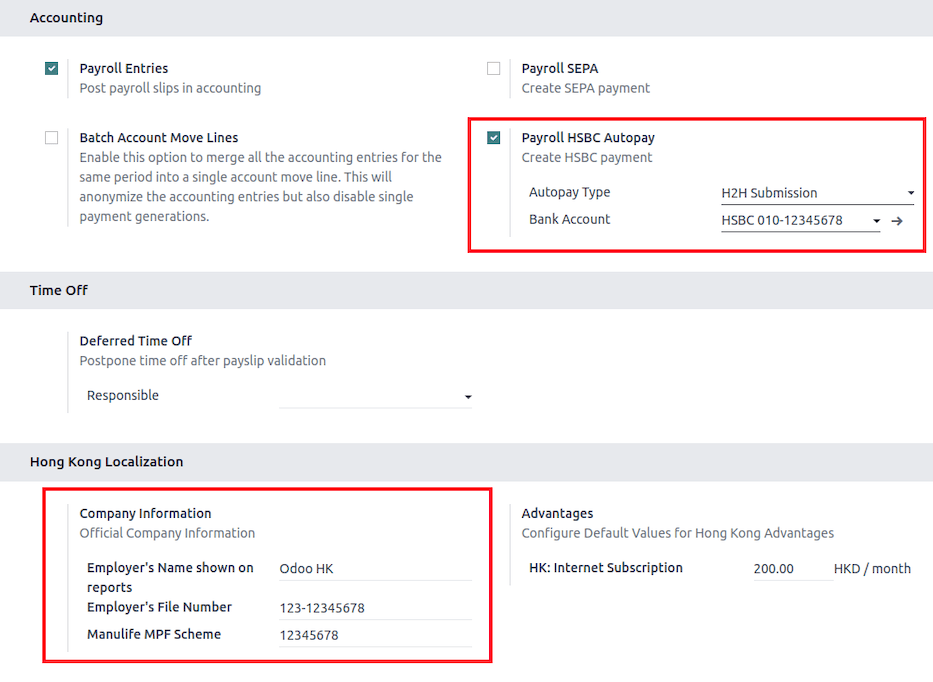
IRD-Bericht¶
There are a total of four IRD reports available:
IR56B: employer’s Return of Remuneration and Pensions.
IR56E: notification of Commencement of Employment.
IR56F: notification of Ceasation of Employment (remaining in HK).
IR56G: notification of Ceasation of Employment (departing from HK permanently).
Go to , and select one of the IR56B/E/F/G Sheet options:
Klicken Sie auf Neu.
Fill in the relevant information for the IRD report.
Click on Populate, and the Eligible Employees smart button appears.
The Employee Declarations status is Draft and changed to Generated PDF status once the schedule runs.
Once the PDF is generated, the IRD form may be downloaded.
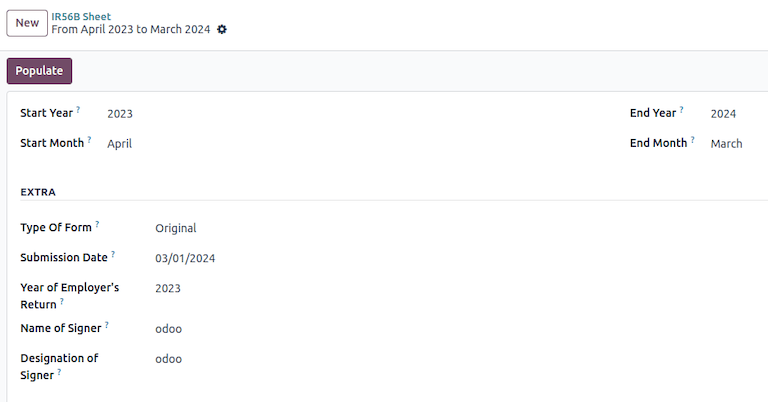
Bemerkung
The scheduled action called Payroll: Generate pdfs can be manually triggered. It is set by default to run the PDF generation monthly.
Manulife-MPF-Blatt¶
Go to .
Klicken Sie auf Neu.
Select the relevant Year, Month, and Sequence No..
Click on Create XLSX.
The Manulife MPF XLSX file is then generated, and available for download.
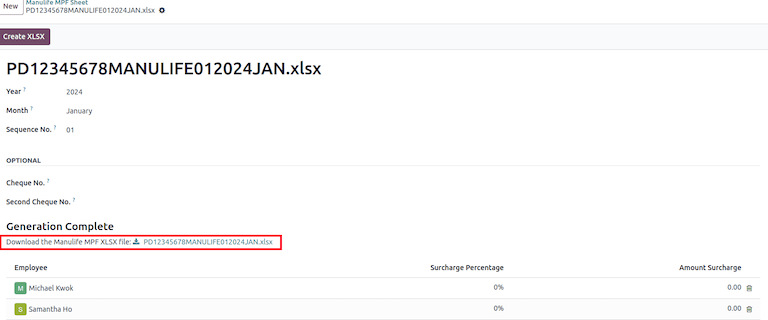
Bemerkung
Odoo will not be developing further reports for other MPF trustee as there will soon be an eMPF platform setup by the local government.
Siehe auch
Bericht zu HSBC Autopay¶
Wenn HSBC Autopay als Sammelzahlungsmethode ausgewählt ist, klicken Sie auf HSBC Autopay-Bericht erstellen und füllen Sie die Pflichtfelder aus:
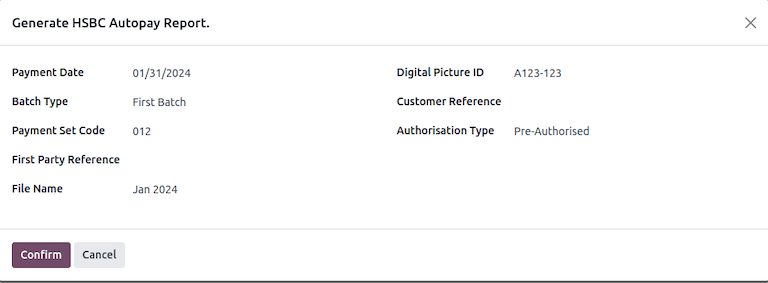
Dadurch wird das Dateiformat .apc erstellt, das zur Verarbeitung auf das HSCB-Portal hochgeladen werden kann.