VoIP-Widget¶
Das VoIP-Widget ist ein Add-on, das Odoo-Benutzern über das VoIP-Modul zur Verfügung steht. Es wird verwendet, um virtuelle Telefonate in die Datenbank einzubinden. Das Widget ist das Kontrollzentrum für das Tätigen und Verwalten von Anrufen in Odoo.
Telefonanrufe¶
Um Telefonanrufe in der Odoo-Datenbank zu tätigen, klicken Sie auf das Symbol ☎️ (Telefon) neben der oberen Navigationsleiste.
When clicked, a VOIP pop-up widget appears in the lower-left corner of the Odoo database. The widget allows users to freely navigate throughout the database, while making and receiving calls.
When receiving calls in Odoo, the VOIP widget rings,and displays a notification. To close the widget, click the X (close) icon in the upper-right of the widget’s screen.
Bemerkung
The VoIP number is the one provided by Axivox. It can be accessed by navigating to https://manage.axivox.com/. After logging into the portal, go to (column).
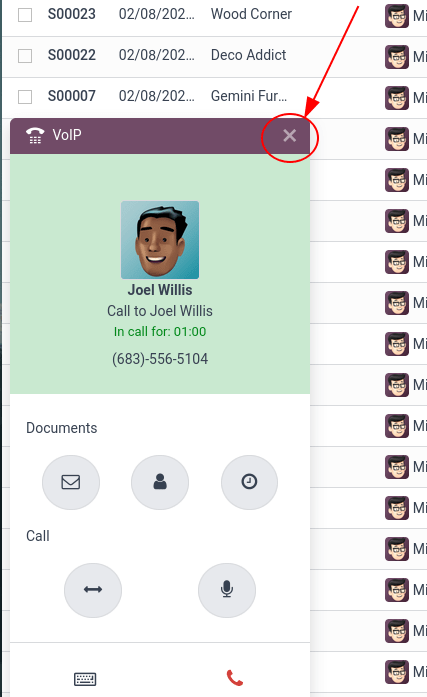
Fehlerbehebung¶
Tipp
Wenn Sie die Meldung Parameter fehlt im Odoo-VoIP-Widget erscheint, aktualisieren Sie Ihr Odoo-Fenster und versuchen Sie es erneut.
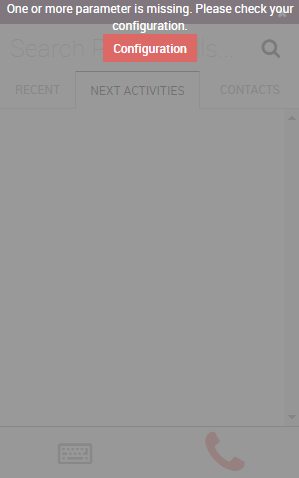
Tipp
Wenn eine Fehlermeldung Falsche Nummer im Odoo-VoIP-Widget erscheint, stellen Sie sicher, dass Sie das internationale Format verwenden, das mit dem + (Pluszeichen) gefolgt von der internationalen Landesvorwahl beginnt.
(z. B. +16506913277, wobei +1 die internationale Vorwahl für die Vereinigten Staaten ist).
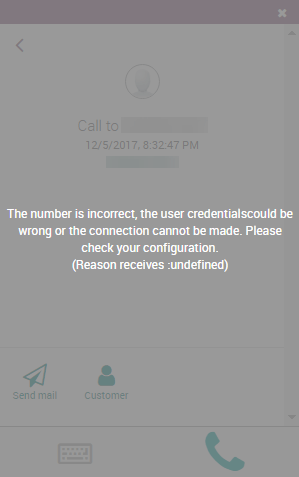
Tabs¶
In all, there are three tabs (Recent, Next Activities, and Contacts) present in the VoIP widget, which are used for managing calls and day-to-day activities in Odoo.
Neueste¶
Under the Recent tab of the VoIP widget, the call history for the user is available. This includes incoming and outgoing calls. Any number can be clicked to begin a call.
Nächste Aktivitäten¶
Under the Next Activities tab of the VoIP widget, a user can see any activities assigned to them, and which ones are due to be completed for the day.
Click an activity from this tab to perform any actions including: Sending an email, accessing their contact, scheduling another activity, or accessing a linked record (such as a Sales Order, Lead/Opportunity, or Project Task).
The user can also mark the activity as complete, edit the details of the activity, or cancel it.
To call the customer related to a scheduled activity, click the 📞 (phone) icon, or click the ⌨️ (keyboard) icon to dial another number for the customer.
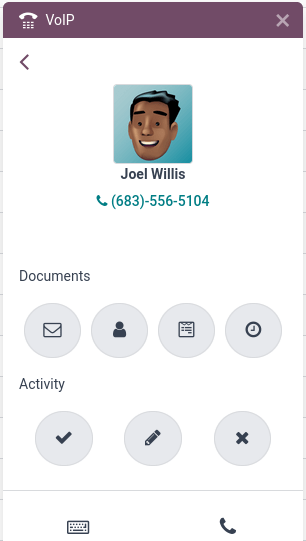
Im VoIP-Widget erscheinen andere Symbole, die in zwei Abschnitt unterteilt sind: Dokument und Aktivität.
Im Abschnitt Dokument von rechts nach links:
Symbol ✉️ (Briefumschlag): sendet eine E-Mail
Symbol 👤 (Person): leitet zur Kontaktkarte weiter
Symbol 📄 (Dokument): leitet zum angehängten Datensatz in Odoo weiter
Symbol 🕓 (Uhr): plant eine Aktivität
Im Abschnitt Aktivität von rechts nach links:
Symbol ✔️ (Häkchen): eine Aktivität wird als erledigt markiert
Symbol ✏️ (Bleistift): die Aktivität bearbeiten
Symbol ✖️ (abbrechen): die Aktivität abbrechen
Kontakte¶
Im Reiter Kontakte des VoIP-Widget kann ein Benutzer auf den Kontakt in der Kontakte-App zugreifen.
Sie können jeden Kontakt ganz einfach aufrufen, indem Sie auf den Reiter Kontakte des VoIP-Widgets auf den Kontakt klicken.
Oben rechts im Widget ist auch eine Suchfunktion verfügbar, die durch ein Symbol 🔍 (Lupe) dargestellt wird.