Mercado Pago¶
Durch die Verbindung eines Zahlungsterminals können Sie Ihren Kunden einen flüssigen Zahlungsfluss bieten und Ihren Kassierern die Arbeit erleichtern.
Wichtig
Es werden nur Point Smart-Zahlungsterminals in Argentinien, Brasilien und Mexiko unterstützt. Sie können auf der Website von Mercado Pago erworben werden.
Siehe auch
Konfiguration¶
Erstellen Sie ein Mercado-Pago-Konto.
Verknüpfen Sie Ihren Point-Smart-Terminal mit einem Shop und einer Kasse, indem Sie die Dokumentation von Mercado Pago befolgen.
Bemerkung
Alle erworbenen Terminals werden automatisch auf Ihrem Mercado-Dashboard angezeigt.
Richten Sie Ihren Point-Smart-Terminal zum Vorgangsmodus Kassensystem ein.
Warnung
Odoo unterstützt den Betriebsmodus Unabhängig nicht.
Erstellen und konfigurieren Sie die entsprechende Zahlungsmethode.
Point-Smart-App¶
Erstellen Sie eine neue App über das Entwickler-Panel von Mercado Pago, indem Sie der `Dokumentation zu Apps von Mercado Pago folgen<https://www.mercadopago.com.mx/ayuda/20152>`_. Achten Sie darauf, dass Sie Vor-Ort-Zahlungen auswählen.
Anmeldedaten¶
Sobald die Point-Smart-App erstellt wurde, sind drei Anmeldeinformationen erforderlich:
Ein Zugriffstoken, das Odoo verwendet, um Mercado Pago zu erreichen.
Ein Webhook-Geheimnisschlüssel, den Odoo verwendet, um Benachrichtigungen, die von Mercado Pago gesendet werden, zu authentifizieren.
Die Seriennummer des Terminals auf der Rückseite des Point-Smart-Terminal.
Rufen Sie das Zugriffstoken und den geheimen Webhook-Schlüssel ab, indem Sie der Dokumentation zu den Anmeldedaten von Mercado Pago folgen. Kopieren Sie diese dann und fügen Sie sie in Odoo ein, wenn Sie die Zahlungsmethode erstellen.
Wichtig
Fügen Sie für die Webhooks-Konfiguration die URL Ihrer Odoo-Datenbank (z. B. https://mycompany.odoo.com) gefolgt von /pos_mercado_pago/notification (z. B. https://mycompany.odoo.com/pos_mercado_pago/notification) hinzu.
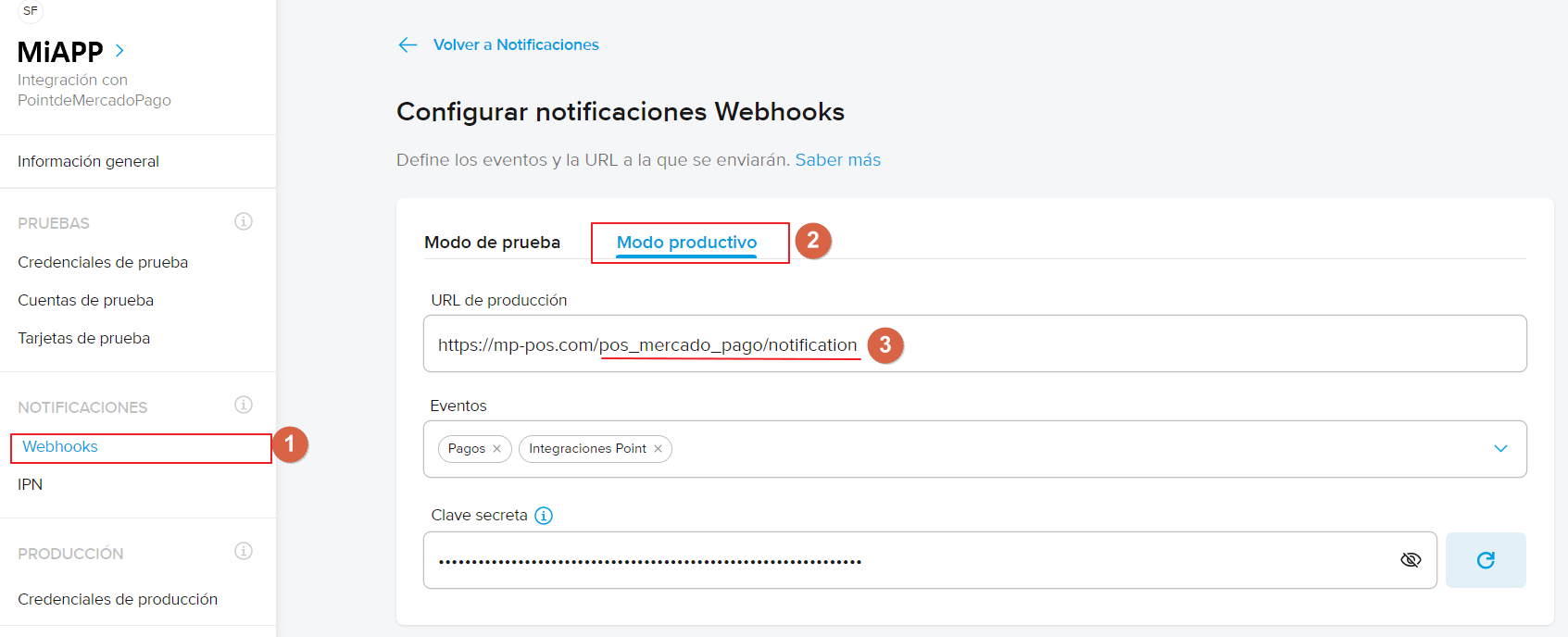
Zahlungsmethode¶
doc:
Aktivieren Sie das POS-Mercado-Pago-Modul <../../../../general/apps_modules>, um das Zahlungsterminal zu aktivieren.Erstellen Sie die entsprechende Zahlungsmethode, indem Sie zu gehen.
Legen Sie den Journaltyp auf Bank fest.
Wählen Sie Mercado Pago im Feld Zahlungsterminal verwenden.
Füllen Sie die Pflichtfelder mit den zuvor generierten Anmeldedaten aus:
Füllen Sie das Feld Produktionsbenutzertoken mit dem Zugriffstoken aus.
Füllen Sie das Feld Geheimer Produktionsschlüssel mit dem geheimen Webhook-Schlüssel aus.
Füllen Sie das Feld S/N des Terminals mit der Seriennummer des Terminals aus. Diese finden Sie auf der Rückseite Ihres Terminals.
Klicken Sie auf die Schaltfläche PDV erzwingen, um den Kassensystem-Modus zu aktivieren.
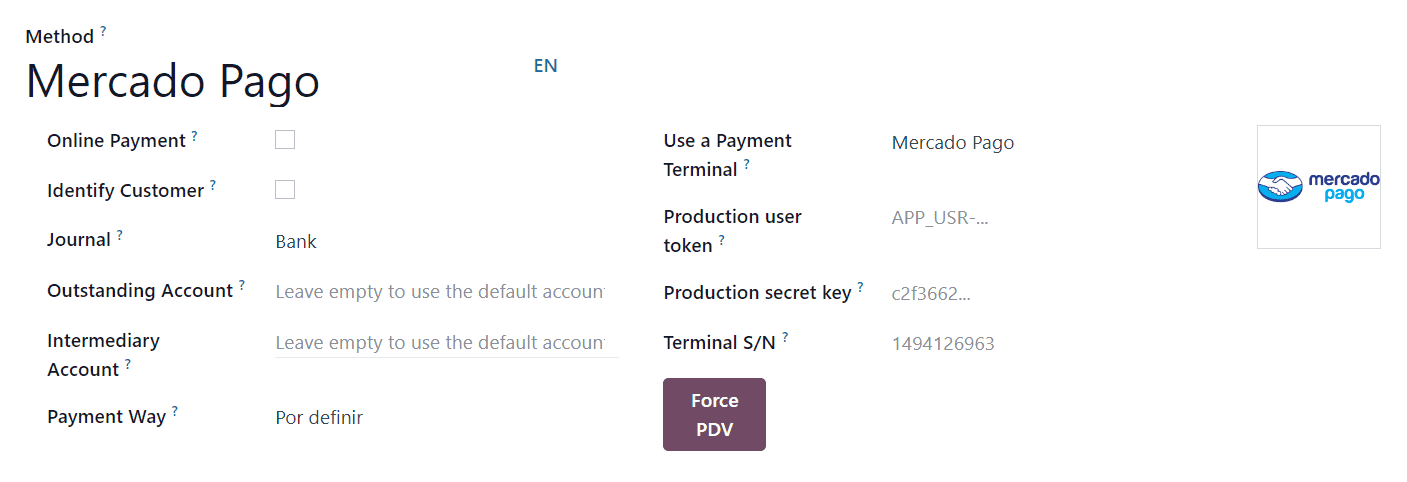
Wählen Sie die Zahlungsmethode aus, indem Sie zu den Kassensystem-Einstellungen gehen und sie der Zahlungsmethode im Feld Zahlungsmethoden im Abschnitt Zahlung hinzufügen.
Wichtig
Jede Aktion, die am Terminal durchgeführt wird, sollte eine Benachrichtigung auf der Kassenschnittstelle auslösen. Stellen Sie sicher, dass der Geheime Webhook-Schlüssel korrekt konfiguriert ist, wenn Sie keine Benachrichtigung erhalten.