Mercado Pago¶
Connecting a payment terminal allows you to offer a fluid payment flow to your customers and ease the work of your cashiers.
Important
Only Point Smart payment terminals in Argentina, Brazil, Chile, Colombia, Mexico, Peru, and Uruguay are supported. They can be purchased on Mercado Pago’s website.
See also
Configuration¶
Create a Mercado Pago account.
Associate your Point Smart terminal with a store and a cash drawer by following Mercado Pago’s documentation.
Note
All purchased terminals are automatically displayed on your Mercado dashboard.
Set your Point Smart terminal to the Point of Sale operation mode.
Warning
Odoo does not support the Standalone operation mode.
Point Smart application¶
Create a new application from Mercado Pago’s developer panel by following Mercado Pago’s applications documentation, making sure you select In person Payments.
Credentials¶
Once the Point Smart application is created, three credentials are required:
An access token that Odoo uses to call Mercado Pago.
A webhook secret key that Odoo uses to authenticate notifications sent by Mercado Pago.
The terminal serial number at the back of your Point Smart terminal.
Retrieve the access token and webhook secret key by following Mercado Pago’s credentials documentation. Then, copy and paste them into Odoo when creating the payment method.
Important
For the webhooks configuration, add the URL of your Odoo database (e.g.,
https://mycompany.odoo.com) followed by /pos_mercado_pago/notification (e.g.,
https://mycompany.odoo.com/pos_mercado_pago/notification).
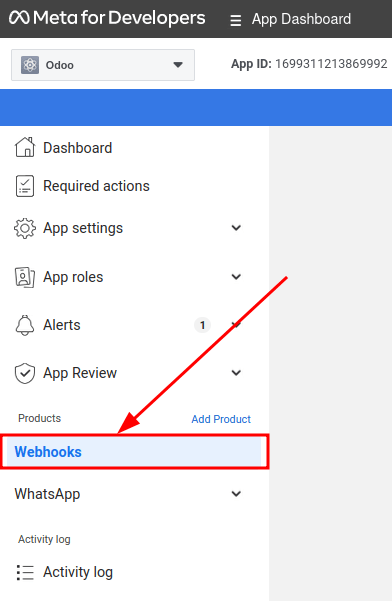
Payment method¶
Activate the POS Mercado Pago module to enable the payment terminal.
Create the related payment method by going to .
Set the journal type as Bank
Select Mercado Pago in the Use a Payment Terminal field.
Fill in the mandatory fields with the previously generated credentials:
Fill in the Production user token field using the access token.
Fill in the Production secret key field using the webhook secret key.
Fill in the Terminal S/N field using the terminal serial number. You can find it at the back of your terminal.
Click the Force PDV button to activate the Point of Sale mode.

Select the payment method by going to the POS’ settings and adding it to the payment method under the Payment Methods field of the Payment section.
Important
Any action made on the terminal should trigger a notification on the POS interface. Ensure the webhook secret key is correctly configured if you are not notified.