Chatboți¶
Un Chatbot este un program conceput pentru a imita o conversație cu un om viu. Chatboților li se atribuie un script de pași pre-scriși de urmat. Scripturile sunt concepute pentru a anticipa răspunsul potențial al unui vizitator și pentru a-i conduce printr-o serie de întrebări și răspunsuri în același mod în care ar face-o un membru al echipei în direct.
Chatbot-urile pot fi personalizate pentru a ocupa diverse roluri, de la asistență pentru clienți, la crearea de clienți potențiali, la colectarea informațiilor de contact. Scopul fiecărui chatbot poate varia în funcție de mai multe criterii, inclusiv de pagina web în care se află și de informațiile pe care le captează.

Construiește un chatbot¶
Înainte de a crea un chatbot nou, aplicația Live Chat trebuie mai întâi să fie instalată.
După ce aplicația Live Chat a fost instalată în baza de date, accesați .
Notă
Când aplicația Live Chat este instalată, se creează un chatbot de exemplu, numit Welcome Bot. Acest chatbot are un script preconfigurat care parcurge câțiva pași de bază, inclusiv solicitarea adresei de email a vizitatorului și redirecționarea conversației către un operator.
Welcome Bot poate fi folosit ca punct de plecare. Pașii existenți pot fi editați sau eliminați și pot fi adăugați pași noi pentru a personaliza scriptul, după cum este necesar.
Welcome Bot poate fi șters sau arhivat, dacă este necesar.

Pentru a crea un chatbot nou, accesați pagina Chatbot () și apăsați Nou pentru a deschide pagina de detalii.
Introduceți un nume în câmpul Nume chatbot și treceți cu mouse-ul peste imaginea din dreapta. Apăsați pe pictograma (creion) care apare pentru a adăuga o fotografie.
Scripturi Chatbot¶
După ce chatbotul a fost creat și denumit, următorul pas este crearea unui script. Conversațiile chatbotului urmează un script format din replici. Fiecare replică este concepută fie pentru a transmite, fie pentru a colecta informații.
Pentru a crea un script de chatbot, apăsați Adaugă o linie în fila Script din pagina de detalii a chatbotului și va apărea o fereastră pop-up Creează pași script. Acest formular trebuie completat pentru fiecare replică pe care chatbotul o poate livra în conversație.
Mai întâi, introduceți conținutul mesajului în câmpul Mesaj. Apoi selectați o opțiune din meniurile derulante Tip pas și Numai dacă.
Tipuri de pași¶
Tipul pasului selectat depinde de scopul mesajului. Opțiunile disponibile în meniul derulant Tip pas sunt detaliate mai jos.
Text¶
Acest pas este utilizat pentru mesajele la care nu este așteptat sau necesar niciun răspuns. Pașii textului pot fi utilizați pentru salutări, pentru a oferi resurse, cum ar fi documentație, sau pentru a furniza link-uri către anumite pagini web.
Important
Tipurile de pași Text sunt destinate doar transmiterii de informații și nu permit introducerea de date de către vizitator. Prin urmare, trebuie urmate de pași suplimentari pentru a continua conversația.
Întrebare¶
Acest pas pune o întrebare și oferă un set de răspunsuri. Vizitatorul face clic pe un răspuns, care fie duce la un nou pas în conversație, fie poate duce la un link opțional către o nouă pagină web.
Introduceți întrebarea în câmpul Message. Apoi, sub titlul Răspuns, faceți clic pe Adăugați o linie pentru a crea o linie de răspuns goală.
Continuați să introduceți răspunsul așa cum ar trebui să apară vizitatorului. Pentru a transforma răspunsul într-un link care redirecționează vizitatorul atunci când este selectat, adăugați adresa URL la linia de răspuns sub titlul Link opțional.
Repetați acești pași pentru fiecare răspuns care trebuie inclus la întrebare. Apăsați Salvează & Închide sau Salvează & Nou când ați terminat.
Sfat
Este util să adăugați un răspuns generic la pașii de întrebare (ex: Altceva). Acest lucru ajută vizitatorii să continue conversația, chiar dacă nevoile lor nu se potrivesc cu celelalte răspunsuri.
E-mail¶
Acest pas îi solicită vizitatorilor să furnizeze adresa lor de e-mail, care este stocată și poate fi folosită ulterior de membrii echipei pentru a furniza informații suplimentare.
Singurele date acceptate pentru acest tip de pas sunt adresele de email în format valid. Dacă un vizitator încearcă să introducă altceva decât o adresă de email validă, chatbotul va răspunde cu un mesaj că nu recunoaște informația trimisă.

Telefon¶
Similar cu e-mailul, acest tip de pas solicită vizitatorului să introducă numărul de telefon, care poate fi folosit pentru a urmări informații suplimentare, a programa demonstrații și multe altele.
Atenționare
Datorită numărului mare de formate folosite pentru numerele de telefon la nivel mondial, răspunsurile la acest tip de pas nu sunt validate ca format și pot include atât cifre, cât și caractere speciale.
Redirecționați către operator¶
Acest pas înaintează conversația către un operator de chat live activ, astfel încât acesta să poată continua să asiste vizitatorul. Pe măsură ce transcrierea conversației este transmisă operatorului, acesta poate relua de unde a rămas chatbot-ul. Acest lucru nu numai că economisește timp pentru toate părțile implicate, ci poate ajuta și la calificarea conversațiilor înainte ca acestea să ajungă la operatorii live.
Notă
Dacă nu este disponibil niciun operator activ pe canal, chatbot-ul continuă conversația cu vizitatorul. Prin urmare, ar trebui adăugați pași suplimentari după acesta pentru a vă asigura că conversația nu are un sfârșit brusc. Pașii suplimentari pot informa vizitatorii despre lipsa operatorilor disponibili (de exemplu, „Uh-oh, se pare că niciunul dintre operatorii noștri nu este disponibil”) și pot continua conversația (de exemplu, „Doriți să vă lăsați adresa de e-mail?”).

Intrare liberă/Multi-Line¶
Pasul de introducere gratuită permite vizitatorilor să răspundă la întrebări fără a furniza răspunsuri pre-scrise. Informațiile furnizate în aceste răspunsuri sunt stocate în transcrierea chatului.
Alegeți între Intrare gratuită și Intrare gratuită (Multi-Line), în funcție de tipul și cantitatea de informații pe care vizitatorul este rugat să o furnizeze.
Crează Pistă¶
Acest pas creează o oportunitate în aplicația CRM. Selectați o opțiune din câmpul derulant Echipă de vânzări care apare pentru a atribui oportunitatea unei echipe specifice.
Notă
Acest pas este disponibil doar dacă aplicația CRM este instalată în baza de date.
Creare tichet¶
Acest pas creează un tichet în aplicația Helpdesk. Selectați o opțiune din câmpul derulant Echipă Helpdesk care apare pentru a atribui tichetul unei echipe specifice.
Notă
Acest pas este disponibil doar dacă aplicația Helpdesk este instalată în baza de date.
Doar dacă¶
Scripturile Chatbot funcționează pe o bază dacă/atunci, ceea ce înseamnă că următoarea întrebare prezentată vizitatorului este determinată de răspunsul oferit la întrebarea anterioară.
Pentru a continua progresia conversației, formularul Creează pași script pentru un pas nou conține un câmp numit Numai dacă. În acest câmp se definește progresia întrebărilor.
Dacă un pas trebuie să urmeze tuturor mesajelor anterioare, acest câmp poate fi lăsat gol. Totuși, dacă un mesaj trebuie trimis condiționat, pe baza unui răspuns anterior sau a mai multor răspunsuri, acele răspunsuri trebuie adăugate în acest câmp.
Important
Dacă se fac selecții în câmpul Numai dacă, toate trebuie selectate în conversație înainte ca acest pas să fie inclus. Includeți selecții în acest câmp doar dacă sunt necesare pentru afișarea pasului.
Example
În scriptul Welcome Bot, un vizitator poate întreba despre informații de preț. Dacă vizitatorul selectează acest răspuns, se adaugă un pas pentru a redirecționa conversația către un operator. Chatbotul trimite mai întâi un mesaj prin care informează vizitatorul că verifică dacă este disponibil un operator pentru a oferi informații despre prețuri.
Totuși, acest mesaj trebuie transmis doar dacă vizitatorul solicită informații despre prețuri. În această situație, conversația ar decurge astfel:
Bun venit Bot: „*Ce cauți?”
Vizitator: „**Am o întrebare despre preț.”
Bun venit Bot: „Hmmm, lasă-mă să verific dacă găsesc pe cineva care te-ar putea ajuta cu asta…”
În formularul de detalii pentru pasul Text, răspunsul Am o întrebare despre preț a fost selectat în câmpul Numai dacă. Astfel, acest pas este afișat doar în conversațiile unde a fost selectat acel răspuns.

Testarea scriptului¶
Pentru a vă asigura că toți vizitatorii au o experiență satisfăcătoare cu chatbot-ul, fiecare mesaj trebuie să conducă la o concluzie naturală. Scripturile de chatbot ar trebui testate pentru a confirma că nu există puncte fără impas și pentru a înțelege ce vede vizitatorul atunci când interacționează cu chatbot-ul.
Important
Dacă vizitatorul oferă un răspuns sau o informație care nu are un răspuns de continuare asociat, conversația se oprește (fără continuare). Deoarece vizitatorul nu poate relua conversația cu chatbotul, trebuie să reînceapă conversația reîmprospătând fereastra de chat sau browserul. De asemenea, poate apăsa pe pictograma (reîmprospătare) din partea de sus a ferestrei de mesaje.
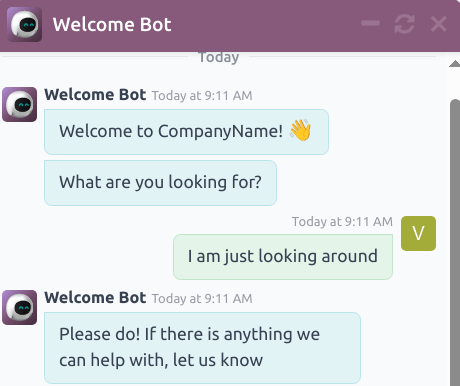
Pictograma (reîmprospătare) apare doar când scriptul chatbotului a ajuns la un capăt de drum.¶
Pentru a testa performanța unui chatbot, faceți mai întâi clic pe butonul Test din partea stângă sus a paginii de script chatbot. Apoi, după ce sunteți redirecționat către ecranul de testare, răspundeți la solicitările chatbot în același mod în care ar face-o un potențial vizitator al site-ului.
Când scriptul a ajuns la final, mesajul Conversație încheiată… apare în partea de jos a ferestrei de chat. Pentru a relua conversația de la începutul scriptului, apăsați pe pictograma (reîmprospătare) din partea de sus a ferestrei de mesaje. Pentru a reveni la pagina de script, apăsați Înapoi la modul de editare din partea de sus a paginii.
Adăugați chatbot la un canal¶
După ce un chatbot a fost creat și testat, acesta trebuie adăugat la un canal de chat live.
Mai întâi, deschideți aplicația , găsiți cardul Kanban pentru canalul de chat live potrivit, treceți cu mouse-ul peste el și apăsați pe pictograma (elipsă verticală) pentru a deschide meniul derulant. Apăsați Configurează canalul pentru a deschide formularul de detalii al canalului.
Notă
Pentru a crea un nou canal de chat live, deschideți și faceți clic pe Nou. Consultați Live Chat pentru mai multe informații.
Faceți clic pe fila Reguli canal. Apoi, deschideți o regulă existentă sau creați una nouă făcând clic pe Adăugați o linie.
În fereastra pop-up Creează reguli, alegeți chatbotul potrivit în câmpul Chatbot.
Dacă chatbotul trebuie să fie activ doar dacă nu există operatori de chat live disponibili, bifați căsuța Activ doar dacă nu există operator.

Vezi și