Betalningar¶
I Odoo kan betalningar antingen automatiskt kopplas till en faktura eller vara fristående poster som kan användas vid ett senare tillfälle:
If a payment is linked to an invoice or bill, it reduces/settles the amount due on the invoice. Multiple payments on the same invoice are possible.
If a payment is not linked to an invoice or bill, the customer has an outstanding credit with the company, or the company has an outstanding debit with a vendor. Those outstanding amounts reduce/settle unpaid invoices/bills.
Se även
bank/avstämning
Registrera betalning från en faktura eller räkning¶
When clicking Register payment in a customer invoice or vendor bill, it generates a new journal entry and changes the amount due according to the payment amount. The counterpart is reflected in an outstanding receipts or payments account. At this point, the customer invoice or vendor bill is marked as In payment. Then, when the outstanding account is reconciled with a bank transaction line, the invoice or vendor bill changes to the Paid status.
The information icon next to the payment line displays more information about the payment. To access additional information, such as the related journal, click View.
Observera
Kundfakturan eller leverantörsfakturan måste ha status Posted för att betalningen ska kunna registreras.
If a payment is unreconciled, it still appears in the books but is no longer linked to the invoice.
If a payment is (un)reconciled in a different currency, a journal entry is automatically created to post the currency exchange gains/losses (reversal) amount.
If a payment is (un)reconciled and an invoice with cash-basis taxes, a journal entry is automatically created to post the cash-basis tax (reversal) amount.
Tips
If the main bank account is set as an outstanding account, and the payment is registered in Odoo (not through a related bank transaction), invoices and bills are directly registered as Paid.
Registrera betalningar som inte är knutna till en faktura eller räkning¶
When a new payment is registered via , it is not directly linked to an invoice or bill. Instead, the account receivable or the account payable is matched with the outstanding account until it is manually matched with its related invoice or bill.
Matcha fakturor och räkningar med betalningar¶
A blue banner appears when validating a new invoice/bill and an outstanding payment exists for this specific customer or vendor. To match it with the invoice or bill, click ADD under Outstanding Credits or Outstanding Debits.
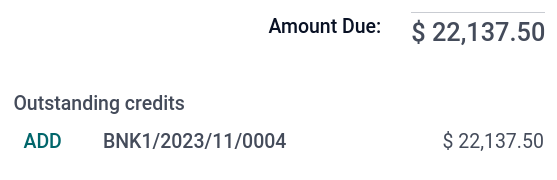
The invoice or bill is now marked as In payment until it is reconciled with its corresponding bank transaction.
Group payments¶
Group payments allow combining outgoing and incoming payments from the same contact into a single payment to simplify the process and improve payment usability. To register a group payment:
Go to or .
Select the relevant invoices/credit notes or bills/refunds linked to a specific contact.
Click the (Action menu) icon and select Register Payment.
In the Register Payment window, select the Journal, the Payment Method, and the Payment Date.
Enable the Group Payments option and click Create payment.
The invoices or bills are now marked as In payment until they are reconciled with the corresponding bank transactions. The credit notes or refunds are marked as Paid.
Betalningar i batch¶
Batch payments allow grouping payments from multiple contacts to ease reconciliation. They are also useful when depositing checks to the bank or for SEPA payments. To do so, go to or . In the list view of payments, to group several payments in a batch, select them and click .
Se även
betalningar/batch
betalningar/batch_sdd
Matchning av betalningar¶
The Payments matching tool opens all unreconciled customer invoices or vendor bills and allows them to be processed individually, matching all payments and invoices in one place. Go to the Accounting Dashboard, click the (dropdown menu) button from the Customer Invoices or Vendor Bills journals, and select Payments Matching, or go to .
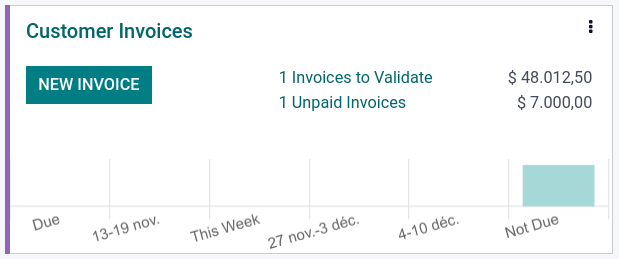
Observera
During the reconciliation, if the sum of the debits and credits does not match, there is a remaining balance. This either needs to be reconciled at a later date or written off directly.
Matchning av batchbetalningar¶
Use the batch reconciliation feature to reconcile several outstanding payments or invoices simultaneously for a specific customer or vendor. Go to . All transactions that have not yet been reconciled for that contact are visible, and when a customer or vendor is selected, the Reconcile option is displayed.

Registrera en delbetalning¶
To register a partial payment, click on Register Payment from the related invoice or bill. In the case of a partial payment (when the Amount paid is less than the total remaining amount on the invoice or the bill), the Payment Difference field displays the outstanding balance. There are two options:
Keep open: Keep the invoice or the bill open and mark it with a Partial banner;
Mark as fully paid: Select an account in the Post Difference In field and change the Label if needed. A journal entry will be created to balance the accounts payable or receivable with the selected account.
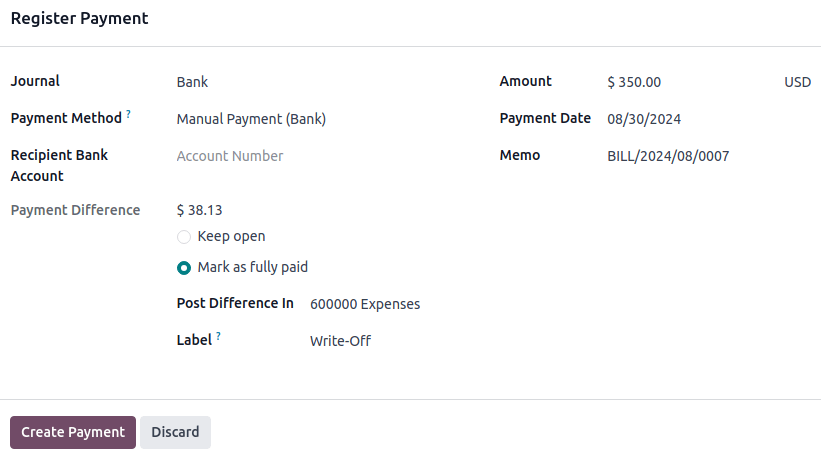
Reconciling payments with bank transactions¶
Once a payment has been registered, the status of the invoice or bill is In payment. The next step is reconciling it with the related bank transaction line to finalize the payment workflow and mark the invoice or bill as Paid.