付款¶
在 Odoo 中,付款既可自动链接到发票或账单,也可作为独立记录供日后使用:
如果付款 与发票或账单 链接,则会减少/结算发票上的应付金额。可对同一张发票进行多次付款。
如果付款**未链接到发票或帐单**,则客户对公司有未结贷项,或者公司对供应商有未结借项。这些未清金额减少/结算未支付的发票/账单。
登记开票或账单付款¶
点击客户发票或供应商账单中的 登记付款 时,将生成新的日记账分录,并根据付款金额更改应付金额。对应金额反映在 未清 **收款**或 **付款**账户中。此时,客户发票或供应商账单会被标记为 付款中。然后,当未清账与银行交易细目核对时,发票或供应商账单就会变为 已支付 状态。
付款行旁边的 信息图标可显示付款的详细信息。如需查看更多信息(如关联的会计分录),请点击 查看。
備註
客户发票或供应商账单必须处于 已发布 状态,才能登记付款。
If a payment is unreconciled, it still appears in the books but is no longer linked to the invoice.
如果付款以不同币种(取消)对账,系统会自动生成会计分录以记录汇兑损益(或冲销)金额。
If a payment is (un)reconciled and an invoice with cash-basis taxes, a journal entry is automatically created to post the cash-basis tax (reversal) amount.
小訣竅
If the main bank account is set as an outstanding account, and the payment is registered in Odoo (not through a related bank transaction), invoices and bills are directly registered as Paid.
登记不与开票或账单关联的付款¶
通过 注册新付款时,不会直接与发票或账单关联。相反,应收账款或应付账款会与 未清账款 匹配,直到与相关发票或账单手动匹配为止。
匹配开票/账单和付款¶
A blue banner appears when validating a new invoice/bill and an outstanding payment exists for this specific customer or vendor. To match it with the invoice or bill, click ADD under Outstanding Credits or Outstanding Debits.
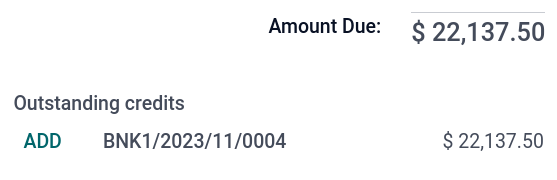
The invoice or bill is now marked as In payment until it is reconciled with its corresponding bank transaction.
合并付款¶
群组支付允许将同一联系人的付款和收款合并为一次付款,以简化流程并提高付款可用性。要注册团体付款:
转到 或 。
选择链接到特定联系人的相关发票/贷方票据或账单/退款。
点击 )图标,然后选择 登记付款。
在 登记付款 窗口中,选择 日记账、付款方式 和 付款日期。
启用 团体付款 选项,然后点击 创建付款。
发票或账单现在标记为 付款中,直到与相应的银行交易对账。贷记票据或退款标记为 已支付。
大批付款¶
批量付款允许将多个联系人的付款分组,以方便 对账。在将 支票 存入银行或 SEPA 付款 <payments/pay_sepa>`时,批量付款也很有用。为此,请转到 :menuselection:`会计 –> 客户 –> 批量付款 或 。在付款列表视图中,要将几笔付款归为一批,请选择它们并点击 。
付款匹配¶
付款匹配 工具打开所有未对账的客户发票或供应商账单,并允许对其进行单独处理,在一个地方匹配所有付款和发票。进入 会计仪表板,在 客户发票 或 供应商账单 日记账中点击 )按钮,选择 付款匹配,或进入 。
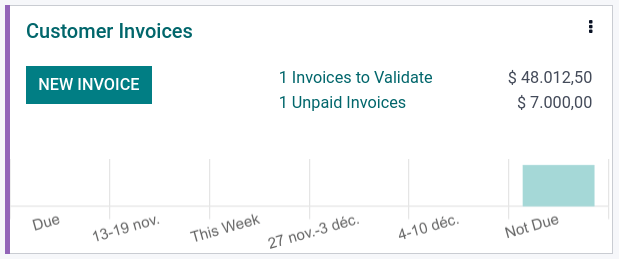
備註
在 对账 期间,如果借方和贷方的总和不一致,就会有余额。这部分余额需要在稍后进行调节,或者直接冲销。
批量付款匹配¶
Use the batch reconciliation feature to reconcile several outstanding payments or invoices simultaneously for a specific customer or vendor. Go to . All transactions that have not yet been reconciled for that contact are visible, and when a customer or vendor is selected, the Reconcile option is displayed.

登记部分付款¶
To register a partial payment, click on Register Payment from the related invoice or bill. In the case of a partial payment (when the Amount paid is less than the total remaining amount on the invoice or the bill), the Payment Difference field displays the outstanding balance. There are two options:
保持打开:保持发票或账单打开,并用 部分 标记;
标记为已完全支付:在 差额过账至 字段中选择一个账户,并根据需要更改 标签。将创建日记账分录,以平衡与所选账户的应付或应收账款。

核对付款与银行交易¶
Once a payment has been registered, the status of the invoice or bill is In payment. The next step is reconciling it with the related bank transaction line to finalize the payment workflow and mark the invoice or bill as Paid.