Upsell a subscription¶
Subscriptions are recurrent and go on indefinitely. As time passes by, our customers may want to modify them. We must then be able to adapt the prices or change the products’ quantities to accommodate their needs. Two situations can happen:
Loyal customers: This kind of customers already trust you as a brand. Therefore, you are confident regarding what you offer since they keep paying for your products and services. Consequently, it is easier to sell them something additional than it would be to a new customer.
New customers: For this kind of customers, you have to come with something new, something attractive. What about discounts? Typically, every subscription ends after a certain given time. Making these types of offers for new customers strengthens your relationships with them and also increases their retention.
Configurazione¶
As previously explained, to upsell a subscription to new customers, it is recommended to offer Discounts. To activate this option, go to and, under the Pricing category, you have the possibility to grant discounts on sales order lines.
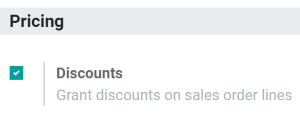
Upsell your first subscription¶
Before upselling a subscription, be sure to check out our documentation on how to Create a quotation using subscription products. Indeed, once confirmed, a quotation becomes a sales order and a new subscription is automatically created. Therefore, this subscription has the status In progress. From there, you have the possibility to upsell your subscription.
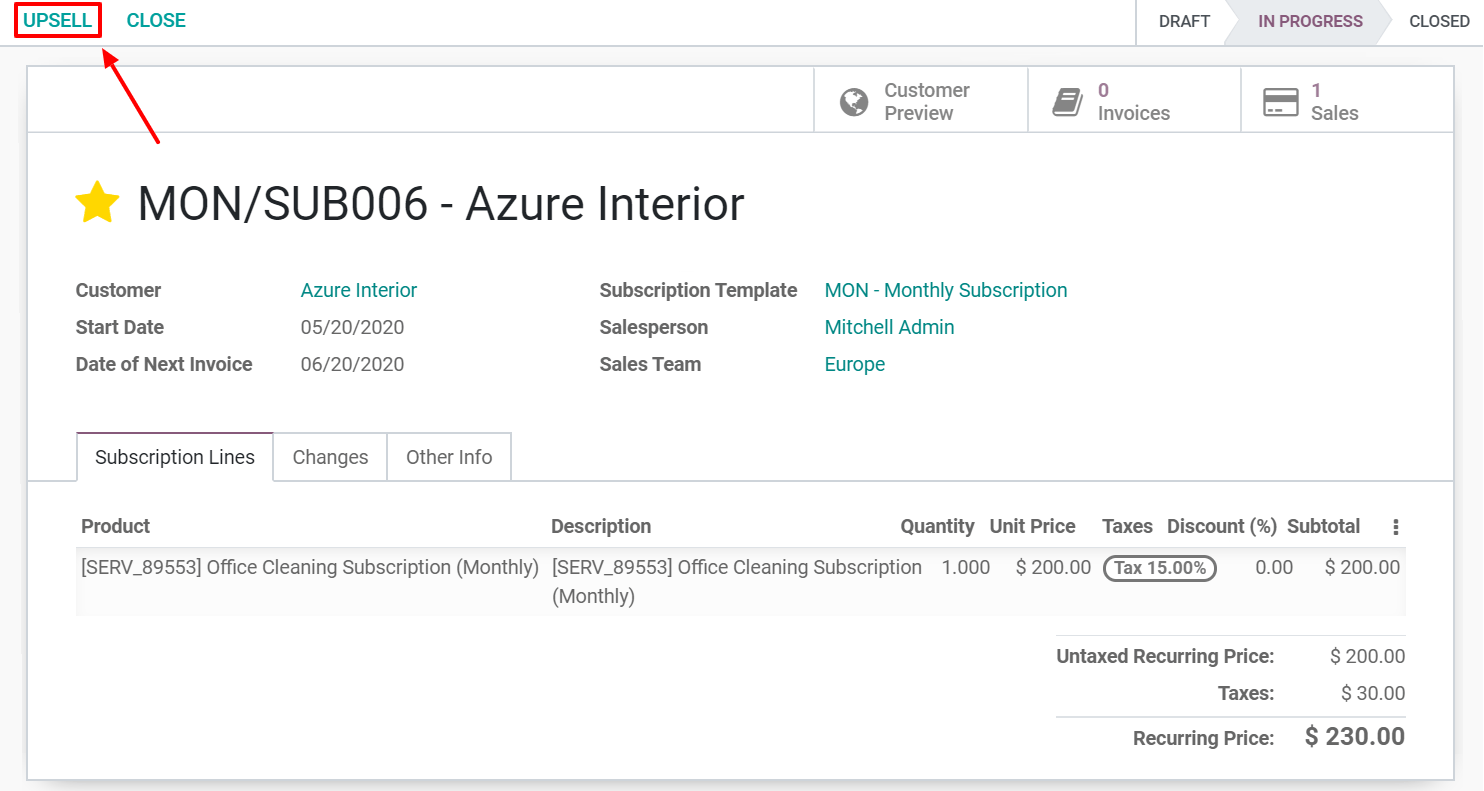
By using the smart button Upsell, you are able to create a new quotation with new subscription products and send it to your customers for approval.
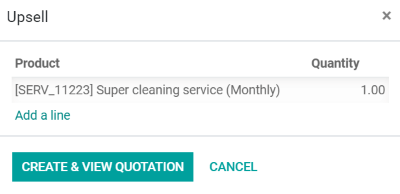
Importante
When the quotation is confirmed by your customers, the products are added to the initial subscription. Quotation prices are, then, prorated to the remaining time of the current invoicing period.
Of course, before sending this new quotation to your customers, you can change the unit price, taxes, and, even the discount you want to offer. The smart button Customer preview is useful for mimicking the customer’s reaction. In this case, we can confidently say that the customer will Sign and pay this new quotation. When it is done, you have to go back in edit mode, confirm the quotation, and click on the smart button Subscriptions to visualize all updates. From there, you can see that an additional line has been added to the subscription with the new extra service the customer wanted to purchase.
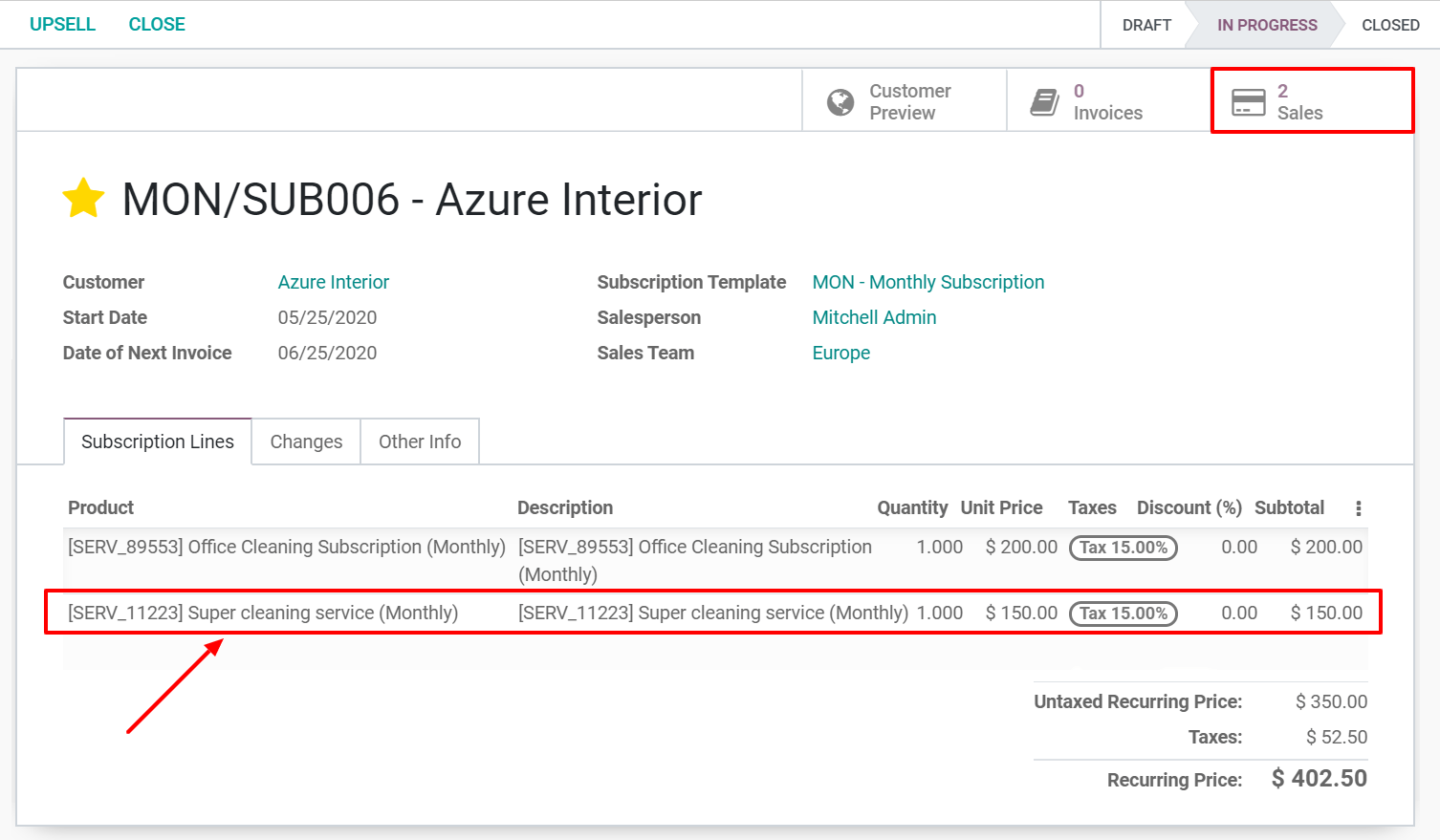
In addition, by clicking on the Sales button, you have a summary of your sales orders in a list view.

The only difference between your two sales orders is the description underneath the Subscription Management category. There, you can easily visualize which one is your upselling.
Vedi anche