Unire lead e opportunità simili¶
Odoo riconosce automaticamente i lead e le opportunità simili nell’app CRM. I record duplicati individuati possono essere uniti, senza perdere le informazioni. Ciò permette di avere una pipeline organizzata ed evitare che i clienti vengano contattati da più di un responsabile vendite.
Nota
Quando vengono unite delle opportunità, tutte le informazioni vengono trasferite correttamente, I dati dell’altra opportunità vengono registrati nel chatter e nei campi informazioni.
Individuare lead e opportunità simili¶
I lead e le opportunità simili vengono identificati confrontando l’indirizzo e-mail e il numero di telefono del contatto associato. Se si trova un lead/opportunità simile, nella parte superiore del record del lead (o dell’opportunità) viene visualizzato il pulsante Lead simili.

Confrontare lead e opportunità simili¶
To compare the details of similar leads/opportunities, navigate to , or . Open a lead or opportunity, and click the Similar Leads smart button. Doing so opens an Opportunities page, in Kanban view, that only displays similar leads/opportunities. Click on a card to view the details for the lead/opportunity, and confirm if they should be merged.
Nota
I lead non appariranno nel menu di intestazione se non viene attivata la funzione corrispondente. È possibile farlo accedendo all’app CRM –> Configurazione –> Impostazioni e spuntando la casella Lead per poi fare clic su Salva.
Unire lead e opportunità simili¶
Importante
Durante l’unione, Odoo dà la priorità al lead/opportunità che è stato creato per primo nel sistema, unendo le informazioni nel primo lead/opportunità creato. Tuttavia, se vengono uniti un lead e un’opportunità, il record risultante viene definito opportunità, indipendentemente dal record creato per primo.
Dopo aver confermato l’unione dei lead/opportunità, torna alla pagina Opportunità, nella vista kanban, utilizzando il percorso di navigazione oppure facendo clic sul pulsante Lead simili sul modulo dell’opportunità. Fai clic sull’icona (elenco) per modificare la vista elenco.
Spunta la casella a sinistra della pagina per i lead/opportunità da unire. In seguito, fai clic sull’icona Azioni nella parte alta della pagina per accedere al menu a tendina. Dal menu a tendina, seleziona l’opzione Unisci per unire le opportunità e i lead selezionati.
When Merge is selected from the Action drop-down menu, a Merge pop-up modal appears. In that pop-up modal, under the Assign opportunities to section, optionally select a Salesperson and Sales Team from the appropriate drop-down menus.
Below those fields, the leads/opportunities to merge are listed, along with their related information. To add more, click Add a line, tick the checkbox next to the desired leads/opportunities from the resulting Add: Leads/Opportunities” pop-up modal, then click the :guilabel:`Select button. The additional selections now appear in the list. To merge those selected leads/opportunities, click Merge.
La finestra pop-up scompare e viene visualizzata la scheda con i dettagli dell’opportunità/lead unito.
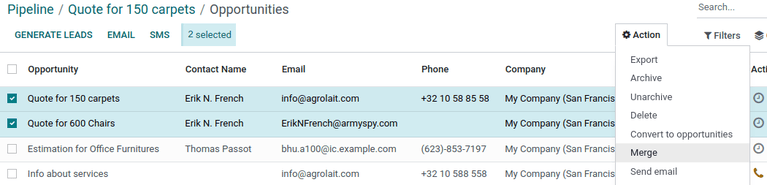
Pericolo
L’unione è un’azione irreversibile. Non unire lead/opportunità a meno che non sia assolutamente certo che debbano essere combinati.
Casi in cui non bisogna unire lead/opportunità¶
Ci possono essere casi in cui viene identificato un lead o un’opportunità simile, ma che non deve essere unito. Queste circostanze variano in base ai processi del team di vendita e dell’organizzazione. Di seguito sono elencati alcuni scenari potenziali.
Lead persi¶
Se un lead/opportunità viene contrassegnato come perso, è ancora possibile unirlo con un lead od opportunità attivo. Il lead/opportunità risultante viene contrassegnato come attivo e aggiunto alla pipeline.
Contatto diverso nell’organizzazione¶
I lead/opportunità della stessa organizzazione ma con punti di contatto diversi potrebbero non avere gli stessi bisogni. In questo caso, è bene non unire questi record sebbene l’assegnazione dello stesso addetto alle vendite o team di vendita può evitare la duplicazione del lavoro e gli errori di comunicazione.
Duplicati con più di un addetto alle vendite¶
Se nel database esistono più lead/opportunità, è possibile che vi siano più venditori assegnati che stanno lavorando attivamente in modo indipendente. Sebbene questi lead/opportunità debbano essere gestiti separatamente, ti consigliamo di etichettare i venditori interessati in una nota interna per garantire la visibilità.
Informazioni di contatto simili ma non uguali¶
I lead e le opportunità simili vengono identificati confrontando gli indirizzi e-mail e i numeri di telefono dei contatti associati. Tuttavia, Se l’indirizzo e-mail è simile ma non identico, è consigliato mantenere i lead separati.
Example
Tre nuovi lead sono stati aggiunti alla pipeline e assegnati a diversi addetti vendite. Sono stati identificati come Lead simili grazie agli indirizzi e-mail dei contatti.
Due dei nuovi lead provengono dalla stessa persona, Robin, e hanno gli stessi indirizzi e-mail. I lead devono essere uniti.
Il terzo lead ha lo stesso dominio e-mail, ma l’indirizzo è diverso, così come il nome del contatto. Pur provenendo molto probabilmente dalla stessa organizzazione, questo lead proviene da un contatto diverso e non deve essere unito.
