Theming¶
After your development environment is fully set up, you can start building the skeleton of your theme module. In this chapter, you will discover how to:
Enable/disable the Website Builder’s standard options and templates.
Define the colors and fonts to use for your design.
Get the most out of Bootstrap variables.
Add custom styles and JavaScript.
Theme module¶
Odoo comes with a default theme that provides minimal structure and layout. When you create a new theme, you are extending the default theme.
Remember to add the directory containing your module to the addons-path command-line argument
when running Odoo in your development environment.
Technical naming¶
The first step is to create a new directory.
website_airproof
Nota
Prefix it with website_ and use only lowercase ASCII alphanumeric characters and underscores.
In this documentation, we will use Airproof (a fictional project) as an example.
File structure¶
Themes are packaged like any Odoo module. Even if you are designing a basic website, you need to package its theme like a module.
website_airproof
├── data
├── i18n
├── static
│ ├── description
│ ├── fonts
│ ├── lib
│ ├── shapes // Shapes for background
│ └── src
│ ├── img
│ │ ├── content // For those used in the pages of your website
│ │ └── wbuilder // For those used in the builder
│ ├── js
│ ├── scss // Theme specific styles
│ └── snippets // custom snippets
├── views
├── __init__.py
└── __manifest__.py
Folder |
Description |
|---|---|
data |
Presets, menus, pages, images, shapes, … ( |
i18n |
Translations ( |
lib |
External libraries ( |
static |
Custom assets ( |
views |
Custom views and templates ( |
Initialization¶
An Odoo module is also a Python package with a __init__.py file containing import
instructions for various Python files in the module. This file can remain empty for now.
Declaration¶
An Odoo module is declared by its manifest file. This file declares a Python package as an Odoo
module and specifies the module’s metadata. It must at least contain the name field, which is
always required. It usually contains much more information.
/website_airproof/__manifest__.py¶{
'name': 'Airproof Theme',
'description': '...',
'category': 'Website/Theme',
'version': '16.0.0',
'author': '...',
'license': '...',
'depends': ['website'],
'data': [
# ...
],
'assets': {
# ...
},
}
Field |
Description |
|---|---|
name |
Human-readable name of the module (required) |
description |
Extended description of the module, in reStructuredText |
category |
Classification category within Odoo |
version |
Odoo version this module is addressing |
author |
Name of the module author |
license |
By default, we use the |
depends |
Odoo modules must be loaded before this one, either because this module uses features they create or because it alters resources they define |
data |
List of XML files |
assets |
List of SCSS and JS files |
Nota
The file structure above is just a suggestion. We could add as many other folders as needed in the project, such as
/controllersto include controllers or/views/backendfor backend views, etc.To create a website theme, you only need to install the Website app. If you need other apps (Blogs, Events, eCommerce, …), you can also add them.
Odoo version and major number are mandatory. However, patch number is optional. If you want to specify the required version of Odoo to run your module, you should use a five arguments structure, using the first two arguments to indicate the Odoo version.

Avvertimento
Automated file inclusion using wildcard notations (ex.: /myfolder/*.scss) doesn’t work in
Odoo SaaS databases. In this case, include each file manually in the manifest.
Default options¶
First, try to construct your theme by using Odoo’s default options. This ensures two things:
You do not re-invent something which already exists. For example, as Odoo provides an option to add a border on the footer, you shouldn’t recode it yourself. Instead, enable the default option first, then extend it if needed.
The user can still use all of Odoo’s features with your theme. For example, if you recode the border on the footer, you may break the default option or make it useless, giving the user a bad experience. Also, your recode might not work as well as the default option, as other Odoo features may rely on it.
Suggerimento
Use four spaces per indentation level.
Do not use tabs.
Never mix spaces and tabs.
Vedi anche
Odoo variables¶
Odoo declares many CSS rules, most entirely customizable by overriding the related SCSS variables.
To do so, create a primary_variables.scss file and add it to the _assets_primary_variables
bundle.
Declaration
/website_airproof/__manifest__.py¶'assets': {
'web._assets_primary_variables': [
'website_airproof/static/src/scss/primary_variables.scss',
],
},
By reading the source code, variables related to options are easily noticeable.
<we-button title="..."
data-name="..."
data-customize-website-views="..."
data-customize-website-variable="'Sidebar'"
data-img="..."/>
These variables can be overridden through the $o-website-value-palettes map, for example.
Global¶
Declaration
/website_airproof/static/src/scss/primary_variables.scss¶$o-website-values-palettes: (
(
// Templates
// Colors
// Fonts
// Buttons
// ...
),
);
Suggerimento
That file must only contain definitions and overrides of SCSS variables and mixins.
Vedi anche
Fonts¶
You can embed any font on your website. The Website Builder automatically makes them available in the font selector.
Declaration
/website_airproof/static/src/scss/primary_variables.scss¶$o-theme-font-configs: (
<font-name>: (
'family': <css font family list>,
'url' (optional): <related part of Google fonts URL>,
'properties' (optional): (
<font-alias>: (
<website-value-key>: <value>,
...,
),
...,
)
)
Use
/website_airproof/static/src/scss/primary_variables.scss¶$o-website-values-palettes: (
(
'font': '<font-name>',
'headings-font': '<font-name>',
'navbar-font': '<font-name>',
'buttons-font': '<font-name>',
),
);
Google fonts¶
/website_airproof/static/src/scss/primary_variables.scss¶$o-theme-font-configs: (
'Poppins': (
'family': ('Poppins', sans-serif),
'url': 'Poppins:400,500',
'properties' : (
'base': (
'font-size-base': 1rem,
),
),
),
);
Custom fonts¶
First, create a specific SCSS file to declare your custom font(s).
/website_airproof/__manifest__.py¶'assets': {
'web.assets_frontend': [
'website_airproof/static/src/scss/font.scss',
],
},
Then, use the @font-face rule to allow you custom font(s) to be loaded on your website.
/website_airproof/static/src/scss/font.scss¶@font-face {
font-family: "My Custom Font", Helvetica, Helvetica Neue, Arial, sans-serif;
font-weight: 400;
font-style: normal;
src: url('/fonts/my-custom-font.woff') format('woff'),
url('/fonts/my-custom-font.woff2') format('woff2');
}
/website_airproof/static/src/scss/primary_variables.scss¶$o-theme-font-configs: (
'Proxima Nova': (
'family': ('Proxima Nova', sans-serif),
'properties' : (
'base': (
'font-size-base': 1rem,
),
),
),
);
Suggerimento
It is recommended to use the .woff and/or .woff2 format for your fonts.
Colors¶
The Website Builder relies on palettes composed of five named colors. Defining those in your theme ensures it stays consistent.
Color |
Description |
|---|---|
o-color-1 |
Primary |
o-color-2 |
Secondary |
o-color-3 |
Extra (Light) |
o-color-4 |
Whitish |
o-color-5 |
Blackish |
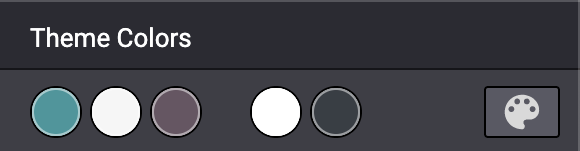
Declaration
/website_airproof/static/src/scss/primary_variables.scss¶$o-color-palettes: map-merge($o-color-palettes,
(
'airproof': (
'o-color-1': #bedb39,
'o-color-2': #2c3e50,
'o-color-3': #f2f2f2,
'o-color-4': #ffffff,
'o-color-5': #000000,
),
)
);
Add the created palette to the list of palettes offered by the Website Builder.
$o-selected-color-palettes-names: append($o-selected-color-palettes-names, 'airproof');
Use
/website_airproof/static/src/scss/primary_variables.scss¶$o-website-values-palettes: (
(
'color-palettes-name': 'airproof',
),
);
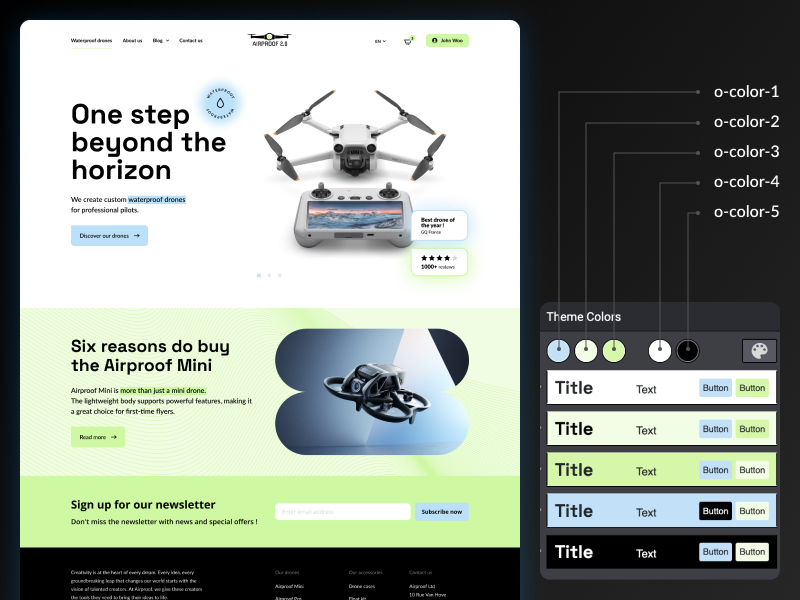
Color combinations
Based on the previously defined five color palettes, the Website Builder automatically generates five color combinations, each defining a color for the background, text, headings, links, primary buttons, and secondary buttons. These colors can be customized later by the user.
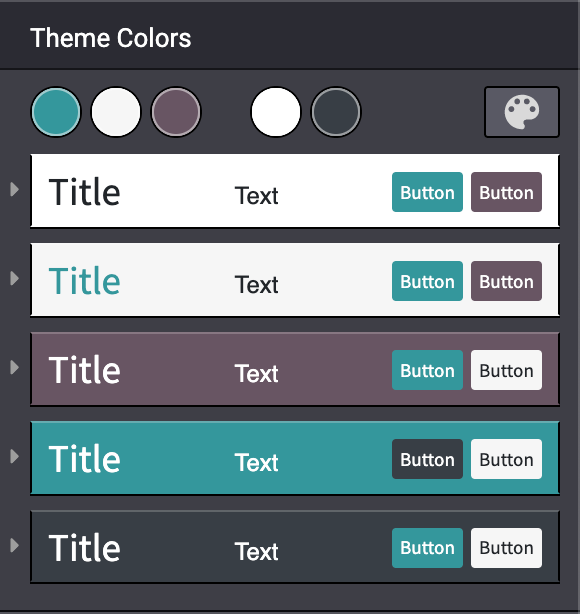
The colors used in a color combination are accessible and can be overridden through
$o-color-palettes using a specific prefix (o-cc for color combination).
/website_airproof/static/src/scss/primary_variables.scss¶$o-color-palettes: map-merge($o-color-palettes,
(
'airproof': (
'o-cc*-bg': 'o-color-*',
'o-cc*-text': 'o-color-*',
'o-cc*-headings': 'o-color-*',
'o-cc*-h2': 'o-color-*',
'o-cc*-h3': 'o-color-*',
'o-cc*-h4': 'o-color-*',
'o-cc*-h5': 'o-color-*',
'o-cc*-h6': 'o-color-*',
'o-cc*-link': 'o-color-*',
'o-cc*-btn-primary': 'o-color-*',
'o-cc*-btn-primary-border': 'o-color-*',
'o-cc*-btn-secondary': 'o-color-*',
'o-cc*-btn-secondary-border': 'o-color-*',
),
)
);
Nota
For each o-cc*, replace the * with the digit (1 - 5) corresponding to the desired color
combination.
The default text color is o-color-5. If the background is too dark, it will automatically
change to the o-color-4 color.
Vedi anche
Demo page
The Website Builder automatically generates a page to view the color combinations of the theme color palette: http://localhost:8069/website/demo/color-combinations
Gradients¶
You can also define gradients for the menu, header, footer and copyright bar, directly in your
primary_variables.scss file.
Declaration
/website_airproof/static/src/scss/primary_variables.scss¶$o-website-values-palettes: (
(
'menu-gradient': linear-gradient(135deg, rgb(203, 94, 238) 0%, rgb(75, 225, 236) 100%),
'header-boxed-gradient': [your-gradient],
'footer-gradient': [your-gradient],
'copyright-gradient': [your-gradient],
),
);
Bootstrap variables¶
Odoo includes Bootstrap by default. You can use all variables and mixins of the framework.
If Odoo does not provide the variable you are looking for, there could be a Bootstrap variable that allows it. Indeed all Odoo layouts respect Bootstrap structures and use Bootstrap components or their extensions. If you customize a Bootstrap variable, you add a generic style for the whole user website.
Use a dedicated file added to the _assets_frontend_helpers bundle to override Bootstrap
values and not the primary_variables.scss file.
Declaration
/website_airproof/__manifest__.py¶'assets': {
'web._assets_frontend_helpers': [
('prepend', 'website_airproof/static/src/scss/bootstrap_overridden.scss'),
],
},
Use
/website_airproof/static/src/scss/bootstrap_overridden.scss¶// Typography
$h1-font-size: 4rem !default;
// Navbar
$navbar-nav-link-padding-x: 1rem!default;
// Buttons + Forms
$input-placeholder-color: o-color('o-color-1') !default;
// Cards
$card-border-width: 0 !default;
Suggerimento
That file must only contain definitions and overrides of SCSS variables and mixins.
Avvertimento
Don’t override Bootstrap variables that depend on Odoo variables. Otherwise, you might break the possibility for the user to customize them using the Website Builder.
When an option is defined by a variable in primary_variables.scss and by a Boostrap variable,
you should always go for an override through the primary variables. Do it via
bootstrap_overridden.scss only if nothing exists in the primary variables.
Vedi anche
Views¶
For some options, in addition to the Website Builder variable, you also have to activate a specific view.
By reading the source code, templates related to options are easily found.
<we-button title="..."
data-name="..."
data-customize-website-views="website.template_header_default"
data-customize-website-variable="'...'"
data-img="..."/>
<template id="..." inherit_id="..." name="..." active="True"/>
<template id="..." inherit_id="..." name="..." active="False"/>
Presets¶
In order to activate and deactivate views as presets, you should include those inside the
presets.xml file.
Use
/website_airproof/data/presets.xml¶<record id="module.view" model="ir.ui.view">
<field name="active" eval="False"/>
</record>
Example
Changing the menu items” horizontal alignment
/website_airproof/data/presets.xml¶<record id="website.template_header_default_align_center" model="ir.ui.view">
<field name="active" eval="True"/>
</record>
The same logic can be used for others Odoo apps as well.
eCommerce - Display products categories
/website_airproof/data/presets.xml¶ <record id="website_sale.products_categories" model="ir.ui.view">
<field name="active" eval="False"/>
</record>
Portal - Disable the language selector
/website_airproof/data/presets.xml¶<record id="portal.footer_language_selector" model="ir.ui.view">
<field name="active" eval="False"/>
</record>
Assets¶
For this part, we will refer to the assets_frontend bundle located in the web module. This bundle
specifies the list of assets loaded by the Website Builder, and the goal is to add your SCSS and JS
files to the bundle.
This is a non-exhaustive list of the frequently used bundles for a website:
Bundle |
Description |
|---|---|
web._assets_primary_variables |
Mainly used for the |
web._assets_secondary_variables |
Mainly used for the |
web._assets_frontend_helpers |
Mainly used for the |
web.assets_frontend |
You can add all your custom SCSS, JS or QWeb JS files |
website.assets_wysiwyg |
Add your JS files related to the Website Builder options behaviors (for instance, a custom method for your custom building block) |
website.assets_wysiwyg |
If you need to extend Boostrap through the Bootstrap Utilities API, for example |
Styles¶
The Website Builder together with Bootstrap are great for defining the basic styles of your website. But to design something unique, you should go a step further. For this, you can easily add any SCSS file to your theme.
Declaration
/website_airproof/__manifest__.py¶'assets': {
'web.assets_frontend': [
'website_airproof/static/src/scss/theme.scss',
],
},
Feel free to reuse the variables from your Bootstrap file and the ones used by Odoo in your
theme.scss file.
Example
/website_airproof/static/src/scss/theme.scss¶ blockquote {
border-radius: $rounded-pill;
color: o-color('o-color-3');
font-family: o-website-value('headings-font');
}
Interactivity¶
Odoo supports three different kinds of JavaScript files:
plain JavaScript files (no module system),
Odoo modules (using a custom module system).
Most new Odoo JavaScript codes should use the native JavaScript module system. It’s simpler and brings the benefit of a better developer experience with better integration with the IDE.
Importante
Odoo needs to know which files should be translated into Odoo modules and which files should not. It’s an opt-in system: Odoo looks at the first
line of a JavaScript file and checks if it contains the string @odoo-module. If so,
it will automatically be converted to an Odoo module.
/** @odoo-module **/
Declaration
/website_airproof/__manifest__.py¶'assets': {
'web.assets_frontend': [
'website_airproof/static/src/js/theme.js',
],
},
Nota
If you want to include files from an external library, you can add them to the /lib
folder of your module.
Suggerimento
Use a linter (JSHint, …).
Never add minified JavaScript libraries.
Add
'use strict';at the top of every old-style module (this is automatic for new-style modules).Use
js_prefixed CSS classes on elements you target with JavaScript.Variables and functions should be camelCased (
myVariable) instead of snake_cased (my_variable).Do not name a variable
event; useevinstead. This is to avoid bugs on non-Chrome browsers, as Chrome is magically assigning a globaleventvariable (so if you use theeventvariable without declaring it, it will work fine on Chrome but crash on every other browser).Use strict comparisons (
===instead of==).Use double quotes for all textual strings (such as
"Hello") and single quotes for all other strings, such as a CSS selector.x_nav_item.If you’re using native standard JS functions (
start(),willStart(),cleanForSave(), etc), make sure you callthis._super.apply(this, arguments); (Check if it’s necessary in the standard code).