Worldline¶
Connecting a payment terminal allows you to offer a fluid payment flow to your customers and ease the work of your cashiers.
Importante
Worldline payment terminals require an IoT Box.
Worldline is currently only available in Belgium, the Netherlands and Luxembourg.
Odoo is compatible with Worldline terminals that use the CTEP protocol (e.g., the Yomani XR and Yoximo terminals). If you have any doubts, contact your payment provider to ensure your terminal’s compatibility.
Configurazione¶
Collegare una IoT Box¶
Connecting a Worldline Payment Terminal to Odoo is a feature that requires an IoT Box. For more information on how to connect one to your database, please refer to the IoT documentation.
Configure the protocol¶
From your terminal, click on . Enter the technician password «1235789» and click on . Then, click on . Click on OK thrice on the subsequent screens (CTEP ticket ECR, ECR ticket width, and Character set). Finally, press Stop three times; the terminal automatically restarts.
Set the IP address¶
From your terminal, click on . Enter the technician password «1235789» and click on . Then, click on (TCP physical configuration screen) (TCP Configuration client screen).
Finally, set up the hostname and port number.
Hostname¶
Example
10.30.19.4:8069.Nota
Your IoT box’s IP address is available in your IoT Box application’s database.
Port number¶
On the Port number screen, enter 9001 (or 9050 for Windows) and click on (ECR protocol SSL no) . Click on Stop three times; the terminal automatically restarts.
Avvertimento
For Windows IoT devices, it is necessary to add a firewall exception. Follow the additional instructions in the Windows IoT documentation to add the exception to Windows Firewall.
Configure the payment method¶
Enable the payment terminal in the application settings and create the related payment method. Set the journal type as Bank and select Worldline in the Use a Payment Terminal field. Then, select your terminal device in the Payment Terminal Device field.
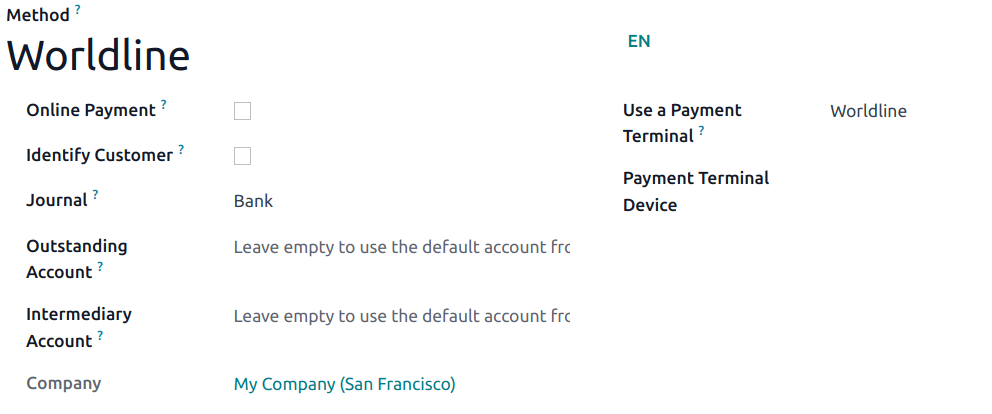
Once the payment method is created, you can select it in your POS settings. To do so, go to the POS” settings, click Edit, and add the payment method under the Payments section.
Suggerimento
Technician password:
1235789To reach Wordline’s technical assistance, call
02 727 61 11and choose «merchant». Your call is automatically transferred to the desired service.Configure the cashier terminal if you have both a customer and a cashier terminal.
To avoid blocking the terminal, check the initial configuration beforehand.
Set a fixed IP to your IoT Box’s router to prevent losing the connexion.