Link Odoo data¶
You can insert and link several elements from your database in your spreadsheets, namely:
pivots,
graphs,
lists, and
links to menus (i.e., a clickable link to a view of a specific model).
Before inserting pivots, graphs, or lists, ensure they are tailored to your needs, as some elements are more quickly - or only - configurable in their respective view.
To insert pivots and graphs, click Insert in spreadsheet from any pivot or graph view.
To insert lists, click from any list view.
To insert links to menus, click from any view.
In the pop-up box, either create a new spreadsheet by selecting Blank spreadsheet or insert it in an existing one by selecting it and clicking Confirm.
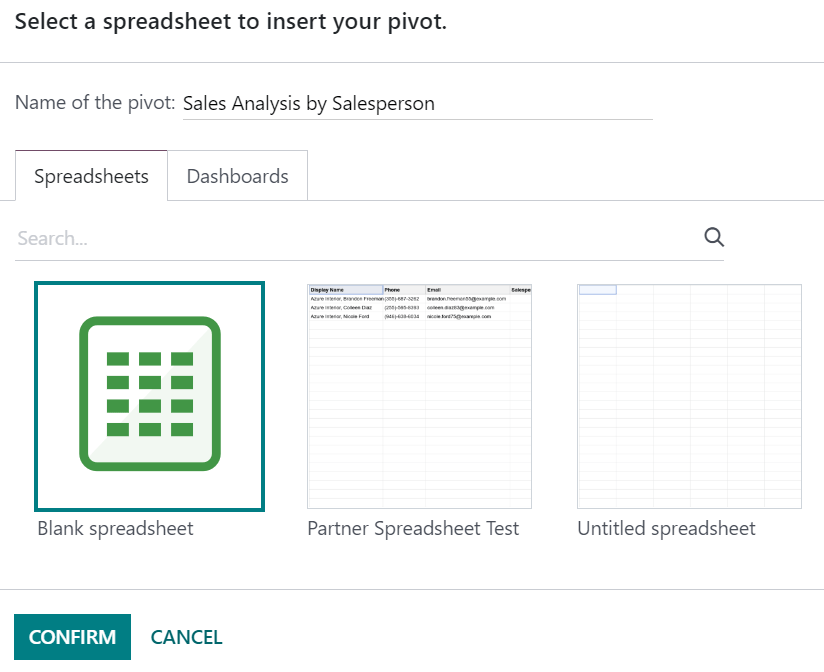
Nota
By default, new spreadsheets are saved under the Spreadsheet workspace of the Documents app.
Updating data¶
Once inserted in a spreadsheet, your data is kept up-to-date, reflecting any changes made to your database. Reopening the spreadsheet reloads the linked data.
Nota
To update pivots and lists data without reopening a spreadsheet, go to the menu bar and click .
Pivot data¶
Using Refresh all data only updates existing pivot cells. If new cells need to be added, go to the menu bar and click to fully update the pivot. Alternatively, click Insert pivot, select the pivot, and tick Display missing cells only to preview first the missing data.
To change which records are used by the pivot, right-click on a pivot cell, select See pivot properties, and click Edit domain.
