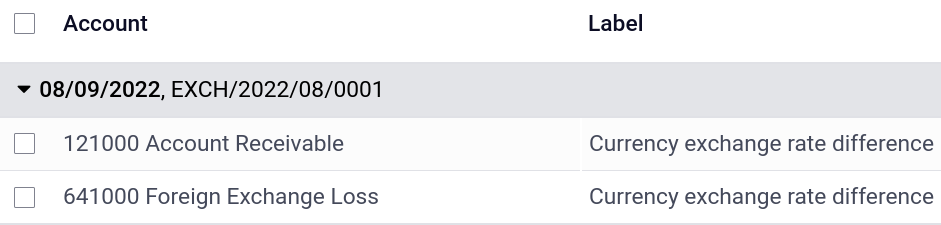Sistema multivaluta¶
Odoo ti consente di emettere, ricevere fatture e registrare transazioni in valute diverse da quella principale configurata per l’azienda. È anche possibile impostare conti bancari in altre valute ed eseguire resoconti sulle attività in valuta estera.
Configurazione¶
Valuta principale¶
La valuta principale viene definita per impostazione predefinita in base al Paese dell’azienda. È possibile modificarla andando su e modificando la valuta nell’impostazione Valuta principale.
Abilitare valute estere¶
Vai su e abilita le valute che desideri utilizzare selezionando il pulsante Attiva.
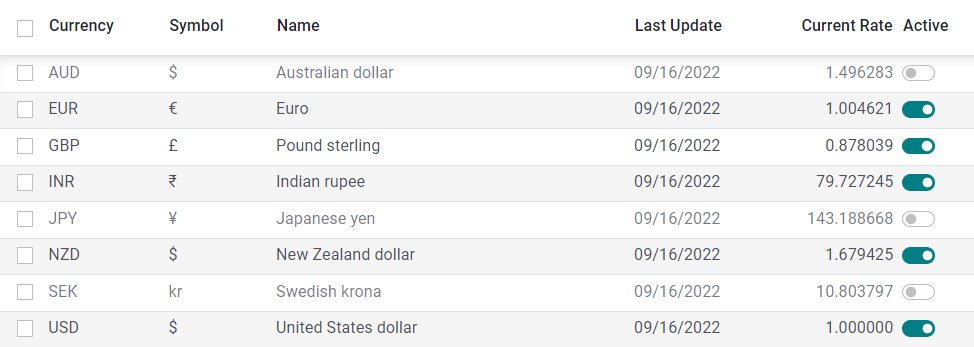
Tassi di cambio¶
Aggiornamento manuale¶
Per creare e configurare manualmente un tasso di cambio, vai su , fai clic sulla valuta che desideri modificare e, nella scheda Tassi, fai clic su Aggiungi riga per creare un nuovo tasso.
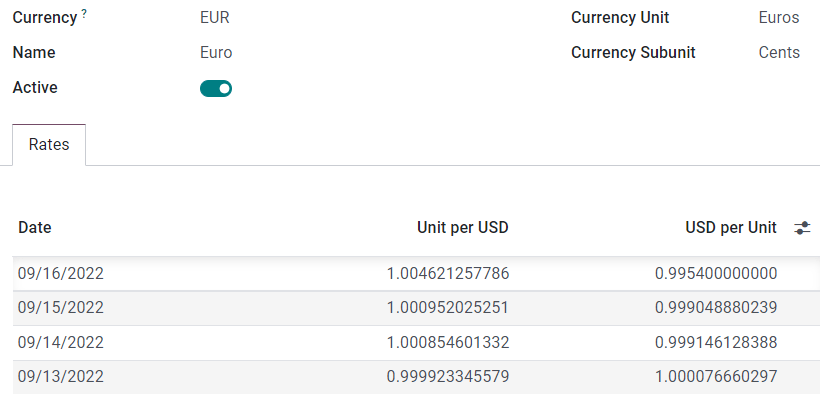
Aggiornamento automatico¶
Quando attivi una seconda valuta per la prima volta, la voce Tassi di cambio automatici appare in . Per impostazione predefinita, è necessario fare clic sul pulsante Aggiorna ora (🗘) per aggiornare i tassi.
Odoo può aggiornare i tassi a intervalli regolari. Per farlo, modifica il campo Intervallo da Manuale a Giornaliero, Settimanale o Mensile. È anche possibile selezionare il servizio web dal quale desideri recuperare i tassi di cambio più recenti facendo clic sul campo Servizio.
Differenze di cambio¶
Odoo registra automaticamente le registrazioni relative alle differenze di cambio su conti dedicati, in un registro dedicato.
È possibile indicare quale registro e quali conti utilizzare per registrare le registrazioni relative alle differenze di cambio andando su per poi modificare il Registro, il Conto utili e il Conto perdite.
Example
Se ricevi un pagamento per una fattura di un cliente un mese dopo la sua emissione, è probabile che il tasso di cambio sia cambiato da allora. Pertanto, questa fluttuazione implica un profitto o una perdita dovuti alla differenza di cambio, che Odoo registra automaticamente nel registro predefinito Differenza di cambio.
Piano dei conti¶
ogni conto può avere una valuta impostata. In questo modo, tutti i movimenti relativi al conto sono obbligati ad avere la valuta di quel conto
Per farlo, apri l’app Contabilità e seleziona una valuta nel campo Valuta conto. Se vuoto, verranno gestite tutte le valute attive e non solo una.
Registri¶
Se viene impostata una valuta per un registro, questo registro gestirà solo transazioni nella valuta scelta.
Per farlo, apri l’app , apri il registro che vuoi modificare e seleziona una valuta per il campo Valuta corrispondente.
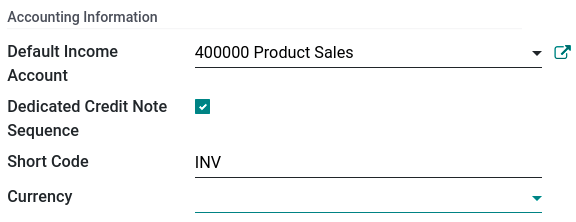
Contabilità multi valuta¶
Fatture cliente, fornitore e altri documenti¶
Per tutti i documenti, è possibile selezionare la valuta e il registro da utilizzare per la transazione sul documento stesso.
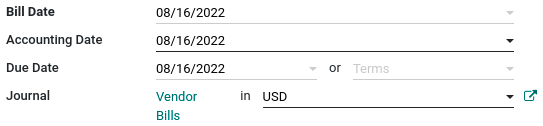
Registrare un pagamento¶
Per registrare un pagamento in una valuta diversa dalla valuta principale dell’azienda, fai clic sul pulsante Registra pagamento del documento e nella finestra pop-up, seleziona una valuta nel campo Importo.
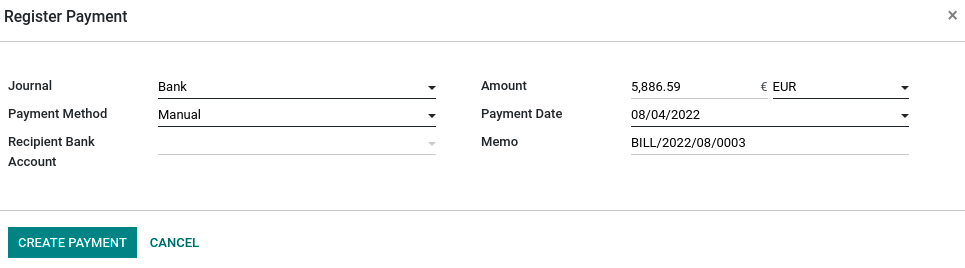
Operazioni bancarie¶
Al momento della creazione o dell’importazione di operazioni bancarie, l’importo apparirà nella valuta principale dell’azienda. Per inserire una valuta estera, seleziona una valuta nel campo Valuta estera. Una volta selezionata, inserisci un Importo nella tua valuta principale per convertirla automaticamente nella valuta estera nel campo Importo in valuta.
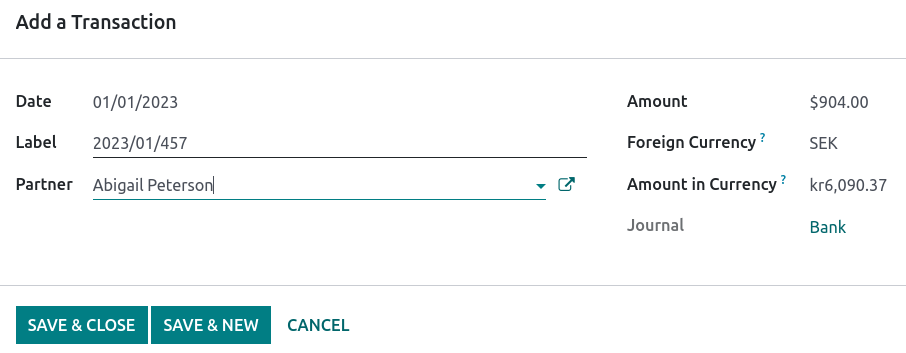
Durante la riconciliazione, Odoo mostra sia l’importo in valuta estera che l’importo equivalente nella valuta principale dell’azienda.
Tasso di cambio registrazioni contabili¶
Per vedere la differenza di cambio delle registrazioni contabili, accedi alla .