Intrastat¶
Per Intrastat si intende il sistema di raccolta dati e di produzione di statistiche per i beni scambiati tra gli Stati membri dell’UE. Raccoglie dati su:
transazioni commerciali di beni per uso, consumo, investimento o rivendita con trasferimento di proprietà;
movimenti di merci senza trasferimento di proprietà (ad esempio, trasferimenti di scorte o spostamenti di merci prima o dopo la produzione o la lavorazione in outsourcing, e dopo la manutenzione o la riparazione);
restituzione della merce.
Nota
Sebbene il sistema Intrastat continui ad essere utilizzato, il termine Intrasta non viene utilizzato nella normativa più recente, riferendosi invece alle statistiche sul commercio intra-UE di beni.
Configurazione generale¶
Attiva il Resoconto Intrastat andando su . Nella sezione Fatture cliente, spunta Intrastat e poi Salva.
Codici transazione predefiniti: fatture e rimborsi¶
È possibile configurare un codice transazione predefinito per tutte le fatture e le transazioni relative a rimborsi appena create. Apri l’app , seleziona un Codice transazione fattura predefinito e/o un Codice transazione rimborso predefinito e poi fai clic su Salva. Il codice verrà configurato automaticamente su tutte le righe della fattura corrispondenti.
Codice regione¶
Il codice regione viene utilizzato solo dalle aziende belghe. Apri l’app , seleziona la Regione Intrastat azienda dove si trova l’azienda e fai clic su Salva.
Suggerimento
Se possiedi magazzini in più di una regione, puoi stabilire il codice regione per ogni magazzino. Per farlo, vai su , seleziona un magazzino, configura la Regione Intrastat e poi fai clic su Salva.
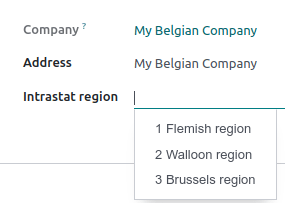
Configurazione prodotto¶
Tutti i prodotti dovrebbero essere configurati in maniera appropriata per essere inclusi nel resoconto Intrastat.
Codice merce¶
I codici merce sono numeri di riferimento riconosciuti a livello internazionale usati per classificare i beni in base alla loro natura. Intrastat utilizza la nomenclatura combinata.
Per aggiungere un codice merce, apri l’app e seleziona un prodotto. Nella scheda Contabilità, configura il Codice merce del prodotto.
Quantità: peso e unità supplementari¶
A seconda della natura della merce, è necessario specificare il peso del prodotto in chili (senza imballaggio) o l’unità supplementare del prodotto, come il metro quadrato (m2), il numero di pezzi (p/st), il litro (l) o il grammo (g).
Per aggiungere il peso o l’unità supplementare di un prodotto, vai su e seleziona un prodotto. Nella scheda Contabilità, in base al codice merce selezionato, inserisci il peso o le unità supplementari del prodotto.
Paese di origine¶
Per aggiungere il Paese di origine di un prodotto, vai su e seleziona un prodotto. Nella sezione Contabilità, configura il Paese di origine.
Configurazione fatture cliente e fornitore¶
Una volta configurati correttamente i prodotti, è necessario configurare diverse impostazioni sulle fatture create.
Codice transazione¶
I codici transazione vengono utilizzati per identificare la natura di una transazione. I codici transazione predefiniti possono essere configurati per la fatturazione e il rimborso.
Per impostare un codice transazione su una riga di fattura, crea una fattura cliente o fornitore, fai clic sul pulsante di selezione delle colonne, seleziona Intrastat e utilizza la colonna Intrastat appena aggiunta per selezionare un codice di transazione.
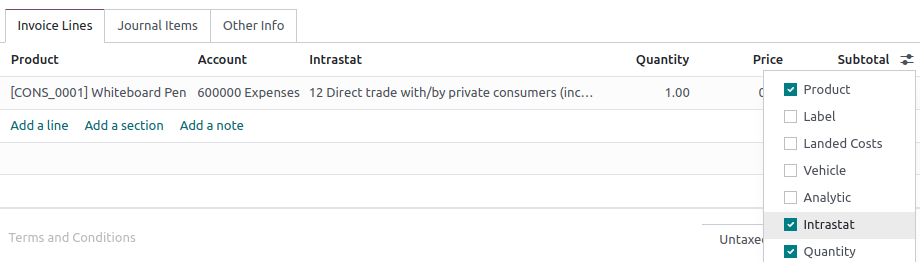
Paese partner¶
Il Paese del partner rappresenta rispettivamente il Paese del fornitore per le fatture fornitore e il Paese del cliente per le fatture cliente. Viene compilato automaticamente utilizzando il Paese impostato nel campo Paese del contatto.
Per modificare manualmente il Paese partner, crea una fattura, fai clic sulla scheda Altre informazioni e seleziona la voce Paese Intrastat.
Codice di trasporto¶
Il codice di trasporto identifica la presunta modalità di trasporto utilizzata per inviare la merce (arrivo o spedizione).
Per aggiungere il codice di trasporto, crea una fattura cliente o fornitore, apri la scheda Altre informazioni e seleziona Modalità di trasporto Intrastat.
Valore dei beni¶
Il valore di un bene equivale al Totale parziale non tassato (prezzo moltiplicato per la quantità) di una riga della fattura.
Configurazione partner¶
Due sono i campi del modulo di contatto del partner utilizzati con Intrastat: IVA e Paese. Il Paese può essere configurato manualmente sulla fattura cliente o fornitore.
Generare il resoconto Intrastat¶
È possibile generare il resoconto andando su . Viene calcolato automaticamente in base alla configurazione predefinita e le informazioni trovate nei prodotti, nelle fatture cliente e fornitore e nei partner.
Esporta il resoconto come file PDF, XLSX o XML per inviarlo all’amministrazione legale.
Ogni riga del resoconto si riferisce a una singola riga di fattura e contiene le seguenti informazioni:
numero di riferimento della fattura cliente o fornitore
sistema, ovvero un codice generato automaticamente a seconda che il documento sia una fattura cliente (invio) o una fattura fornitore (arrivo)
Paese, ovvero il Paese del fornitore per gli arrivi e il Paese del cliente per le consegne
(se la tua azienda si trova in Belgio) Codice regione
Valore che viene sempre espresso in euro anche se la fattura cliente o fornitore originale utilizza un’altra valuta.