VoIP services in Odoo with Axivox¶
Introduzione¶
Odoo VoIP (Voice over Internet Protocol) can be set up to work together with Axivox. In that case, an Asterisk server is not necessary, as the infrastructure is hosted and managed by Axivox.
To use this service, contact Axivox to open an account. Before doing so, verify that Axivox covers the company’s area, along with the areas the company’s users wish to call.
Configurazione¶
To configure Axivox in Odoo, go to the application, and search for VoIP.
Then, install the VoIP module.
Next, go to , and fill out the Asterisk (VoIP) field:
OnSIP Domain: set the domain created by Axivox for the account (e.g.,
yourcompany.axivox.com)WebSocket: type in
wss://pabx.axivox.com:3443VoIP Environment: set as Production
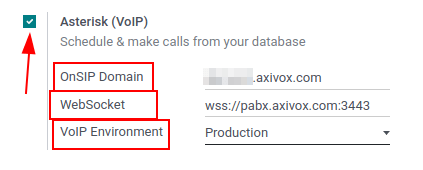
Suggerimento
Access the domain on the Axivox administrative panel by navigating to https://manage.axivox.com/. After logging into the portal, go to .
Configure VoIP user in Odoo¶
Next, the user is configured in Odoo, which must take place for every Axivox/Odoo user using VoIP.
In Odoo, go to , then open the desired user’s form to configure VoIP. Under the Preferences tab, fill out the VOIP Configuration section:
VoIP username / Browser’s Extension: (Axivox) SIP username
VoIP Secret: (Axivox) SIP Password
External device number: SIP external phone extension
How to place calls on mobile: method to make calls on a mobile device
OnSIP Auth User: (Axivox) SIP username
Call from another device: option to always transfer phone calls to handset
Reject All Incoming Calls: option to reject all incoming calls
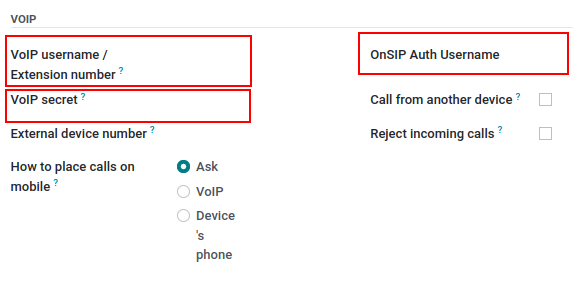
Suggerimento
Access the domain on the Axivox administrative panel by navigating to https://manage.axivox.com/. After logging into the portal, go to .
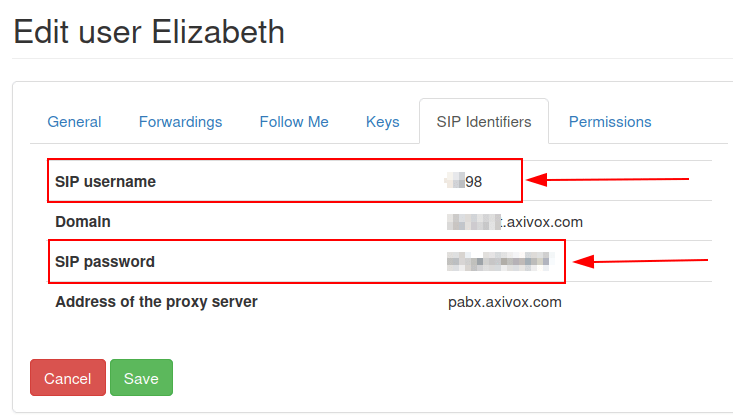
Importante
When entering the SIP Password into the user’s Preferences tab, this
value must be typed out manually and not pasted in. Pasting in causes a 401 server
rejection error.