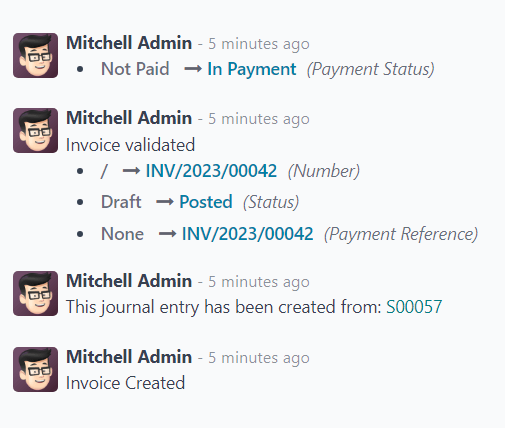Online payment order confirmation¶
The Odoo Sales application provides customers with the ability to confirm orders, via an online payment, directly on a sales order. Once the sales order is electronically paid for by the customer, the salesperson attached to the sales order is instantly notified that the order is confirmed.
Activate online payments¶
In order to have customers confirm orders with an online payment, the Online Payment setting must be activated.
To activate the Online Payment feature, go to , scroll to the Quotations & Orders heading, check the box next to the Online Payment feature, and click Save.

Beneath the Online Payment option on the Sales Settings page, there’s a Default Quotation Validity field. In this field, there’s the option to add a specific number of days for quotations to remain valid by default.
To enable this feature on a standard quotation, click the checkbox for the Payment feature option, located in the Online confirmation field, on the Other Info tab.
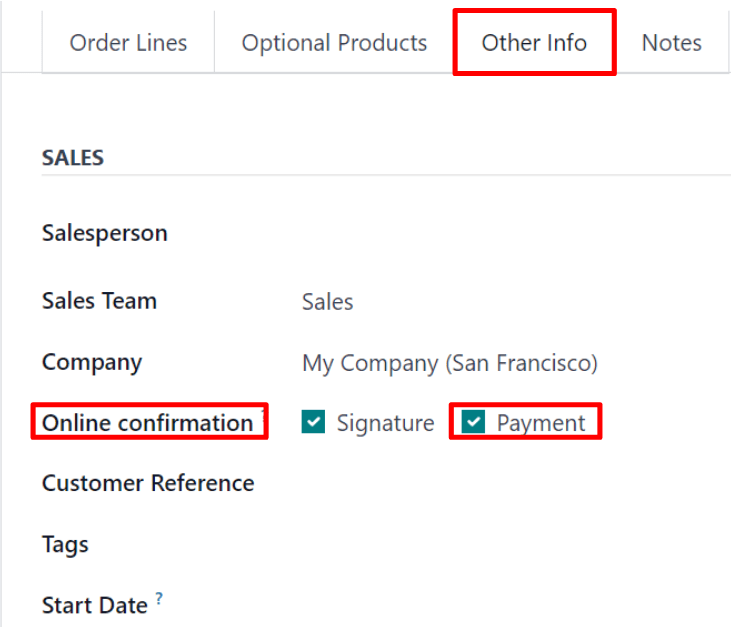
To enable this feature on a quotation template, click the checkbox for the Payment feature option, located in the Online confirmation field of the quotation template form.
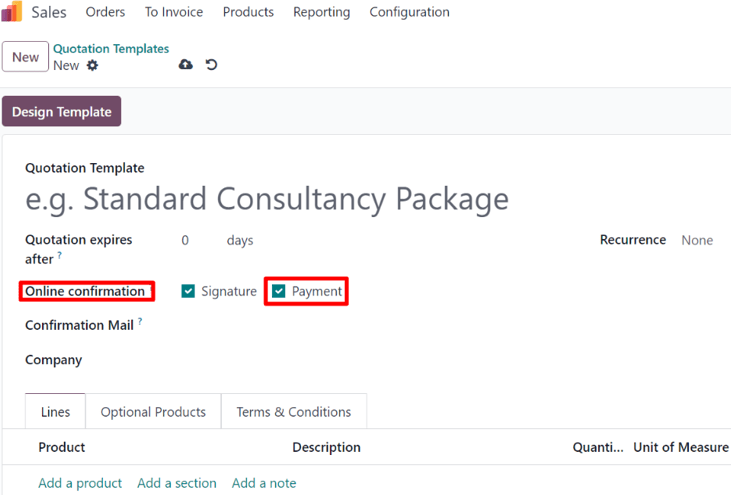
Payment providers¶
After activating the Online Payment feature, a link to configure Payment Providers appears beneath it.
Clicking that link reveals a separate Payment Providers page, in which a large variety of payment providers can be enabled, customized, and published.
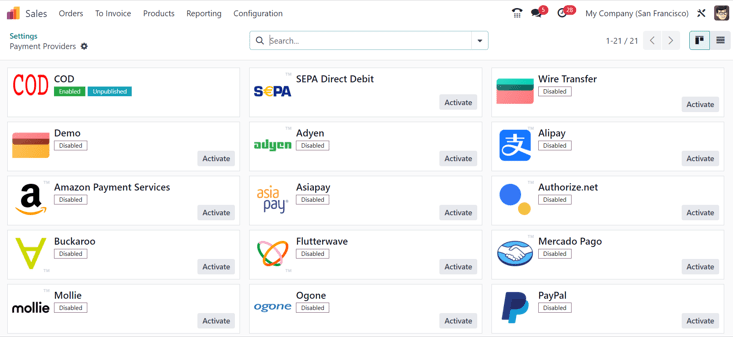
Vedi anche
Registra un pagamento¶
After opening quotations in their customer portal, customers can click Accept & Pay to confirm their order with an online payment.

After clicking Accept & Pay, customers are presented with Validate Order pop-up window containing different options for them to make online payments, in the Pay with section.
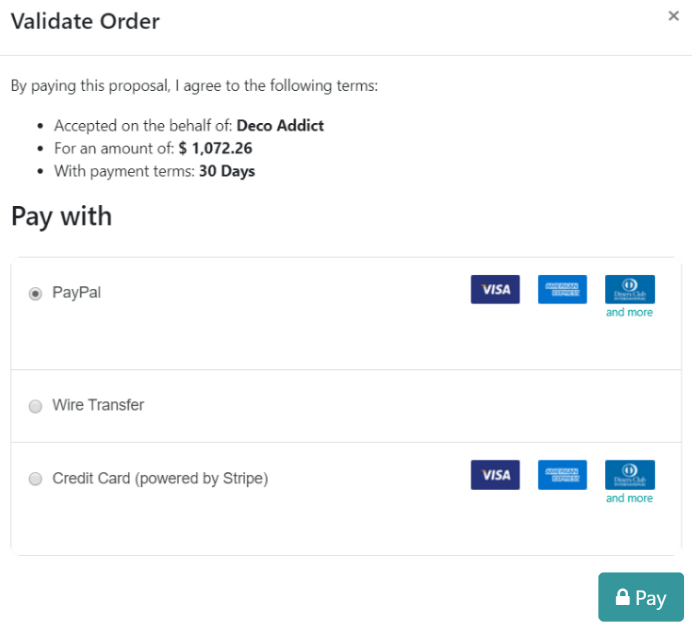
Nota
Odoo will only offer payment options on the Validate Order pop-up window that have been published and configured on the Payment Providers page.
Once the customer selects their desired method of payment, they will click the Pay button on the pop-up window to confirm the order. Odoo instantly notifies the assigned salesperson upon order confirmation with an online payment.