구독 종료¶
Odoo Subscriptions provides flexibility for businesses to decide whether customers can self-manage their subscriptions, or restrict that ability entirely.
설정¶
로 이동하여 시작합니다. 거기에서 새로 만들기 를 클릭하여 새 요금제를 생성하거나 기존 요금제를 선택하여 수정합니다.
Once on the Recurring Plans form, enable the Closable option, in the Self-Service section, to allow customers to close their own subscriptions using the customer portal.
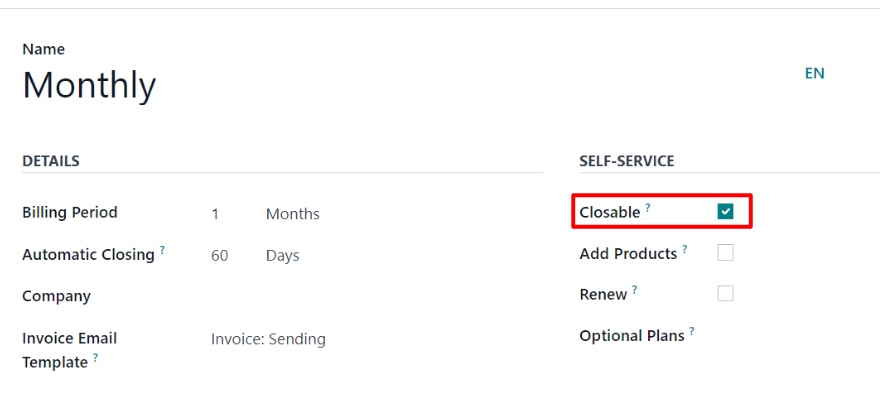
구독 해지¶
관리자 보기¶
After a quotation for a subscription product has been confirmed, it becomes a sales order, and the subscription status changes to In Progress.
이 시점에서 진행 중 및 기타 단계가 있는 행 근처 구독 주문 상단에 있는 닫기 버튼을 통해 구독 해지 기능을 사용할 수 있습니다. 이 옵션은 주문 관련된 청구서가 발행되고 결제 등록이 된 후에도 사용할 수 있습니다.
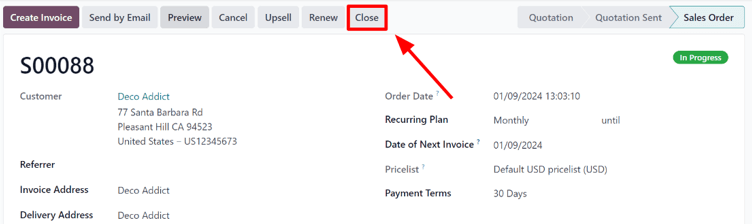
해지 버튼을 클릭하면 해지 사유 팝업 창이 나타납니다. 여기에서 관리자가 구독 해지 사유를 입력하거나 :사유 항목에 대한 드롭다운 메뉴에서 선택할 수 있습니다.
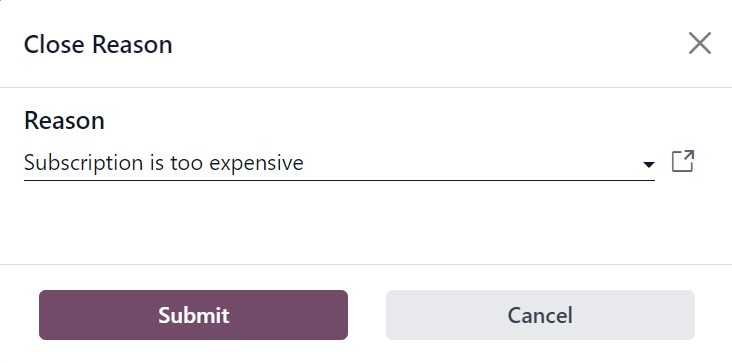
원하는 사유 를 입력한 후 제출 버튼을 클릭합니다.
Clicking Submit on the Close Reason pop-up window updates the subscription sales order to show Churned status tag, along with the specified Close Reason.
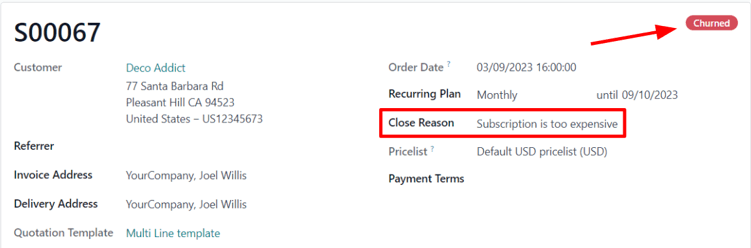
동일한 마감 사유를 판매주문서의 메시지창 에서도 확인할 수 있습니다.
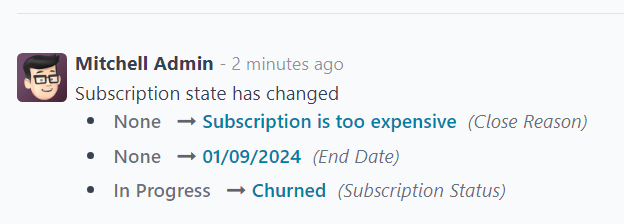
고객 화면¶
참고
관리자 기능으로, 고객이 구독 관리를 할 때 보이는 내용을 구독 판매주문서 상단에 있는 미리보기 버튼을 통해 확인할 수 있습니다.
From the customer’s point of view, in the customer portal, the Close Subscription button is located on the left side of the sales order.
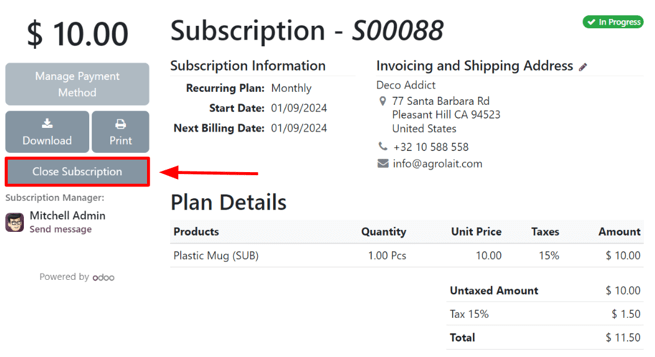
고객이 구독 해지 버튼을 클릭하면 구독 해지 팝업 창이 나타나며, 여기에서 고객은 선택 목록에서 구독 해지 사유를 선택해야 합니다.
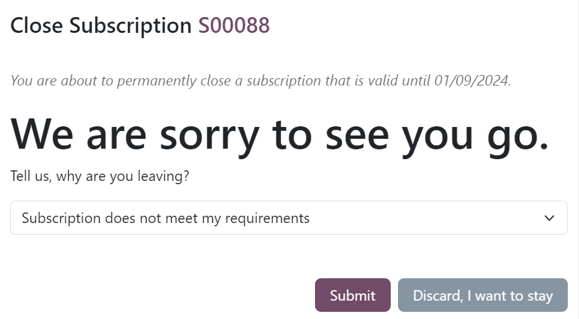
참고
고객이 구독을 해지할 경우 오직 미리 설정되어 있는 사유 중에서만 선택할 수 있습니다. 고객 포털에서 사유를 사용자 지정하여 입력할 수 없습니다. 해당 항목은 로 이동하여 조정할 수 있습니다.
Once the customer has chosen a close reason, they would click the Submit button on the pop-up window.
해지할 경우, 고객 포털에 있는 구독 주문서에 해지 완료 태그가 지정됩니다.
In addition, the specified Close Reason appears on the subscription order in the Subscriptions app in the backend (Administrator’s view).
더 보기