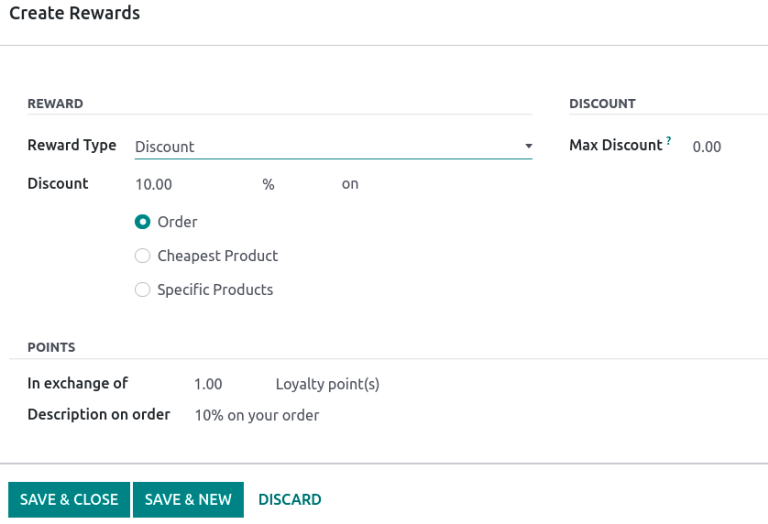할인 및 적립 프로그램¶
Odoo 판매, 이커머스 및 POS 애플리케이션을 통해 사용자는 고객이 온라인 및 매장 내 쇼핑에 사용할 수 있는 할인 및 적립 프로그램을 만들 수 있습니다. 이러한 프로그램은 :doc:`가격표 </applications/sales/sales/products_prices/prices/pricing>`보다 더 다양하고 일반에 사용할 수 있으며 시기에 맞추어 가격 옵션을 활용할 수 있습니다.
설정 항목 환경 설정하기¶
할인 및 적립 프로그램을 시작하려면 제목 아래 기능 옆에 있는 확인란에 선택 표시하면 할인, 적립 및 기프트 카드 설정을 활성화됩니다. 마지막으로 :guilabel:`저장`을 클릭하여 변경 사항을 저장합니다.
Configure discount and loyalty programs¶
To create discount and loyalty programs, go to .
If no discount or loyalty programs have been created yet, Odoo provides a choice of templates to help create the first program. Choose one of the template cards, or click New to create a new program from scratch.
Or, if there are already existing programs, select an existing program to edit it.
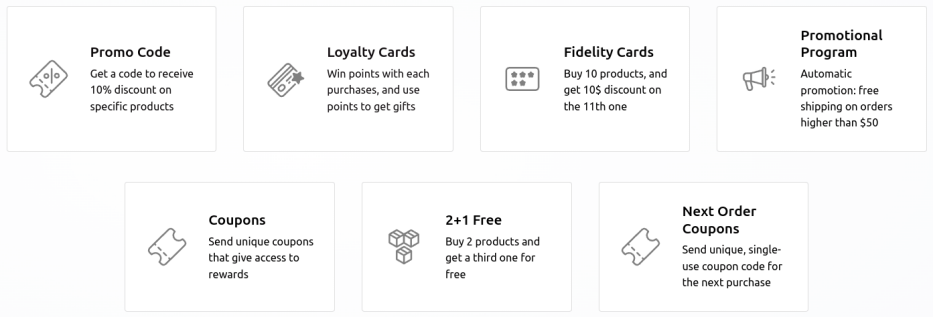
참고
Templates only appear when no programs have been created, and they disappear once the first program is created.
Creating or editing a program opens the program form.
The program form contains the following options:
Program Name: Enter the name of the program. The program name is not visible to the customer.
Program Type: Select the desired program type.
Currency: Select the currency used for the program.
Points Unit: Enter the name of the points used for the Loyalty Cards program (e.g.
Loyalty Points). The points unit name is visible to the customer. This field is only available when the Program Type is set to Loyalty Cards.Validity: Select the date until which the program is valid. Leave this field blank for no end date, meaning the program is always valid and does not expire.
Limit Usage: Check this box and enter a number to limit the number of times the program can be used during the Validity period.
Company: In the case of multiple companies, choose the company for which the program is available.
Available On: Select the app(s) on which the program is available.
Website: Select the website(s) on which the program is available. Leave this field blank to make it available on all websites.
Point of Sale: Select the point(s) of sale at which the program is available. Leave this field blank to make it available at all PoS.
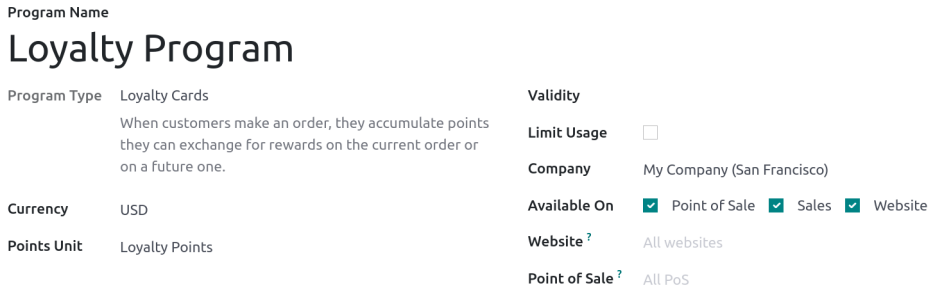
참고
The options available on the program form vary depending on the Program Type selected.
All of the existing cards, codes, coupons, etc. that have been generated for the program are accessible through the smart button located in the upper-right corner of the form.
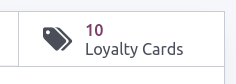
Program types¶
The different Program Types available on the program form are:
Coupons: Generate and share single-use coupon codes that grant immediate access to rewards.
Next Order Coupons: Generate and share single-use coupon codes that grant access to rewards on the customer’s next order.
Loyalty Cards: When making purchases, the customer accumulates points to exchange for rewards on current and/or future orders.
Promotions: Set conditional rules for ordering products, which, when fulfilled, grant access to rewards for the customer.
Discount Code: Set codes which, when entered upon checkout, grant discounts to the customer.
Buy X Get Y: For every X item bought, the customer is granted 1 credit. After accumulating a specified amount of credits, the customer can trade them in to receive Y item.
조건부 규칙¶
Next, configure the Conditional rules that determine when the program applies to a customer’s order.
In the Rules & Rewards tab, click Add next to Conditional rules to add conditions to the program. This reveals a Create Conditional rules pop-up window.
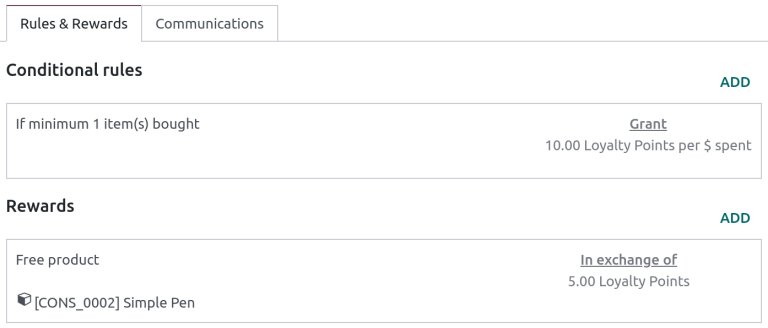
참고
The options for Conditional rules vary depending on the selected Program Type.
조건부 규칙을 설정하는 데 다음 항목을 선택하여 사용할 수 있습니다.
할인 코드: 할인 코드 프로그램에 사용하도록 편집한 코드를 입력하거나 Odoo에서 생성된 기본 코드를 사용합니다요. 이 필드는 :guilabel:`프로그램 유형`이 :guilabel:`할인 코드`로 설정된 경우에만 사용할 수 있습니다.
최소 수량: 보상을 받으려면 반드시 구매해야 하는 최소 제품 수를 입력합니다. 고객이 보상을 받으려면 반드시 구매를 해야 하도록 최소 수량을 〈1〉 이상으로 설정합니다.
최소 구매: 보상을 받으려면 반드시 지출해야 하는 최소 금액 (통화)을 세금 포함 또는 세금 미포함 항목과 함께 입력합니다. 최소 수량 및 최소 구매 금액을 모두 입력한 경우 고객의 주문은 반드시 두 조건을 모두 충족해야 합니다.
Products: Select the specific product(s) for which the program applies. Leave this field blank to apply it to all products.
Categories: Select the category of products for which the program applies. Choose All to apply it to all product categories.
Product Tag: Select a tag to apply the program to products with that specific tag.
Grant: Enter the number of points the customer earns per order, per currency spent, or per unit paid (for the Loyalty Cards and Buy X Get Y programs).
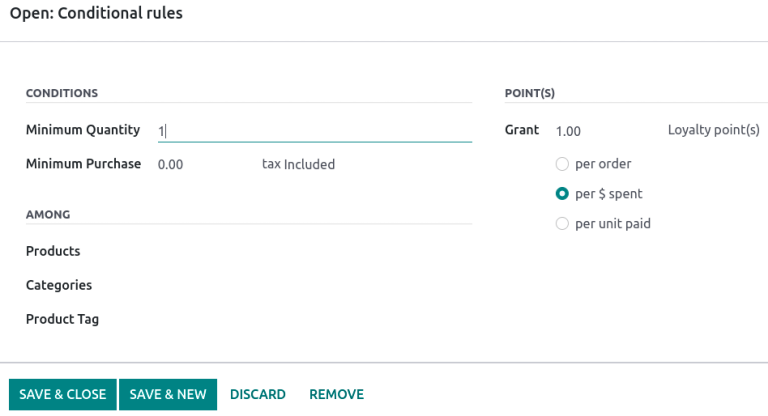
Click Save & Close to save the rule and close the pop-up window, or click Save & New to save the rule and immediately create a new one.
보상¶
In the Rules & Rewards tab of the program form, click Add next to Rewards to add rewards to the program. This reveals a Create Rewards pop-up window.
참고
The options for Rewards vary depending on the selected Program Type.
The following options are available for configuring rewards:
Reward Type: Select the reward type among Free Product, Discount, and Free Shipping. The other options for reward configuration depend on the Reward Type selected.
Free Product:
Quantity Rewarded: Select the number of free products rewarded to the customer.
Product: Select the product given for free as a reward. Only one product can be selected.
Product Tag: Select a tag to further specify the free product eligible for the reward.
Discount:
Discount: Enter the discounted amount in either percentage, currency per point, or currency per order. Then, select whether the discount applies to the entire Order, only the Cheapest Product on the order, or only Specific Products.
Max Discount: Enter the maximum amount (in currency) that this reward may grant as a discount. Leave this field at
0for no limit.
Free Shipping:
Max Discount: Enter the maximum amount (in currency) that this reward may grant as a discount. Leave this field at
0for no limit.
In exchange of: Enter the number of points required to exchange for the reward (for the Loyalty Cards and Buy X Get Y programs).
Description on order: Enter the description of the reward, which is displayed to the customer upon checkout.