회원¶
회원 애플리케이션을 통해 멤버십과 관련된 모든 작업을 설정하고 관리할 수 있습니다. 멤버 앱은 판매 및 회계 애플리케이션과 통합되어 고객에게 멤버십을 직접 판매하고 청구서를 발행합니다.
회원권 상품¶
To create a new membership product, navigate to , and click New to open a blank product record.
빈 양식에 회원 가입 기간 등 필수 정보를 기입합니다.
참고
멤버십 제품에는 시작일과 종료일이 있어야 하며, 이를 통해 멤버십 상태 가 결정됩니다. 멤버십 제품은 활성화가 시작되는 날짜 전에 판매됩니다.
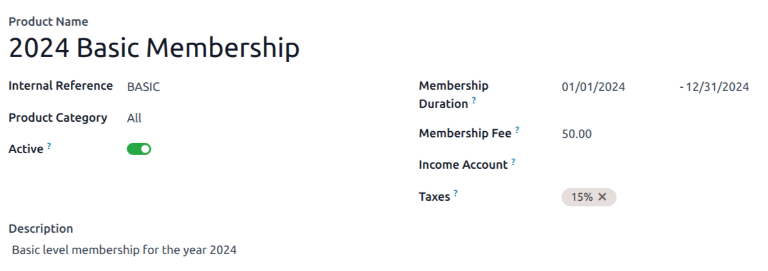
멤버십 제품을 판매주문서에 추가하고 일반 제품이나 구독 형태로 청구할 수 있습니다.
멤버십 활성화하기¶
To activate a membership from the Contacts application, navigate to , and click on a contact to open that specific contact’s detail form.
연락처 양식이 나타나면 회원 관리 탭을 열고 회원권 구매 를 클릭합니다.
On the Join Membership pop-up window that appears, select a Membership from the drop-down menu. Then, configure a Member Price.
Click Invoice Membership when both fields are filled in. Doing so reveals a Membership Invoices page, wherein invoices can be confirmed and completed.
또는 무료 멤버십을 제공하려면 연락처 양식에서 멤버십 탭에 있는 무료 회원 확인란에 표시합니다.
멤버십 상태¶
현재 멤버십 상태 는 연락처 레코드의 멤버십 탭에 표시되어 있습니다.
비회원: 멤버십을 신청하지 않은 파트너입니다.
탈퇴한 회원: 멤버십을 해지한 회원입니다.
구 회원: 멤버십 종료일이 지난 회원입니다.
Waiting Member: a member who has applied for membership, but whose invoice has not yet been created.
청구서를 발행한 회원: 청구서를 발행했으나 아직 결제를 하지 않은 회원입니다.
유료 회원: 멤버십 금액을 결제한 회원입니다.
멤버 디렉토리 게시하기¶
웹사이트에 활성화되어 있는 회원 목록을 게시하려면 먼저 반드시 온라인 멤버 디렉토리 애플리케이션을 설치 해야 합니다. 모듈을 설치한 후 웹사이트 메뉴 편집 를 통해 웹사이트 메뉴에 /members 페이지를 추가합니다.
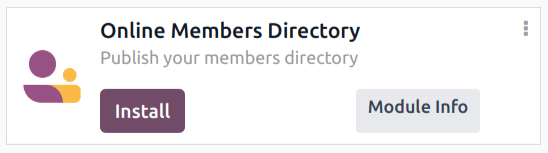
개별 멤버 게시하기¶
으로 돌아가서 회원에 대한 칸반 카드를 클릭합니다. 고객 양식이 나타나면 페이지 상단에 있는 웹사이트로 이동 스마트 버튼을 클릭하여 회원의 웹페이지를 엽니다.
편집 버튼을 클릭하면 편집 도구 사이드바가 표시됩니다. 페이지에서 수정할 내용을 편집한 후, click 저장 합니다. 페이지 상단에 있는 게시되지 않음 토글을 활성화할 수 있도록 게시됨 위치로 슬라이드합니다.
원하는 모든 회원에 대해 이 단계를 반복합니다.