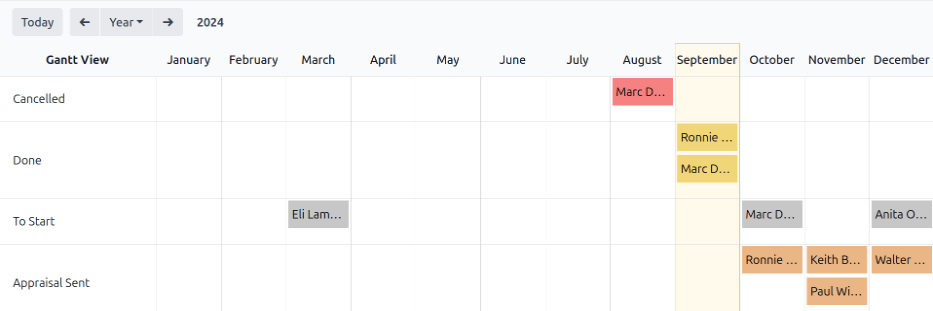평가 분석¶
평가 앱을 통해 시스템에서 모든 평가에 대해 보고할 수 있으며, 여기에는 과거, 현재 및 미래에 관한 평가 및 해당 상태까지 포함됩니다. 관리자는 이 보고 기능을 통해 예정된 평가를 추적하고 기한이 지났거나 미확정 상태인 평가를 식별해 낼 수 있습니다.
평가 분석 보고서에 액세스하려면 으로 이동합니다.
평가 분석 페이지에 보고서가 로드되고 데이터베이스에 있는 평가가 모두 표시됩니다. 각 항목에 대한 상태가 각자 다른 색상으로 강조 표시되어 나타납니다.
색상 |
상태 |
의미 |
|---|---|---|
노랑 |
완료 |
평가가 완료되었습니다. |
오렌지 |
평가 전송 완료 |
평가가 확정되었으나 완료되지 않았습니다. |
빨간색 |
취소됨 |
평가가 취소되었습니다. |
회색 |
시작하기 |
평가가 예약되었으나 확정되지 않았습니다. |
참고
평가는 자동으로 예약되며(회색으로 표시), 해당 평가 계획 에 따라 진행됩니다.
The report displays the current year, in a default Gantt view, grouped by department, with the current month highlighted.
표시되는 기간을 변경하려면 보고서의 왼쪽 상단에 있는 날짜 설정을 조정할 수 있도록 기본 연도 를 클릭하여 드롭다운 메뉴의 선택 항목을 표시합니다. 일, 주, 월, 연도 가 표시되게 선택할 수 있습니다. 옆에 있는 화살표를 사용하여 기간을 앞뒤로 이동합니다.
언제든지 오늘 버튼을 클릭하면 간트 보기로 오늘 날짜가 보기에 포함됩니다.
평가와 관련된 세부 정보를 보려면, 아무 평가나 클릭합니다. 팝업창이 나타나고 평가 마감일이 표시됩니다. 자세한 내용을 보려면 보기 버튼을 클릭하며, 팝업창에 추가적인 세부 정보가 나타납니다.
The report can have other filters and groupings set in the search bar at the top.
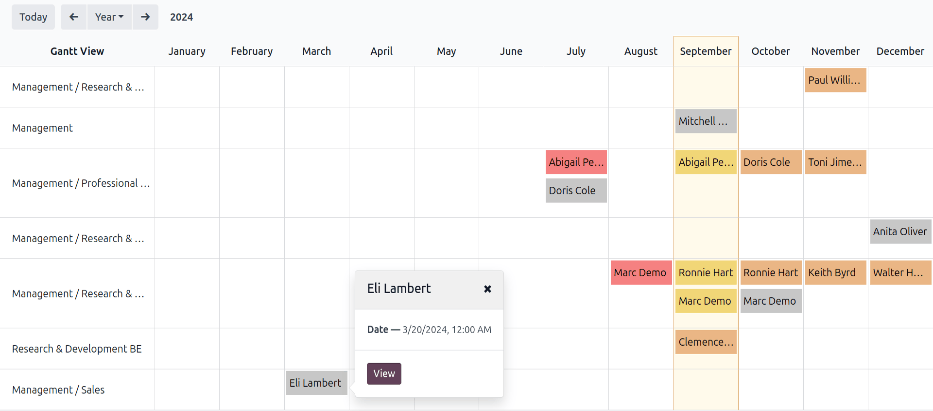
상태 기준 그룹¶
회사에 직원 수가 많은 경우에는 기본 평가 분석 보고서에 있는 내용이 너무 많아서 쉽게 보기가 어렵습니다. 이런 경우 상태별로 데이터를 보는 것이 유용할 수 있습니다.
먼저 검색 창에서 기본 부서 그룹 필터를 제거합니다. 그런 다음 검색 창의 맨 오른쪽에 있는 (아래쪽 화살표) 아이콘을 클릭합니다. 그룹 기준 열에서 상태 를 클릭합니다. 드롭다운 메뉴 바깥쪽을 클릭하여 닫습니다.
All the appraisals are now organized by status, in the following order: Cancelled, Done, To Start, and Appraisal Sent.
This view makes it easy to see which appraisals need to be completed, and when, as well as which appraisals still need to be confirmed.
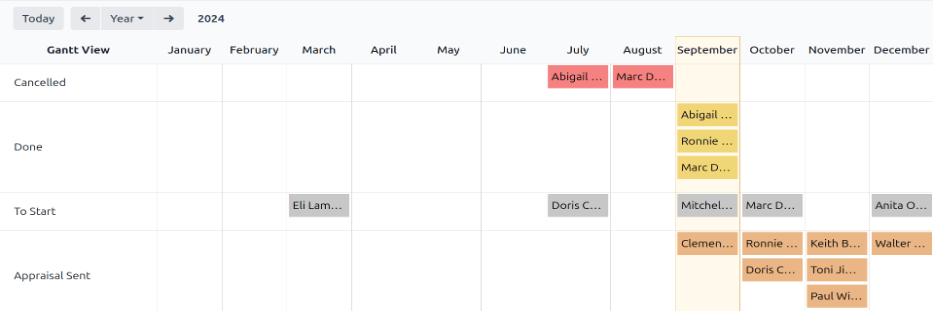
사용 사례: 사용자에 대한 평가만 보기¶
When viewing the Appraisal Analysis report, it can save time to only view the appraisals the signed-in user is responsible for, and hide the rest.
To only view this data, click the (down arrow) icon in the far-right of the search bar, revealing a drop-down menu.
참고
기본 부서 그룹화를 제거할 필요는 없습니다. 활성화되어 있으면 결과가 부서별로 그룹화됩니다. 제거하면 결과가 알파벳순으로 목록에 나타납니다.
Click Add Custom Filter at the bottom of the Filters column, and a Add Custom Filter pop-up window appears.
첫 번째 항목을 클릭하면 팝업 창으로 다양한 선택 항목이 표시됩니다. 직원 이라는 제목 뒤에 있는 (오른쪽 화살표) 아이콘을 클릭한 다음 아래로 스크롤하여 관리자 를 클릭합니다. 그런 다음 중간 항목을 = (같음) 으로 설정합니다. 마지막으로 세 번째 항목을 클릭한 후 목록에서 원하는 사용자를 선택합니다. 모든 항목을 설정한 후 추가 를 클릭합니다.
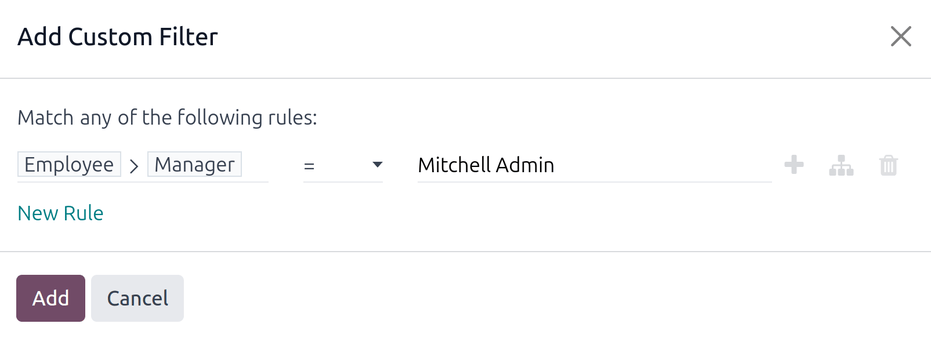
Now, the only appraisals that appear are the appraisals that the selected user is responsible for, instead of viewing all the appraisals.
이 보고서는 상태를 기준으로 그룹화할 수 있습니다.