Blanket orders¶
Blanket orders are long-term purchase agreements between a company and a vendor to deliver products on a recurring basis with predetermined pricing.
Blanket orders are helpful when products are consistently purchased from the same vendor, but in different quantities, and at different times.
En simplifiant le processus de commande, les contrats-cadres permettent non seulement de gagner du temps, mais aussi de l’argent, puisqu’ils peuvent être avantageux lors de la négociation de prix de gros avec les fournisseurs.
Créer un nouveau contrat-cadre¶
To create blanket orders, enable the Purchase Agreements feature from the Purchase app settings. Navigate to , and under the Orders section, click the checkbox for Purchase Agreements. Then click Save to implement the changes.
Note
In addition to creating blanket orders, the Purchase Agreements setting also allows users to create alternative requests for quotation (RfQs).
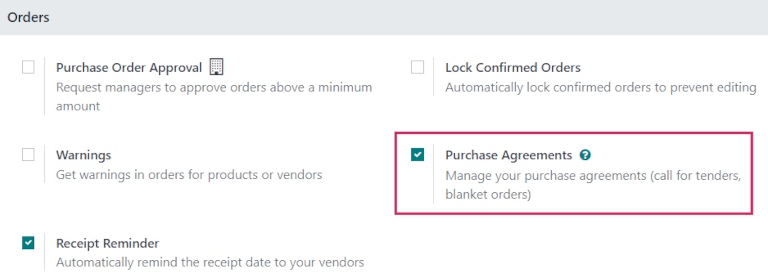
To create a blanket order, go to , and click New. This opens a new blanket order form.
Configure the following fields in the new blanket order form to establish predetermined rules for the recurring long-term agreement:
Purchase Representative: the user assigned to this specific blanket order. By default, this is the user who created the agreement; the user can be changed directly from the drop-down menu next to this field.
Agreement Type: the type of purchase agreement this blanket order is classified as. In Odoo, blanket orders are the only official purchase agreement.
Vendor: the supplier to whom this agreement is tied, either once or on a recurring basis. The vendor can be selected directly from the drop-down menu next to this field.
Currency: the agreed-upon currency to be used for this exchange. If multiple currencies have been activated in the database, the currency can be changed from the drop-down menu next to this field.
Agreement Deadline: the date that this purchase agreement will be set to expire on. If this blanket order should not expire, leave this field blank.
Ordering Date: the date that this blanket order should be placed on if a new quotation is created directly from the blanket order form. If a new quotation is created, this value automatically populates the Order Deadline field on the RfQ.
Delivery Date: the expected delivery date that the products included in an RfQ are expected, if created directly from a blanket order form. If a new quotation is created, this value automatically populates the Expected Arrival field on the RfQ.
Source Document: the source purchase order (PO) that this blanket order is tied to. If this blanket order should not be tied to any existing PO, leave this field blank.
Company: the company assigned to this specific blanket order. By default, this is the company that the user creating the blanket order is listed under. If the database is not a multi-company database, this field cannot be changed, and defaults to the only company listed in the database.
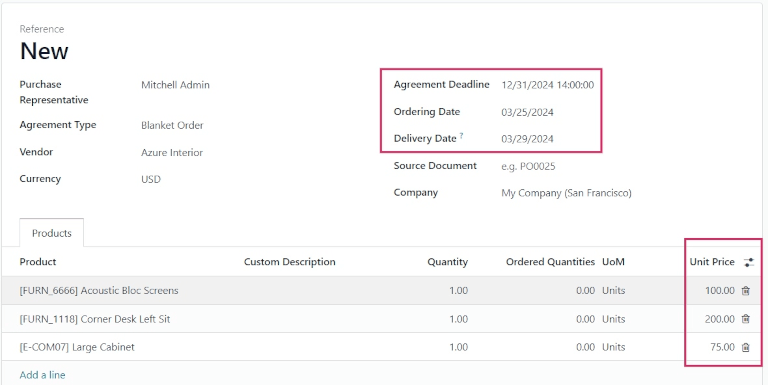
Once all relevant fields have been filled out, click Add a line to add products under the Product column. Then, in the Quantity column, change the quantity of each product, and set a price in the Unit Price column.
Important
When adding products to a new blanket order, the pre-existing prices of products are not
automatically added to the product lines. Instead, the prices must be manually assigned, by
changing the value in the Unit Price column to an agreed-upon price with the listed
vendor. Otherwise, the price will remain 0.
To view and change the default purchase agreement settings for blanket orders directly from the blanket order form, click the ➡️ (right arrow) icon that becomes visible when hovering over the Agreement Type field, where Blanket Order is listed. This navigates to the blanket order settings.
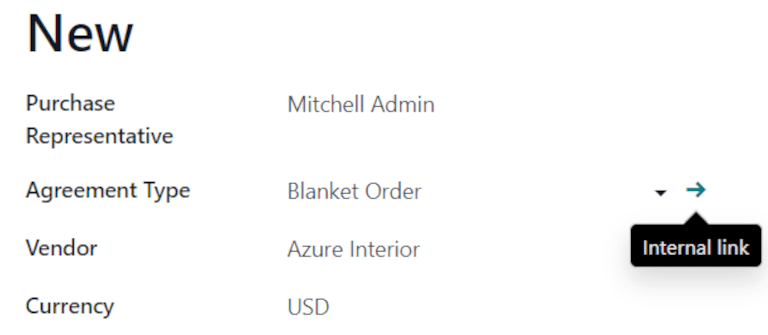
From here, the settings for blanket orders can be edited. Under the Agreement Type section, the name of the Agreement Type can be changed, and the Agreement Selection Type can be changed, as well. There are two options that can be activated for the type of selection:
Select only one RfQ (exclusive): when a purchase order is confirmed, the remaining purchase orders are canceled.
Select multiple RfQ (non-exclusive): when a purchase order is confirmed, remaining purchase orders are not canceled. Instead, multiple purchase orders are allowed.
Under the Data For New Quotations section, the Lines and Quantities fields can be edited. Doing so sets how new quotations should be populated when using this purchase agreement.
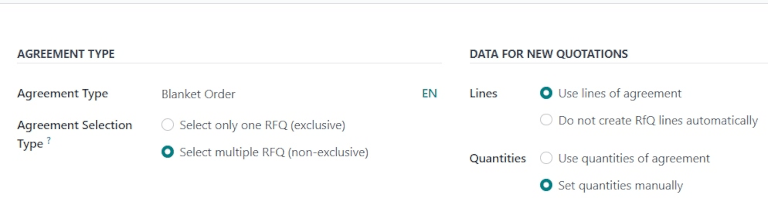
Deux options peuvent être activées pour les Lignes :
Use lines of agreement: when creating a new quotation, the product lines pre-populate with the same products listed on the blanket order, if said blanket order is chosen for the new quotation.
Do not create RfQ lines automatically: when creating a new quotation, and selecting an existing blanket order, the settings carry over to the new quotation, but the product lines do not populate.
Deux options peuvent être activées pour les Quantités :
Use quantities of agreement: when creating a new quotation, the product quantities listed on the blanket order pre-populate on the product lines, if said blanket order is chosen for the new quotation.
Set quantities manually: when creating a new quotation, and selecting an existing blanket order, the product lines pre-populate, but all quantities are set to
0. The quantities must be manually set by the user.
Once any desired changes have been made, click New (via the breadcrumbs, at the top of the page) to navigate back to the blanket order form. Then, click Confirm to save this new purchase agreement.
Once confirmed, the blanket order’s stage (in the upper-right corner) changes from Draft to Ongoing, meaning this agreement can be selected and used when creating new RfQs.
Astuce
Après la création et la confirmation d’un contrat-cadre, il est toujours possible d’modifier, d’ajouter et de supprimer des produits, quantités et prix de la convention d’achat.
Create a new RfQ from the blanket order¶
After confirming a blanket order, new quotations can be created directly from the blanket order form. RfQs using this form are pre-populated with information based on the rules set in the form. Additionally, new quotations are automatically linked to this blanket order form, via the RFQs/Orders smart button at the top-right of the form.
To create a new quotation from the blanket order form, click the New Quotation button. This opens a new RfQ, that is pre-populated with the correct information, depending on the settings configured on the blanket order form.
From the new RfQ form, click Send by Email to compose and send an email to the listed vendor. Click Print RFQ to generate a printable PDF of the quotation; or, once ready, click Confirm Order to confirm the PO.
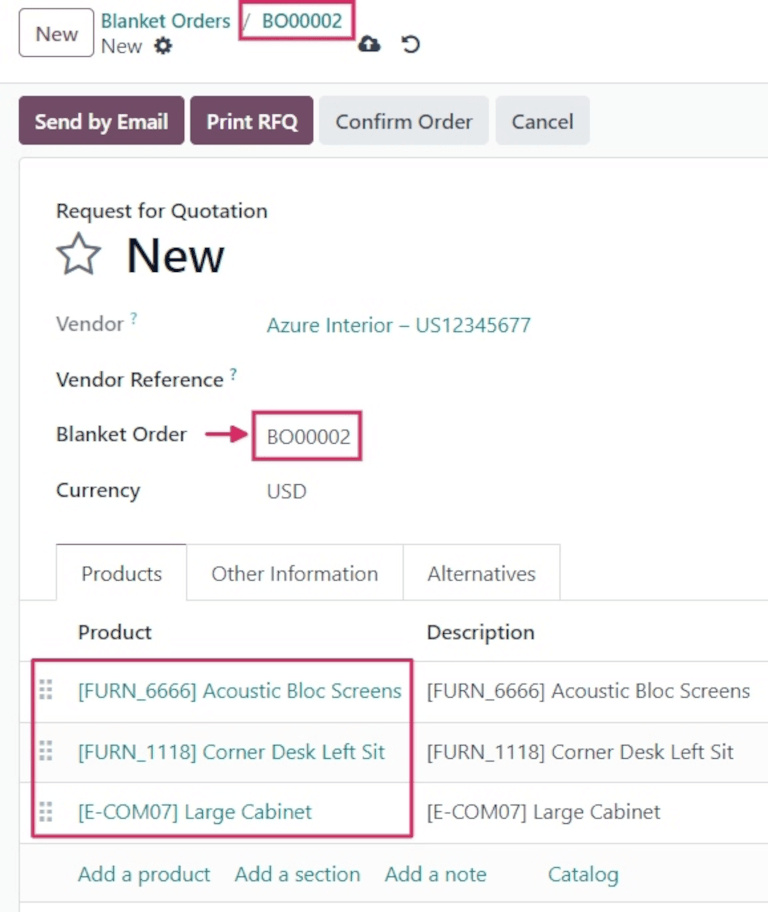
Once the PO has been confirmed, click back to the blanket order form (via the breadcrumbs, at the top of the page). From the blanket order form, there is now one RfQ listed in the RFQs/Orders smart button at the top-right of the form. Click the RFQs/Orders smart button to see the PO that was just created.
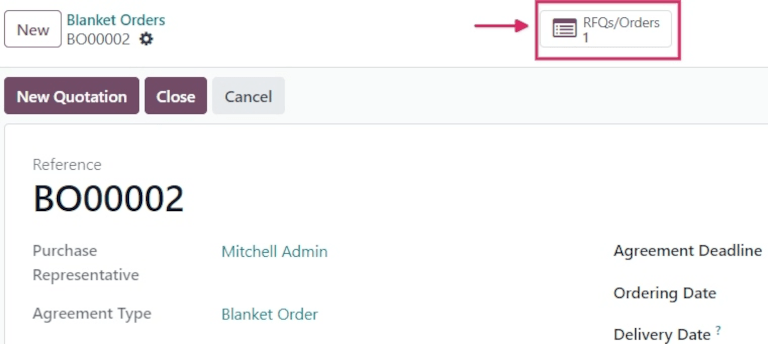
Réassort¶
Once a blanket order is confirmed, a new vendor line is added under the Purchase tab of the products included in the order.
This makes blanket orders useful with automated replenishment, because information about the Vendor, Price, and the Agreement are referenced on the vendor line. This information dictates when, where, and at what price the product should be replenished.
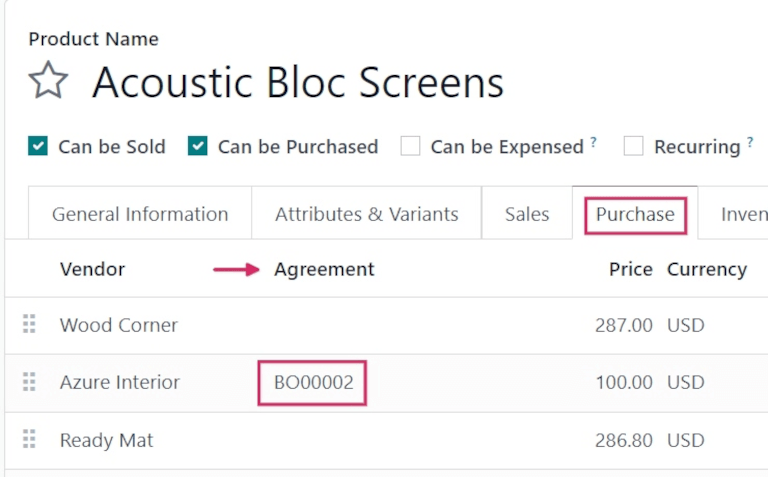
Pour plus d'infos