Gestion des produits¶
When field service workers perform tasks on-site, they commonly use products to complete their work. Odoo Field Service allows them to record these products using the product catalog and default warehouse features. Doing so keeps your inventory up-to-date in real-time and automatically adds the products to the invoice.
Catalogue de produits¶
To activate the product catalog for Field Service, go to and enable the Time and Material Invoicing feature.
To add products to a task, proceed as follows:
Go to Field Service and open a task.
Click the Products smart button.
Click Add on a product card to add it to your task.
If needed, adjust the number of products using the - and + buttons.
Going back to your task, the smart button now displays the amount of products you added and the price. You can return to the product catalog at any time to edit the product selection.
Astuce
To create and edit products from Field Service, go to .
To find your products more easily, use the search bar and filter your products by Product Category and Attributes.
Entrepôt par défaut de l’utilisateur¶
Setting up a default warehouse can be useful for field technicians who keep a supply on the go in their van or those who always resupply from the same warehouse. It also allows field workers to switch between warehouses from their profiles.
Les produits figurant dans les commandes créées lors des interventions sur le terrain sont toujours prélevés dans l’entrepôt par défaut, permettant de conserver un inventaire précis.
Voir aussi
Configuration¶
To set up a user default warehouse, the storage locations feature needs to be activated in the Inventory app. It is also necessary to have more than one warehouse in your database.
Vous pouvez le configurer pour votre profil ou pour tous les utilisateurs.
Voir aussi
Pour votre profil¶
Pour configurer un entrepôt par défaut pour vous-même, cliquez sur votre icône de profil dans le coin supérieur droit de l’écran, allez à . Sélectionnez l’entrepôt par défaut dans le menu déroulant.
Pour tous les utilisateurs¶
Pour configurer un entrepôt par défaut pour un utilisateur spécifique, allez aux , sélectionnez un utilisateur et allez à l’onglet Préférences. Faites défiler jusqu’à Inventaire et sélectionnez l’entrepôt par défaut dans le menu déroulant.
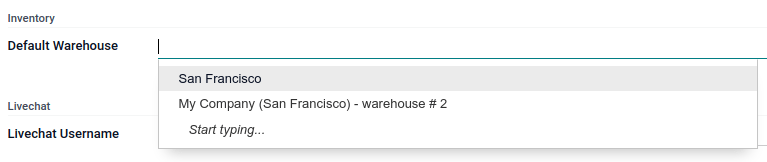
Utiliser dans les tâches de services sur site¶
Une fois qu’un entrepôt par défaut a été configuré pour un utilisateur, les matériaux utilisés pour une commande liée à une tâche de Services sur site sont prélevés de cet entrepôt particulier. Ouvrez la commande liée, allez à l’onglet Autres informations, faites défiler jusqu’à Livraison. L’entrepôt par défaut est appliqué correctement.
Une fois que la tâche de services sur site est marquée comme achevée, le stock de l’entrepôt par défaut est mis à jour automatiquement.