Removal strategies¶
For companies with warehouses, removal strategies determine which products are taken from the warehouse, and when. For example, for perishable products, prioritizing the picking of goods with the nearest expiration date helps minimize food spoilage.
The following columns in the table below list the removal strategies available in Odoo, and detail how pickings are determined along with the picking order. Leverage these removal strategies to have Odoo automatically select how products are selected for orders:
Basé sur |
|||||
|---|---|---|---|---|---|
Selection order |
First in |
Last in |
Quantity closest to fulfilling demand |
For comprehensive examples for how to use each removal strategy, refer to each individual documentation page.
Configuration¶
Removal strategies are set on either the product category or storage location.
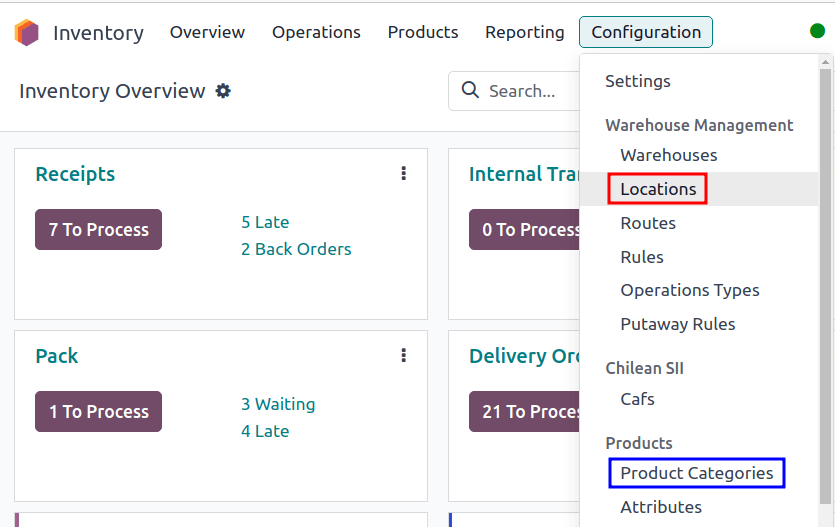
Configure removal strategies on the location by going to , and selecting the desired location. On the location form, choose a removal strategy from the Removal Strategy field’s drop-down menu options.
Important
To set a removal strategy on a location, the Storage Locations and Multi-Step Routes settings must be enabled in .
These features are only necessary when setting the removal strategy on a location.
Configure removal strategies on product categories by going to and selecting the intended product category. Next, choose a removal strategy from the Force Removal Strategy drop-down menu options.
Important
When there are different removal strategies applied on both the location and product category for a product, the value set on the Force Removal Strategy field set on a Product Category form is applied as top priority.
Required features¶
While some removal strategies are available by default, some additional features must be enabled in for the removal strategy option to appear in the drop-down menu of the Force Removal Strategy or Removal Strategy field.
Refer to the table below for a summary of required features. Otherwise, refer to the dedicated sections for the removal strategy for more details on requirements and usage.
FIFO |
LIFO |
FEFO |
Emplacement le plus proche |
Le moins de colis |
|
|---|---|---|---|---|---|
Required features |
Lots & Numéros de série |
Lots & Numéros de série |
Lots & Serial Numbers, Expiration Date |
Storage Locations, Multi-Step Routes |
Colis |
Lots and serial numbers¶
Lots and serial numbers differentiate identical products and track information like arrival or expiration dates. To enable this feature, navigate to . Under the Traceability heading, check the box beside Lots & Serial Numbers to enable the feature.
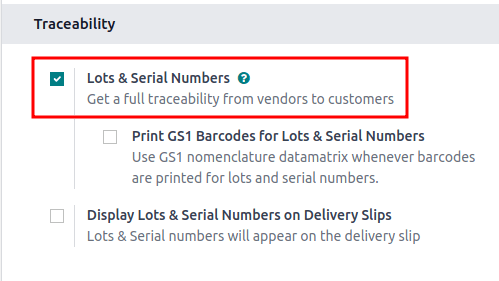
Next, ensure the intended product is tracked by lots or serial numbers by navigating to the product form through , and selecting the desired product. On the product form, switch to the Inventory tab, and under the Tracking field, select either the By Unique Serial Number or By Lots options.
After enabling the features, assign lot or serial numbers to products using an inventory adjustment or during product reception.
Locations and routes¶
Storage locations and multi-step routes are necessary features for setting all types of removal strategies on a location. However, these features are specifically required for the closest location removal strategy since it is only applied at the location level.
To activate these features, navigate to . Under the Warehouse heading, enable the Storage Location and Multi-Step Routes features.

Date d’expiration¶
Enable the expiration date feature to track expiration dates, best before dates, removal dates, and alert dates on a lot or serial number by navigating to .
Under the Traceability heading, ensure the Lots & Serial Numbers feature is selected, and then select the check box for Expiration Dates to enable the feature.
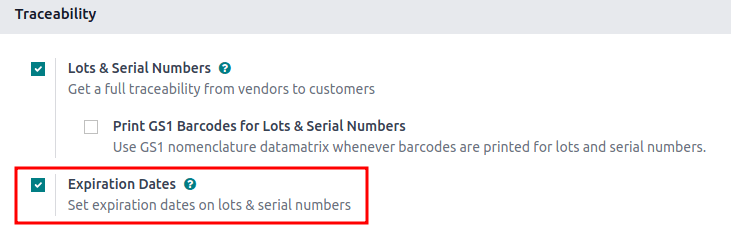
Colis¶
The packages feature is used to group products together and is required for the least packages removal strategy.
Navigate to and select the check box for the Packages feature.
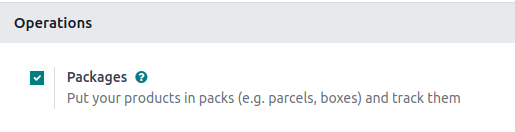
Pour plus d'infos