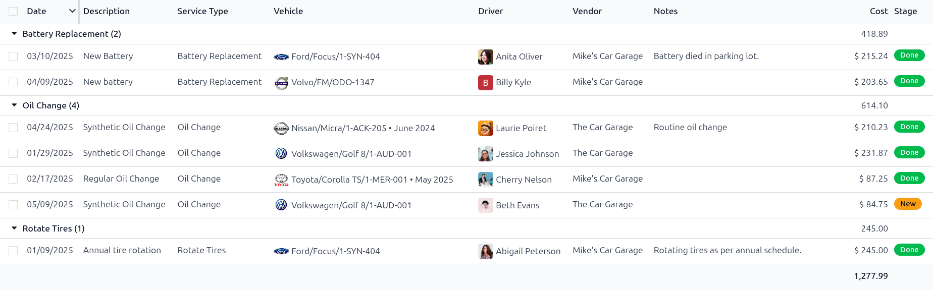サービス¶
To properly maintain a fleet of vehicles, regular maintenance as well as periodic repairs are needed. Scheduling repairs and managing services for an entire fleet is necessary to ensure all vehicles are in good working order when they are needed.
Services, such as regular maintenance, like oil changes or tire rotations, can be logged in advance. Other repairs are logged as they occur.
Create service records¶
To log a service for a vehicle, go to the main Services dashboard by navigating to . Open a new service form by clicking the New button in the top-left corner.
Fill out the information on the form. The only two fields that are required to be populated are Service Type and Vehicle.
The fields on the form are:
Description: Enter a brief description of the service in this field.
Service Type: Using the drop-down menu, select the type of service performed. If the desired service does not exist, enter a new type of service, and click either Create "(service type)" or Create and edit... to add the service type and configure it.
重要
Only one Service Type comes preconfigured in Odoo: Vendor Bill.
Date: Using the calendar selector, select the date the service was provided, or is scheduled to be performed. Navigate to the desired month using the (arrow) icons, then click on the date to select it.
Cost: Enter the estimated cost of the service, if available. If the service is for a future repair, this field should be left blank. This field is updated as estimates are received, and again, when the final repair cost is known.
Vendor: Using the drop-down menu, select the vendor who is performing the service. If the vendor has not already been entered in the system, add and configure the vendor.
Vehicle: Using the drop-down menu, select the vehicle that was serviced. When the vehicle is selected, the Driver field is populated, and the unit of measure for the Odometer Value field appears.
Driver: The vehicle's current driver automatically populates this field when the Vehicle is selected. If the driver needs to be changed, another driver can be selected using the drop-down menu.
Odometer Value: Enter the odometer reading from when the service was done. The units of measure are either in kilometers (km) or miles (mi), depending on how the selected vehicle was configured.
ちなみに
To change from kilometers to miles, or vice versa, click the (Internal Link) icon to the right of the vehicle selected in the Vehicle field.
Change the unit of measure, then navigate back to the service form, via the breadcrumb links. The unit of measure is then updated in the Odometer Value field.
NOTES: Enter any notes for the repair at the bottom of the service form. For example, this can include estimate details or parts being replaced.

Create service type¶
The only method to create service types is from a service form.
On the service form, type in the name of the new Service Type in the corresponding field. Then, click Create and edit..., and a Create Service Type pop-up form appears.
The service type entered on the service form automatically populates the Name field, which can be modified, if desired.
Then, select the Category for the new service type from the drop-down menu in that field. The two default options to choose from are Contract or Service. Additional categories cannot be created.
If the service applies to only contracts or services, select the corresponding Category. If the service applies to both contracts and services, leave this field blank.
When done, click Save & Close.
Create vendor¶
When a service is performed for the first time, typically, the vendor's record has not yet been added to the database. It is best practice to add the full details for a vendor in the database, so that any necessary information can be retrieved.
Vendors are added with the Contacts app. Refer to the documentation for more details.
注釈
Different tabs or fields may be visible on the Create Vendor form, depending on what other applications are installed.
View services¶
To view all services logged in the database, including old and new requests, navigate to . All services appear in a list view, including all the details for each service.
The service records are grouped by service type. The number of repairs for each service type appears in parentheses after the name of the service type.
Each service listed displays the following information:
Date: the date that the service, or repair, was performed (or requested to be performed).
Description: a short description of the specific type of service, or repair, performed to clarify the specific service.
Service Type: the type of service, or repair, performed. This is selected from a list of services that must be configured.
Vehicle: the specific vehicle the service was performed on.
Driver: the current driver for the vehicle.
Vendor: the specific vendor who performed the service, or repair.
Notes: any information associated with the service, or repair, that is documented to add clarification.
Cost: the total cost of the service, or repair.
Stage: the status of the service, or repair. Options are New, Running, Done, or Cancelled.
At the bottom of the Cost column, the total cost of all services and repairs are listed.