FedEx integration¶
Integrating a FedEx account with Odoo’s Inventory app makes it possible to calculate delivery rates, and generate delivery labels within Odoo. This is accomplished by enabling the FedEx shipping connector, then configuring at least one shipping method.
Warning
As of October 21, 2025, the FedEx integration using the latest API is temporarily unavailable while Odoo finalizes its solution-provider validation for FedEx. Any existing integrations using the FedEx Legacy provider currently work, but new setups are currently blocked.
While this issue is being resolved, submit a support ticket for available workarounds.
Note
This documentation contains configuration details specific to FedEx integration. See the documentation on third-party shippers for general shipper integration instructions.
Enable shipping connector¶
To enable the shipping connector for FedEx, navigate to . Scroll down to the Shipping Connectors section, and tick the checkbox next to FedEx Connector.
Finally, click Save to save the changes. After doing so, a FedEx Shipping Methods button appears below FedEx Connector.
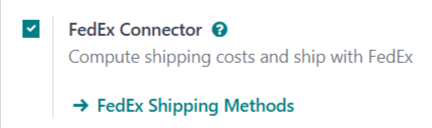
Configure delivery method¶
Once the FedEx shipping connector is enabled, it is necessary to configure at least one delivery method. After doing so, the delivery method can be included in sales orders (SOs), and used to compute delivery costs, and print delivery labels.
To enable a delivery method, navigate to , and click the FedEx Shipping Methods button below the FedEx Connector checkbox. Doing so opens a page that shows all existing FedEx delivery methods.
Note
To see all delivery methods for every shipper with a connector enabled, navigate to .
Select a delivery method to open its form. Alternatively, click New to open a blank form, and configure a new delivery method.
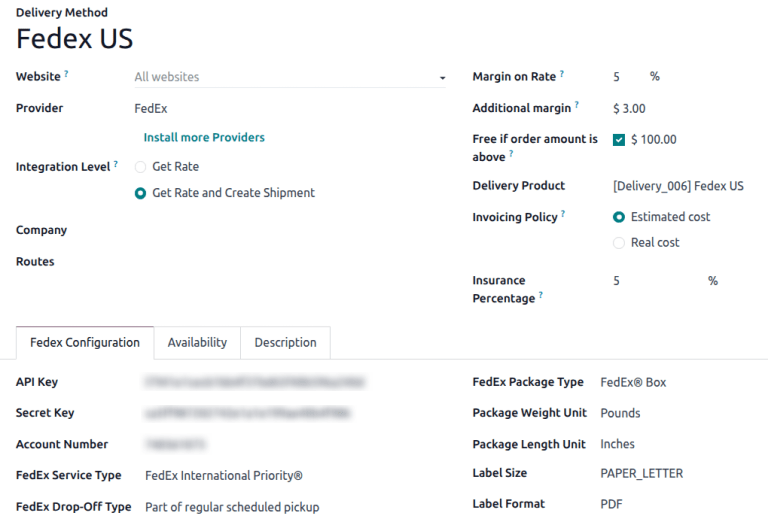
Important
Enabling the FedEx shipping connector automatically creates two default shipping methods: FedEx US and FedEx International. Each of these methods are pre-configured with test credentials, allowing them to be used for testing purposes.
Before the delivery method can be used to create actual shipments, the test credentials must be replaced with credentials from a valid FedEx account.
General information¶
At the very top of a delivery method form are fields used to configure the way the method operates in Odoo. In the Provider field, select FedEx from the drop-down menu, if it is not already selected.
The rest of the fields in this section are general to all delivery providers. For details on how to fill them out, see the documentation on third-party shippers.
Fedex Configuration tab¶
The options in the Fedex Configuration tab of a FedEx delivery method form are used to connect the method to a FedEx account, and configure the delivery details associated with the method (drop-off type, package type, etc.).
A FedEx developer account is required to obtain the information needed to fill out the fields in this tab. To create a new account, navigate to FedEx’s Open Account page, click on Create Account, and follow the instructions.
Create API Project¶
After creating a developer account, navigate to the My Projects tab, and click CREATE API PROJECT.
On the Tell us about your API needs popup, select Ships with FedEX and needs to
integrate FedEx APIs into their system in the I work for a company that: drop-down.

Next, when prompted to Select API(s) for your project, make sure to enable the following APIs:
Ship, Rate & Other APIs
Address Validation API
Rates and Transit Times API
Ship API
Trade Documents Upload API

Enter a Project name, then select any countries where packages will be shipped to, or delivered from.

To move the project to production, click the Production key tab. From there, link a
Shipping Account. Copy the API Key, Secret Key, and Account number, then paste
them into the appropriate fields on the Delivery Methods form.
Certification process¶
To enable the creation of FedEx shipping labels, the API must be certified. On the sidebar menu in the FedEx developer portal, click API Certification, and follow the required instructions.
Note
These certification often require reaching out to the FedEx support team via email.
Account Number fields¶
An account number is the unique number assigned to each FedEx account.
To find a FedEx account number, log in to a FedEx account at https://www.fedex.com. Click on the account holder’s name in the top-right corner of the screen, and select from the drop-down menu.
On the profile page, click Account Management on the left side of the screen. The account number is displayed on this screen.
Once the password and account number are determined, enter them in the Password and Account Number fields on the Fedex Configuration tab of the delivery method form.
Delivery details¶
The main section of the Fedex Configuration tab includes a number of additional fields used provide information about the delivery method:
Fedex Service Type: The FedEx service used to ship a package.
Fedex Drop-Off Type: The method for getting a package into FedEx’s possession.
Fedex Package Type: The type of package used for the delivery method.
Package Weight Unit: The unit of measure used to weigh packages.
Package Length Unit: The unit of measure used to determine the dimensions of packages.
Label Type: The type of delivery label used for packages.
Label Format: The file format used by Odoo to generate delivery labels.
Commercial Invoice Type: The dimensions and type of the paper used to print invoices.
Important
The options that should be selected on the Fedex Configuration tab of a delivery method depend on the negotiated delivery services of the associated FedEx account. To confirm the available services for a FedEx account, visit the Account Management page after logging in to the FedEx website, or speak with a customer service representative.
Options section¶
The Options section of the Fedex Configuration tab provides a few additional options to further configure the delivery method:
Saturday Delivery: Tick the checkbox to allow packages shipped with the delivery method to be delivered on Saturdays.
Generate Return Label: Tick the checkbox to automatically generate a return label upon validation of a delivery order.
Duties paid by: Use the drop-down menu to select whether duty charges should be paid by the Sender or Recipient.
Activate delivery method¶
By default, delivery methods in Odoo are created within a test environment. This means they can only be used for testing purposes, and are unable to generate actual delivery orders.
To activate a delivery method in a production environment, click the Test Environment smart button at the top of the delivery method form. After doing so, the smart buttons changes to read Production Environment.
With the production environment enabled, validating a delivery order using the delivery method generates an actual delivery label with FedEx.
Click the Production Environment smart button to return the delivery method to a test environment.
Warning
Do not enable the production environment for a delivery method before it is ready to be used for actual delivery orders. Doing so may lead to the creation of unwanted charges with FedEx.