Close subscriptions¶
Odoo Subscriptions provides flexibility for businesses to decide whether customers can self-manage their subscriptions, or restrict that ability entirely.
Configuration¶
Start by navigating to . From there, either create a new plan by clicking New or select an existing one to modify it.
Once on the Recurring Plans form, enable the Closable option, in the Self-Service section, to allow customers to close their own subscriptions using the customer portal.
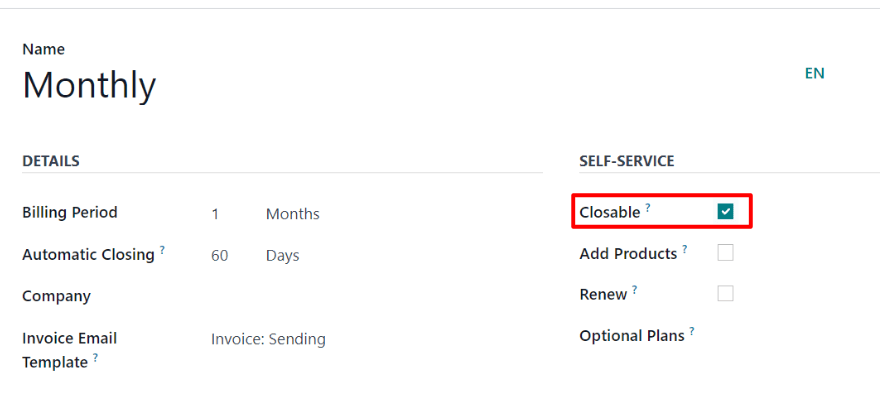
Close a subscription¶
Administrator view¶
After a quotation for a subscription product has been confirmed, it becomes a sales order, and the subscription status changes to In Progress.
At that point, the ability to close the subscription becomes available, via the Close button at the top of the subscription order, near the row that contains In Progress and other stages. This option is also available after the order has been invoiced and the payment has been registered.
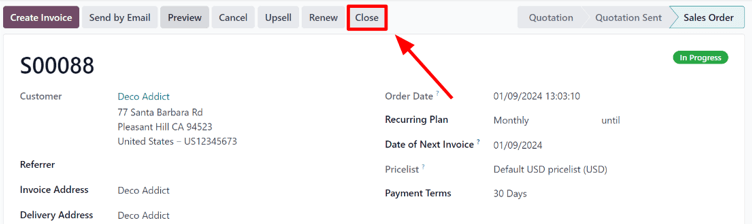
Clicking the Close button prompts a Close Reason pop-up window to appear, allowing administrators to input the reason for closing the subscription, or choose from the drop-down menu of options in the Reason field.
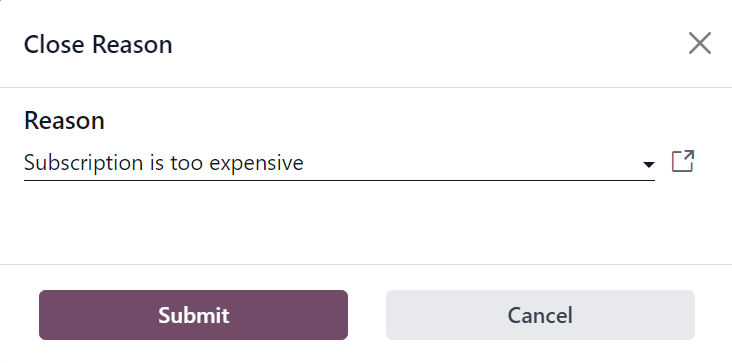
When the desired Reason is entered, click the Submit button.
Clicking Submit on the Close Reason pop-up window updates the subscription sales order to show Churned status tag, along with the specified Close Reason.
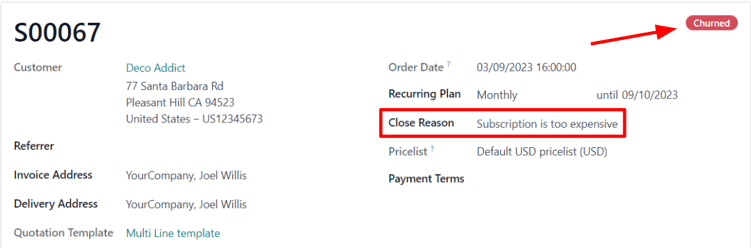
That same close reason can be found in the Chatter of the sales order, as well.
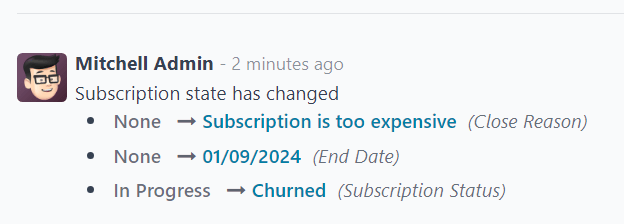
Customer view¶
Note
As an administrator, the ability to visualize what customers see when managing their subscriptions is accessible via the Preview button, located at the top of the subscription sales order.
From the customer’s point of view, in the customer portal, the Close Subscription button is located on the left side of the sales order.
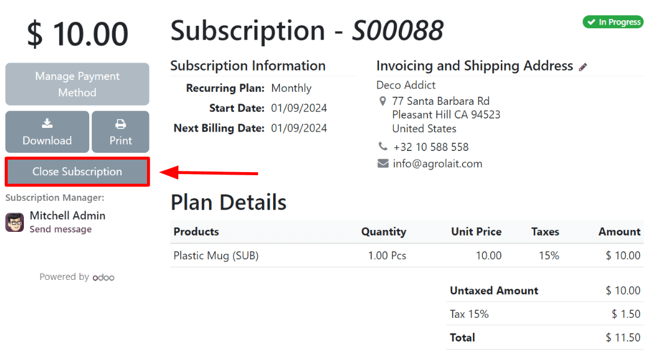
When the customer clicks the Close Subscription button, a Close Subscription pop-up window appears, in which the customer has to choose from a select list of reasons why they are choosing to close the subscription.
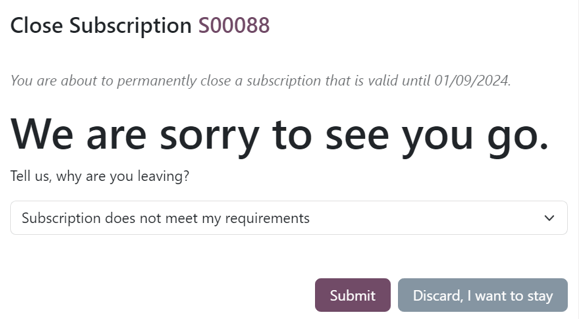
Note
Customers can only chose a pre-configured reason why the subscription is being closed. They can not enter a custom reason from the customer portal. These selections can be adjusted by navigating to .
Once the customer has chosen a close reason, they would click the Submit button on the pop-up window.
Upon closure, the subscription order in the customer portal is tagged as Closed.
In addition, the specified Close Reason appears on the subscription order in the Subscriptions app in the backend (Administrator’s view).
See also