Upgrade¶
An upgrade involves moving a database from an older version to a newer supported version (e.g., from Odoo 16.0 to Odoo 18.0). Regular upgrades are crucial as each version offers new features, bug fixes, and security patches. Using a supported version is strongly recommended. Each major version is supported for three years.
Depending on the hosting type and Odoo version used, a database upgrade can be mandatory.
If a database is on a major version (e.g., 16.0, 17.0, 18.0), an upgrade is mandatory every two years.
If a database is on a minor version (e.g., 17.1, 17.2, 17.4), an upgrade is mandatory a few weeks after the next version is released. Minor versions are usually released every two months.
After the initial three years of support, you will have another two years to complete the upgrade. You will be notified when an upgrade is required.
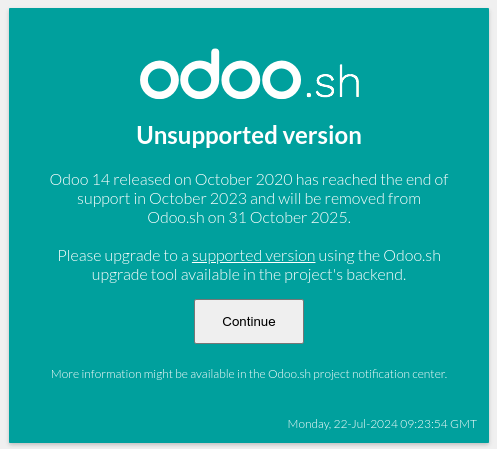
You can stay on the same version indefinitely, even if it is not recommended. Note that the smaller the version gap, the easier the upgrade should be.
You will receive a notification in your database a few weeks before a mandatory upgrade will be automatically carried out. You are in control of the process as long as the deadline is not reached.
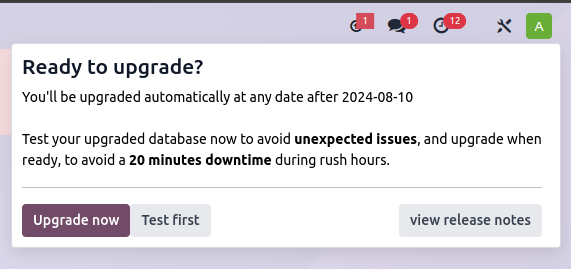
Concretely, Odoo’s Upgrade Team performs a silent test upgrade of every database that should be upgraded. If the test is successful and lasts less than 20 minutes, you can directly trigger the upgrade from the database. If the test fails, you can test an upgrade using the database manager.
When you are invited to upgrade, it is strongly recommended to request an upgraded test database first and spend time testing it.
An automatic upgrade to the next version will be triggered if no action is taken before the specified due date.
An upgrade does not cover:
Downgrading to a previous version of Odoo
Switching editions (e.g., from Community to Enterprise)
Changing hosting type (e.g., from on-premise to Odoo Online)
Migrating from another ERP to Odoo
Warning
If your database contains custom modules, it cannot be upgraded until a version of your custom modules is available for the target version of Odoo. For customers maintaining their own custom modules, we recommend to parallelize the process by requesting an upgraded database while also upgrading the source code of your custom modules.
Upgrading in a nutshell¶
Request an upgraded test database (see obtaining an upgraded test database).
If applicable, upgrade the source code of your custom module to be compatible with the new version of Odoo (see Upgrade a customized database).
Thoroughly test the upgraded database (see testing the new version of the database).
Report any issue encountered during the testing to Odoo by going to the Support page and selecting “An issue related to my future upgrade (I am testing an upgrade)”.
Once all issues are resolved and you are confident that the upgraded database can be used as your main database without any issues, plan the upgrade of your production database.
Request the upgrade for the production database, rendering it unavailable for the time it takes to complete the process (see upgrading the production database).
Report any issue encountered during the upgrade to Odoo by going to the Support page and selecting “An issue related to my upgrade (production)”.
Obtaining an upgraded test database¶
The Upgrade page is the main platform for requesting an upgraded database. However, depending on the hosting type, you can upgrade from the command line (on-premise), the Odoo Online database manager, or your Odoo.sh project.
Note
The Upgrade platform follows the same Privacy Policy as the other Odoo.com services. Visit the General Data Protection Regulation page to learn more about how Odoo handles your data and privacy.
To upgrade an Odoo Online database:
Open the database manager.
Select the database and click Manage.
Click Upgrade in the Database section.
In the popup:
Select the version of Odoo you want to upgrade to, usually the latest version.
Enter the Email to notify, which will receive a link to the upgraded database.
Select the Purpose of the upgrade, which is automatically set to Test for your first upgrade request.
Click Upgrade.
In the database manager, the Connect button will be replaced by an unclickable Upgrading… button until completion. Once the process is successful, an email containing a link to the upgraded test database is sent to the address provided. The test database can also be accessed from the database manager by clicking the (caret down) button before the database name to display the test database, then clicking Connect.
Odoo.sh is integrated with the upgrade platform to simplify the upgrade process.
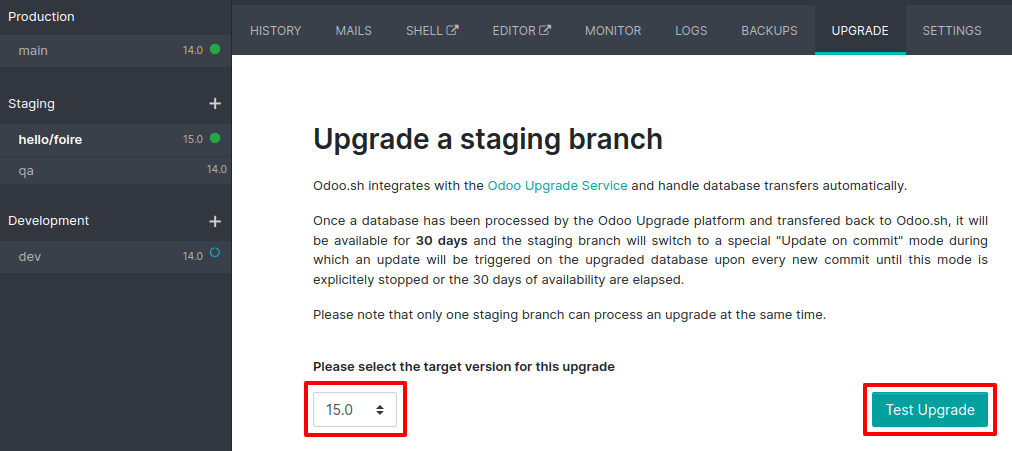
The latest production daily automatic backup is then sent to the Upgrade platform.
Once the upgrade platform is done upgrading the backup and uploading it on the branch, it is
put in a special mode: each time a commit is pushed on the branch, a restore
operation of the upgraded backup and an update of all the custom modules occur. This
allows you to test your custom modules on a pristine copy of the upgraded database. The log
file of the upgrade process can be found in your newly upgraded staging build by going to
~/logs/upgrade.log.
Important
In databases where custom modules are installed, their source code must be up-to-date with the target version of Odoo before the upgrade can be performed. If there are none, the “update on commit” mode is skipped, the upgraded database is built as soon as it is transferred from the upgrade platform, and the upgrade mode is exited.
Check out the Upgrade a customized database page for more information.
The standard upgrade process can be initiated by entering the following command line on the machine where the database is hosted:
$ python <(curl -s https://upgrade.odoo.com/upgrade) test -d <your db name> -t <target version>
Note
This command has some requirements on the environment it runs in:
Some external commands that must be provided by the operating system, normally found in any Linux distribution (including WSL). An error will be displayed if one or several of them are missing.
The system user that executes the command needs to be configured with access to the database. Please refer to the PostgreSQL documentation of the client environment or the client password file for this requirement.
The script needs to be able to reach one or multiple servers of the upgrade platform both on TCP port 443 and to any random TCP port in the range between 32768 and 60999. This can be in conflict with your restrictive firewall and may need an exception added to the firewall configuration.
The following command can be used to display the general help and the main commands:
$ python <(curl -s https://upgrade.odoo.com/upgrade) --help
An upgraded test database can also be requested via the Upgrade page.
Important
In databases where custom modules are installed, their source code must be up-to-date with the target version of Odoo before the upgrade can be performed. Check out the Upgrade a customized database page for more information.
Note
For security reasons, only the person who submitted the upgrade request can download it.
For storage reasons, the database’s copy is submitted without a filestore to the upgrade server. Therefore, the upgraded database does not contain the production filestore.
Before restoring the upgraded database, its filestore must be merged with the production filestore to be able to perform tests in the same conditions as it would be in the new version.
The upgraded database contains:
A
dump.sqlfile containing the upgraded databaseA
filestorefolder containing files extracted from in-database records into attachments (if there are any) and new standard Odoo files from the targeted Odoo version (e.g., new images, icons, payment provider’s logos, etc.). This is the folder that should be merged with the production filestore in order to get the full upgraded filestore.
Note
You can request multiple test databases if you wish to test an upgrade more than once.
Note
When an upgrade request is completed, an upgrade report is attached to the successful upgrade email, and it becomes available in the Discuss app for users who are part of the “Administration / Settings” group. This report provides important information about the changes introduced by the new version.
Testing the new version of the database¶
It is essential to test the upgraded test database to ensure that you are not stuck in your day-to-day activities by a change in views, behavior, or an error message once the upgrade goes live.
Note
Test databases are neutralized, and some features are disabled to prevent them from impacting the production database:
Scheduled actions are disabled.
Outgoing mail servers are disabled by archiving the existing ones and adding a fake one.
Payment providers and delivery carriers are reset to the test environment.
Bank synchronization is disabled. Should you want to test the synchronization, contact your bank synchronization provider to get sandbox credentials.
Testing as many of your business flows as possible is strongly recommended to ensure they are working correctly and to get more familiar with the new version.
Basic test checklist
Are there views that are deactivated in your test database but active in your production database?
Are your usual views still displayed correctly?
Are your reports (invoice, sales order, etc.) correctly generated?
Are your website pages working correctly?
Are you able to create and modify records? (sales orders, invoices, purchases, users, contacts, companies, etc.)
Are there any issues with your mail templates?
Are there any issues with saved translations?
Are your search filters still present?
Can you export your data?
Checking a random product in your product catalog and comparing its test and production data to verify everything is the same (product category, selling price, cost price, vendor, accounts, routes, etc.).
Buying this product (Purchase app).
Confirming the reception of this product (Inventory app).
Checking if the route to receive this product is the same in your production database (Inventory app).
Selling this product (Sales app) to a random customer.
Opening your customer database (Contacts app), selecting a customer (or company), and checking its data.
Shipping this product (Inventory app).
Checking if the route to ship this product is the same as in your production database (Inventory app).
Validating a customer invoice (Invoicing or Accounting app).
Crediting the invoice (issuing a credit note) and checking if it behaves as in your production database.
Checking your reports’ results (Accounting app).
Randomly checking your taxes, currencies, bank accounts, and fiscal year (Accounting app).
Making an online order (Website apps) from the product selection in your shop until the checkout process and checking if everything behaves as in your production database.
This list is not exhaustive. Extend the example to your other apps based on your use of Odoo.
If you face an issue while testing your upgraded test database, you can request the assistance of Odoo by going to the Support page and selecting “An issue related to my future upgrade (I am testing an upgrade)”. In any case, it is essential to report any problem encountered during the testing to fix it before upgrading your production database.
You might encounter significant differences with standard views, features, fields, and models during testing. Those changes cannot be reverted on a case-by-case basis. However, if a change introduced by a new version breaks a customization, it is the responsibility of the maintainer of your custom module to make it compatible with the new version of Odoo.
Tip
Do not forget to test:
Integrations with external software (EDI, APIs, etc.)
Workflows between different apps (online sales with eCommerce, converting a lead all the way to a sales order, delivery of products, etc.)
Data exports
Automated actions
Server actions in the action menu on form views, as well as by selecting multiple records on list views
Upgrading the production database¶
Once the tests are completed and you are confident that the upgraded database can be used as your main database without any issues, it is time to plan the go-live day.
Your production database will be unavailable during its upgrade. Therefore, we recommend planning the upgrade at a time when the use of the database is minimal.
As the standard upgrade scripts and your database are constantly evolving, it is also recommended to frequently request another upgraded test database to ensure that the upgrade process is still successful, especially if it takes a long time to finish. Fully rehearsing the upgrade process the day before upgrading the production database is also recommended.
Important
Going into production without first testing may lead to:
Users failing to adjust to the changes and new features
Business interruptions (e.g., no longer having the possibility to validate an action)
Poor customer experience (e.g., an eCommerce website that does not work correctly)
The process of upgrading a production database is similar to upgrading a test database, but with a few exceptions.
The process is similar to obtaining an upgraded test database, except for the purpose option, which must be set to Production instead of Test.
Warning
Once the upgrade is requested, the database will be unavailable until the upgrade is finished. Once the process is completed, it is impossible to revert to the previous version.
The process is similar to obtaining an upgraded test database on the Production branch.
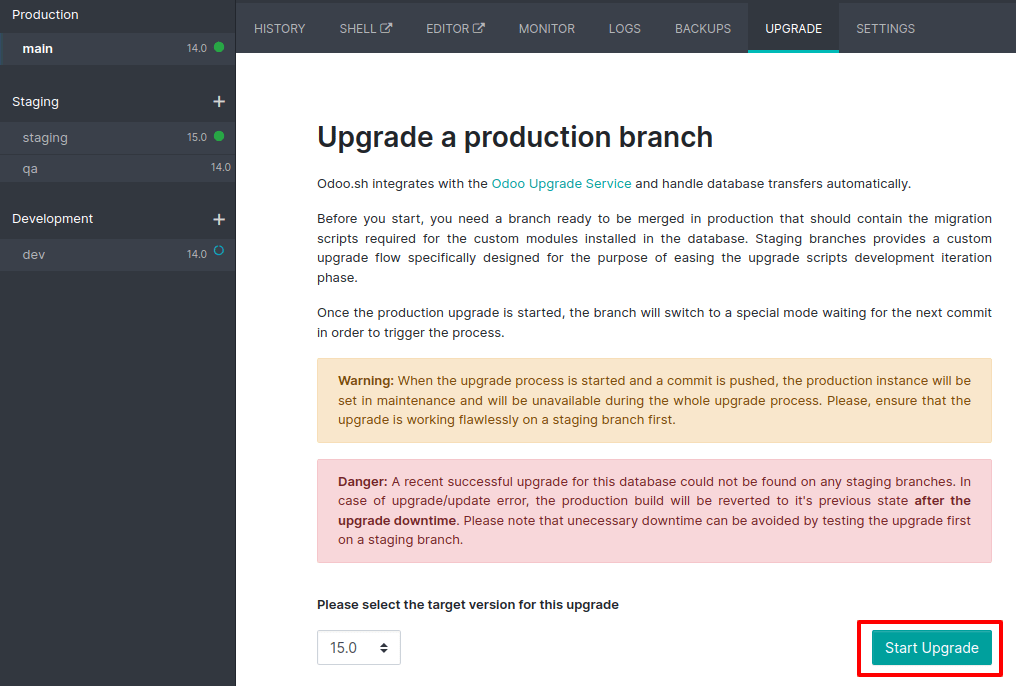
The process is triggered as soon as a new commit is made on the branch. This allows the upgrade process to be synchronized with the deployment of the custom modules’ upgraded source code. If there are no custom modules, the upgrade process is triggered immediately.
Important
The database is unavailable throughout the process. If anything goes wrong, the platform automatically reverts the upgrade, as it would be for a regular update. In case of success, a backup of the database before the upgrade is created.
The update of your custom modules must be successful to complete the entire upgrade process. Make sure the status of your staging upgrade is successful before trying it in production. More information on how to upgrade your custom modules can be found on Upgrade a customized database.
The command to upgrade a database to production is similar to the one of upgrading a test
database except for the argument test, which must be replaced by production:
$ python <(curl -s https://upgrade.odoo.com/upgrade) production -d <your db name> -t <target version>
An upgraded production database can also be requested via the Upgrade page.
Once the database is uploaded, any modification to your production database will not be present on your upgraded database. This is why we recommend not using it during the upgrade process.
Important
When requesting an upgraded database for production purposes, the copy is submitted without a filestore. Therefore, the upgraded database filestore must be merged with the production filestore before deploying the new version.
In case of an issue with your production database, you can request the assistance of Odoo by going to the Support page and selecting “An issue related to my upgrade (production)”.
Service-level agreement (SLA)¶
With Odoo Enterprise, upgrading a database to the most recent version of Odoo is free, including any support required to rectify potential discrepancies in the upgraded database.
Information about the upgrade services included in the Enterprise Licence is available in the Odoo Enterprise Subscription Agreement. However, this section clarifies what upgrade services you can expect.
Upgrade services covered by the SLA¶
Databases hosted on Odoo’s cloud platforms (Odoo Online and Odoo.sh) or self-hosted (On-Premise) can benefit from upgrade services at all times for:
the upgrade of all standard applications;
the upgrade of all customizations created with the Studio app, as long as Studio is still installed and the respective subscription is still active; and
the upgrade of all developments and customizations covered by a maintenance of customizations subscription.
Upgrade services are limited to the technical conversion and adaptation of a database (standard modules and data) to make it compatible with the version targeted by the upgrade.
Upgrade services not covered by the SLA¶
The following upgrade-related services are not included:
the cleaning of pre-existing data and configurations while upgrading;
the upgrade of additional modules not covered by a maintenance contract that are created in-house or by third parties, including Odoo partners; and
training on using the upgraded version’s features and workflows.