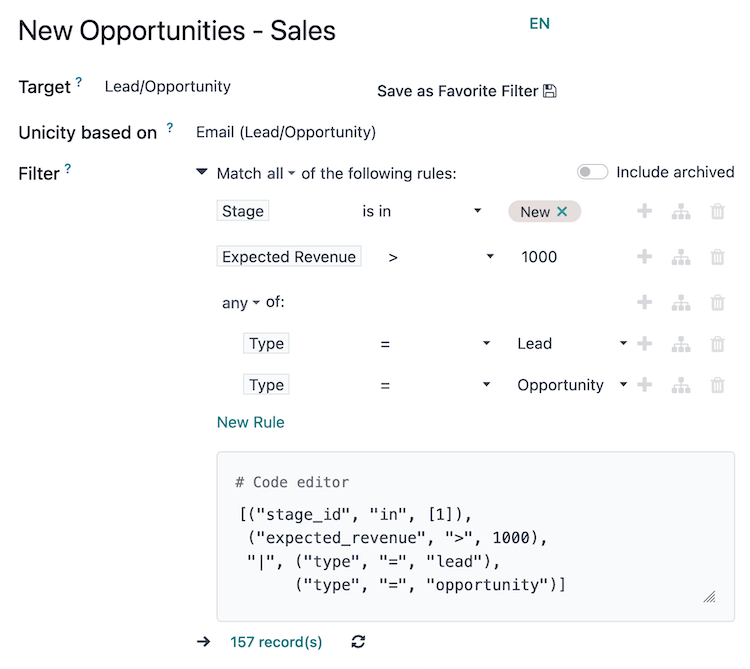Audience targeting¶
The Target and Filter fields on the campaign form, also referred to as the domain, contain the parameters used to define the target audience for the campaign’s reach (i.e., the unique contact records in the database, and imported list, etc.).
Target: specifies the type of records available for use in the campaign, such as Lead/Opportunity, Event Registration, Contact, The assigned records model determines the fields that are available throughout the campaign, including the fields available in the Filter section, and in dynamic placeholders.
Save as Favorite Filter: saves the current Filter for future use with the current Target model, and can be managed from the menu.
Unicity based on: specifies the Target model field where duplicates should be avoided. Traditionally, the Email field is used, but any available field can be used.
Filter: contains an interactive form with configurable logic to further refine the targeting parameters under the chosen Target model. See more details in the Defining filters section.
Include archived: allows or disallows the inclusion of archived records in the target audience.
Tip
A Responsible user can be assigned to the campaign by activating Developer mode (debug mode).
Note
Each activity in a campaign’s workflow can target a subset of the target audience; see the Campaign workflow activities documentation for more information.
Defining filters¶
The default campaign Filter configuration is set to Match all records, indicating that the campaign is targeting all records of the Target model.
To refine the Filter rules of a campaign, click the ➕ Add condition button to reveal a new row with configurable rule parameters. See the Search, filter, and group records documentation for more information on how to create filter rules.
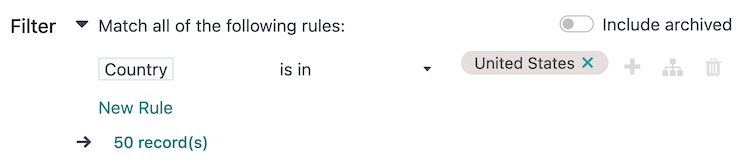
At the bottom of the filter rules is a # record(s) button, which indicates the total number of records targeted by this domain. Select the # record(s) button to open a Selected records pop-up window, in which the targeted records can be viewed.
Tip
Activate Developer mode (debug mode) to reveal each field’s technical name and data type, as well as the # Code editor text area below the filter rules, to view and edit the domain manually.
Example
To target all leads and opportunities from the CRM app that are in the New stage, and have an expected revenue greater than $1,000, the following should be entered:
Target:
Lead/OpportunityUnicity based on:
Email (Lead/Opportunity)Filter: Match all 🔽 (down arrow) of the following rules:
Stage is in New
Expected Revenue >
1,000any 🔽 (down arrow) of:
Type = Lead
Type = Opportunity
With the above configuration, the campaign targets 157 record(s).