Convert leads into opportunities¶
Leads act as a qualifying step before an opportunity is created. This provides additional time to review its potential, and gauge its viability, before the opportunity is assigned to a salesperson.
Configuration¶
To activate the Leads setting, navigate to and check the box labeled, Leads. Then, click Save.
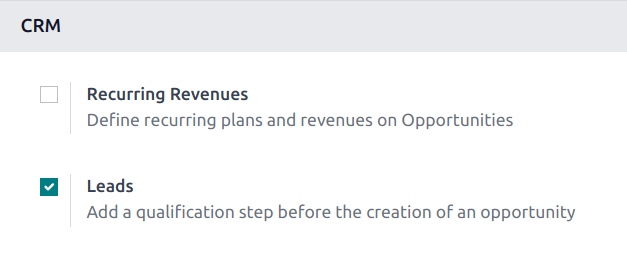
Activating this feature adds a new menu option, Leads, to the header bar, located along the top of the screen.

Once the Leads setting has been activated, it applies to all sales teams by default. To turn off leads for a specific team, navigate to . Then, select a team from the list to open that team’s configuration page. Clear the Leads checkbox, located beneath the Sales Team field, then click Save.
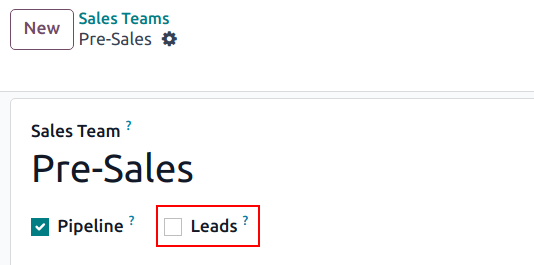
Convert a lead into an opportunity¶
To convert a lead into an opportunity, navigate to , and click on a lead from the list to open it.
Warning
If a Similar Leads smart button appears at the top of the page for the lead, it indicates a similar lead or opportunity already exists in the database. Before converting this lead, click the smart button to confirm if the lead should be merged.

Click the Convert to Opportunity button, located at the top-left of the page.
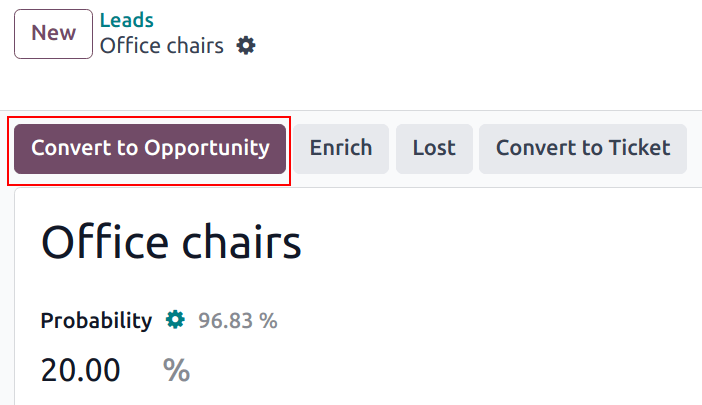
This opens a Convert to opportunity pop-up modal. Here, in the Conversion Action field, select the Convert to opportunity option.
Note
To merge this lead with an existing similar lead or opportunity, select Merge with existing opportunities in the Conversion Action field. This generates a list of the similar leads/opportunities to be merged.
When merging, Odoo gives priority to whichever lead/opportunity was created in the system first, merging the information into the first created lead/opportunity. However, if a lead and an opportunity are being merged, the resulting record is referred to as an opportunity, regardless of which record was created first.
Then, select a Salesperson and a Sales Team to which the opportunity should be assigned. Neither field is required, though if a selection is made in the Salesperson field, the Sales Team field is populated automatically, based on the salesperson’s team assignments.
If the lead has already been assigned to a salesperson or a team, these fields automatically populate with that information.
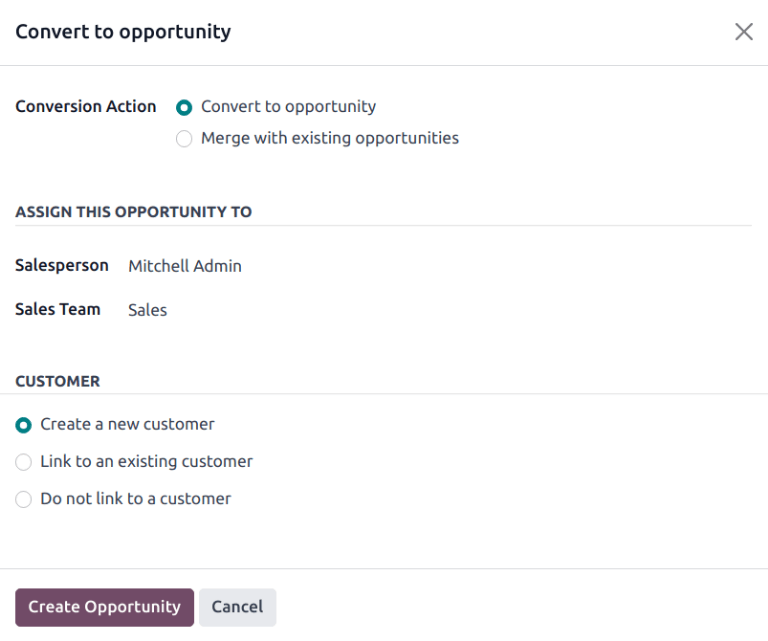
Under the Customer heading, choose from the following options:
Create a new customer: choose this option to use the information in the lead to create a new customer record.
Link to an existing customer: choose this option, then select a customer from the resulting drop-down menu, to link this opportunity to an existing customer record.
Do not link to a customer: choose this option to convert the lead, but not link it to a new or existing customer.
Lastly, when all configurations are complete, click Create Opportunity.
To view the newly created opportunity, navigate to .
Note
Some filters may need to be removed from the Search… bar on the top Pipeline page to view all opportunities.