Philippines¶
Configuration¶
Install the 🇵🇭 Philippines fiscal localization package to get all the default accounting features of the Philippine localization, such as a chart of accounts, taxes, and reports. These provide a base template to get started with using Philippine accounting.
Note
When creating a new database and selecting the
Philippinesas a country, the fiscal localization module Philippines - Accounting is automatically installed.If the module is installed in an existing company, the chart of accounts and taxes will not be replaced if there are already posted journal entries.
Chart of accounts and taxes¶
A minimum configuration default chart of accounts is installed, and the following types of taxes are installed and linked to the relevant account:
Sales and Purchase VAT 12%
Sales and Purchase VAT Exempt
Sales and Purchase VAT Zero-Rated
Sales and Purchase Withholding
For the withholding taxes (), there is an additional Philippines ATC field under the Philippines tab.
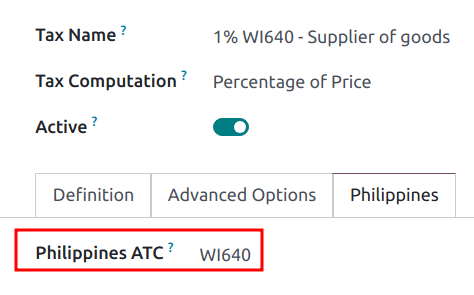
Note
Taxes’ ATC codes are used for the BIR 2307, SAWT and QAP reports. If a tax is created manually, its ATC code must be added.
Contacts¶
When a company or an individual (not belonging to a company) contact is located in the Philippines,
fill in the Tax ID field with their Taxpayer Identification Number (TIN).
For individuals not belonging to a company, identify them by using the following additional fields:
First Name
Middle Name
Last Name
Note
For both Company and Individual, the TIN should follow the
NNN-NNN-NNN-NNNNN format. The branch code should follow the last digits of the TIN, or else it
can be left as 00000.
Reports¶
BIR 2307 report¶
BIR 2307 reports, also known as Certificate of Creditable Tax Withheld at Source, can be generated for purchase orders and vendor payments with the applicable withholding taxes.
To generate a BIR 2307 report, select one or multiple vendor bills from the list view, and click .
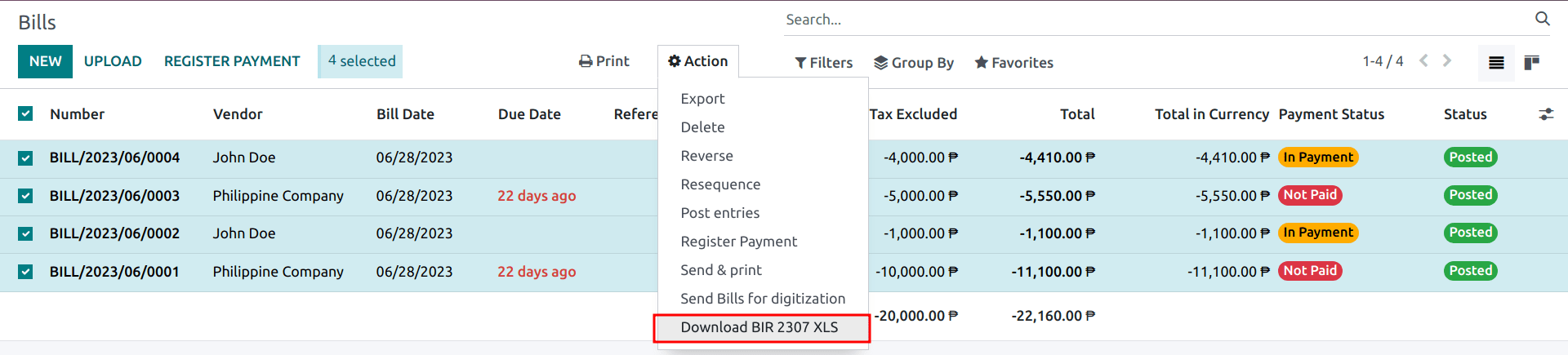
Tip
The same action can be performed on a vendor bill from the form view.
In the pop-up that opens, review the selection and click Generate.
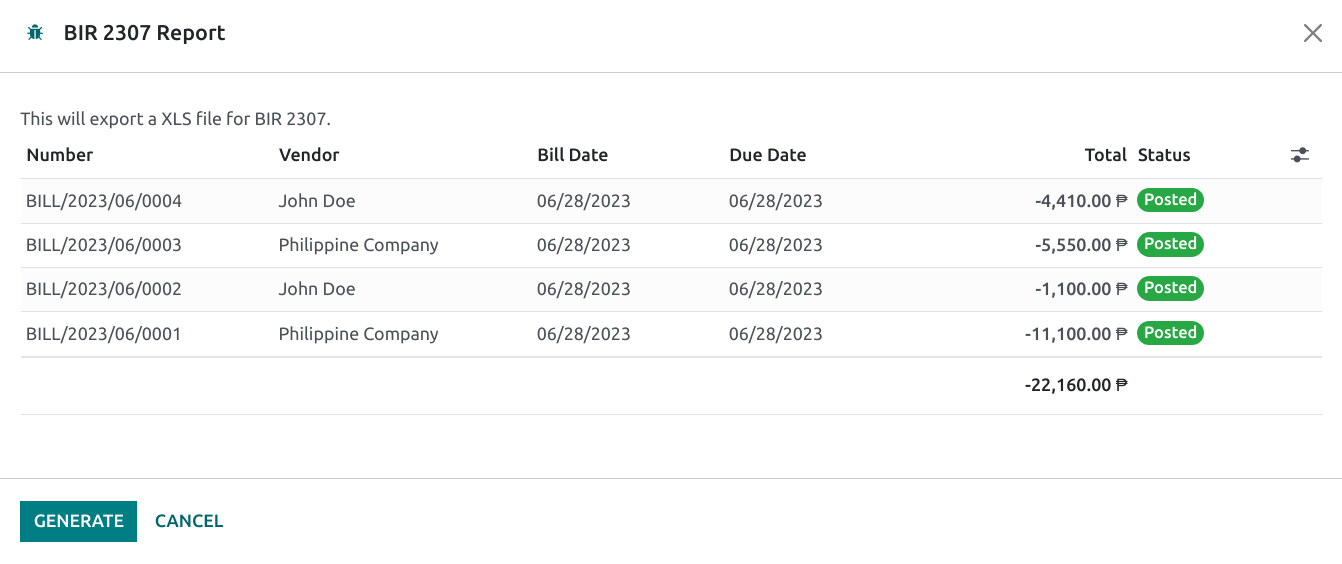
This generates the Form_2307.xls file that lists all the vendor bill lines with the applicable
withholding tax.
The process above can also be used for a single vendor payment if it is linked to one or more vendor bills with applied withholding taxes.
Note
If no withholding tax is applied, then the XLS file will not generate records for those vendor bill lines.
When grouping payments for multiple bills, Odoo splits the payments based on the contact. From a payment, clicking generates a report that only includes vendor bills related to that contact.
Important
Odoo cannot generate the BIR 2307 PDF report or DAT files directly. The generated
Form_2307.xls file can be exported to an external tool to convert it to BIR DAT or PDF
format.
SLSP report¶
To access the SLSP report, go to .
Click the buttons at the top to display the desired report:
- Sales for the SLS report.All customer invoices with the associated sales taxes applied are shown in this report.
- Purchases for the SLP report.All vendor bills with the associated purchase taxes applied are shown in this report.
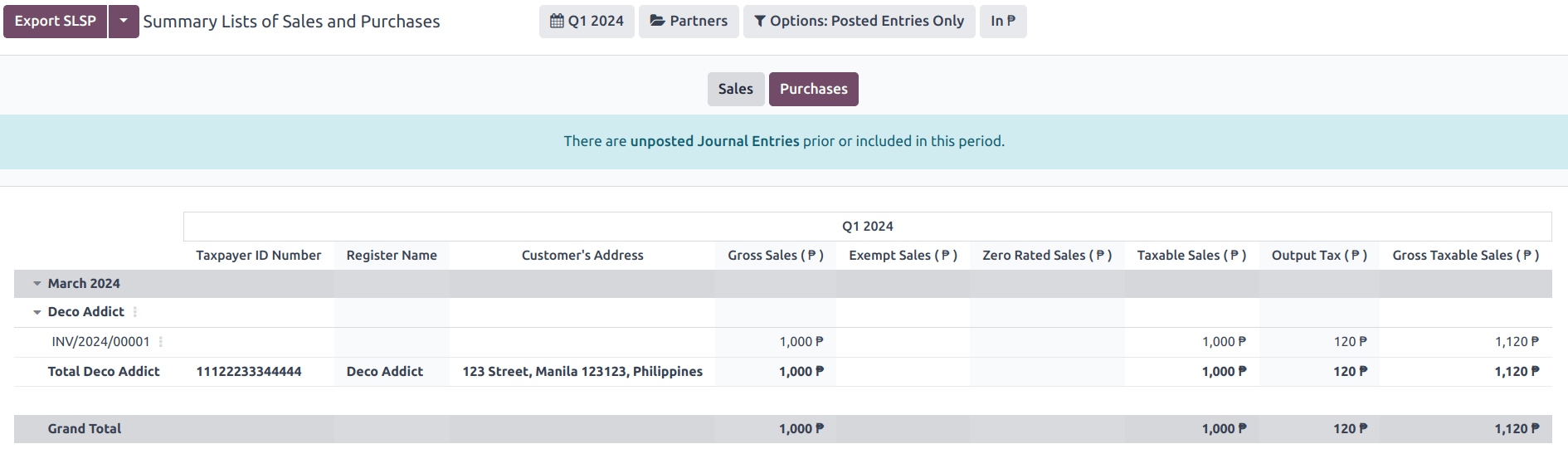
By default, both reports exclude journal entries containing partners without a TIN number set and those with importation taxes set. To view or hide them, click Options: and select the required filter:
Including Partners Without TIN
Including Importations
To export the SLSP report, click Export SLSP.
Important
Odoo cannot generate the DAT files directly. The Export SLSP and XLSX buttons are used to export an XLSX file, which can be processed using an external tool to convert it to the DAT format.
2550Q tax report¶
The tax report report is accessible by navigating to . The form is based on the latest 2550Q (Quarterly Value-Added Tax Return) Jan. 2023 version.
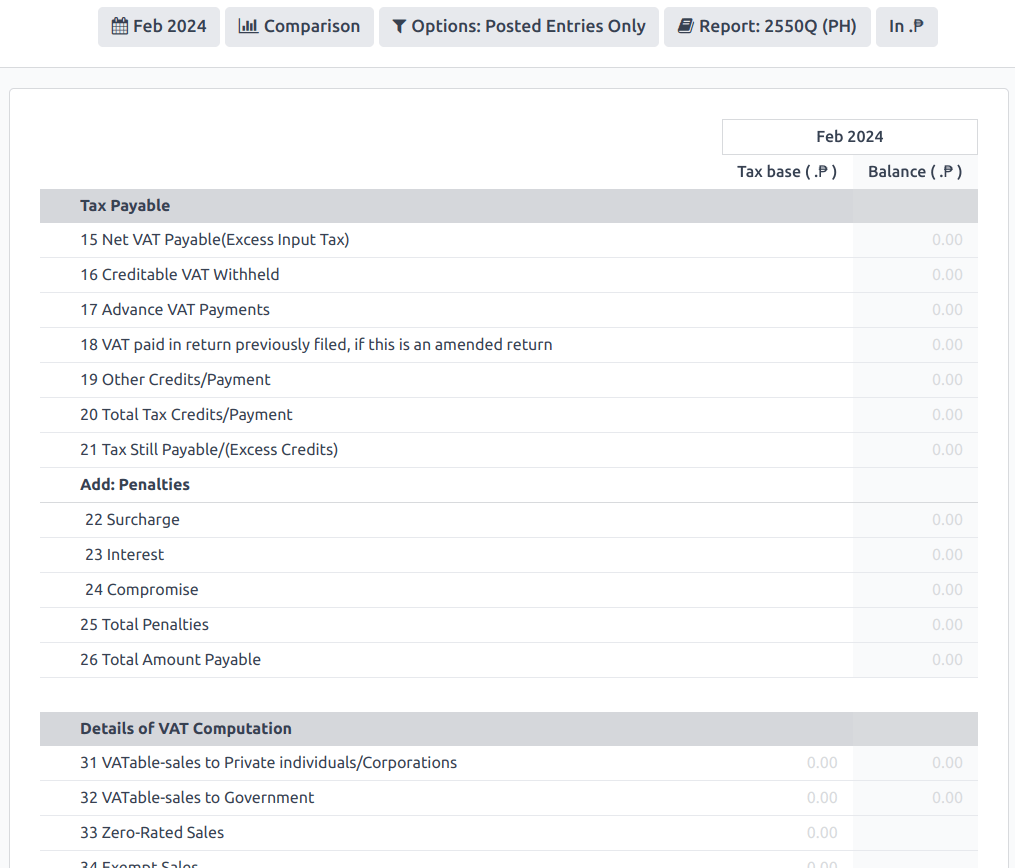
Tip
Most lines in the tax report are automatically computed based on the taxes. For more accurate reporting and filing of the tax report, manual journal entries can also be mapped to the tax report through preconfigured Tax Grids for each tax report line.
Important
Odoo cannot generate the 2550Q BIR formatted PDF report directly. It should be used as a reference when externally filing the form manually or online.
QAP & SAWT reports¶
To access the QAP and SAWT reports, go to , click the Report: button, and select SAWT & QAP (PH).
Click the buttons at the top to display the desired report:
- SAWT for the SAWT report.All customer invoices with the associated sales witholding taxes applied are shown in this report.
- QAP for the QAP report.All vendor bills with the associated purchase witholding taxes applied are shown in this report.

To export the SAWT and QAP reports in XLSX format, click Export SAWT & QAP.
Important
Odoo cannot generate the DAT files directly. The Export SAWT & QAP and XLSX buttons are used to export an XLSX file, which can be processed using an external tool to convert it to the DAT format.
Check printing¶
The Philippine check print layout follows the latest PCHC standardized format. To enable check printing, go to , enable Checks and set the Check Layout to
Print Check - PH.
Checks are printed using the standard workflow.