On-premise¶
Register a database¶
To register your database, enter your subscription code in the banner in the app dashboard. If the registration is successful, the banner will turn green and display the database expiration date.
Tip
The expiration date is also displayed at the bottom of the Settings page.
Duplicate a database¶
Duplicate a database by accessing the database manager on your server
(<odoo-server>/web/database/manager). Typically, you want to duplicate your production database
into a neutralized testing database. It can be done by checking the neutralize box when prompted,
which executes all neutralize.sql scripts for every installed module.
Common error messages and solutions¶
Registration error¶
In case of a registration error, the following message should be displayed.

To resolve the issue:
Check the validity of your Odoo Enterprise subscription by verifying if your subscription details have the tag In Progress on your Odoo Account or contact your Account Manager.
Ensure that no other database is linked to the subscription code, as only one database can be linked per subscription.
Tip
If a test or a development database is needed, you can duplicate a database.
Verify that no databases share the same UUID (Universally Unique Identifier) by opening your Odoo Contract. If two or more databases share the same UUID, their name will be displayed.
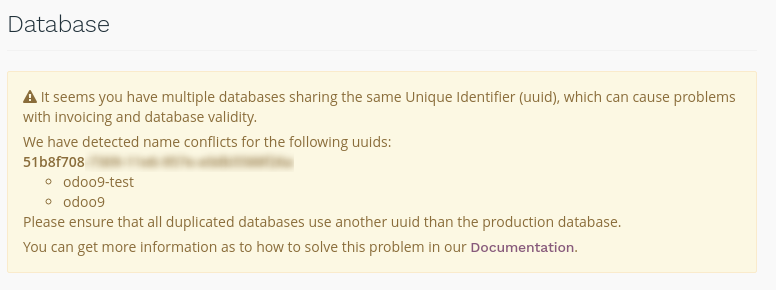
If that is the case, manually change the database(s) UUID or send a support ticket.
As the update notification must be able to reach Odoo’s subscription validation servers, ensure your network and firewall settings allow the Odoo server to open outgoing connections towards:
Odoo 18.0 and above:
services.odoo.comon port80Odoo 17.0 and below:
services.openerp.comon port80
These ports must be kept open even after registering a database, as the update notification runs once a week.
Too many users error¶
If you have more users in a local database than provisioned in your Odoo Enterprise subscription, the following message should be displayed.

When the message appears, you have 30 days to act before the database expires. The countdown is updated every day.
To resolve the issue, either:
Add more users to your subscription by clicking the Upgrade your subscription link displayed in the message to validate the upsell quotation and pay for the extra users.
Deactivate users and reject the upsell quotation.
Once your database has the correct number of users, the expiration message disappears automatically after a few days, when the next verification occurs.
Database expired error¶
If your database expires before you renew your subscription, the following message should be displayed.

This message appears if you fail to act before the end of the 30-day countdown.
To resolve the issue, either:
Click the Renew your subscription link displayed in the message and complete the process. If you pay by wire transfer, your subscription will be renewed when the payment arrives which can take a few days. Credit card payments are processed immediately.