Chapter 13: Interact With Other Modules¶
In the previous chapter, we used inheritance to modify the behavior of a module. In our real estate scenario, we would like to go a step further and be able to generate invoices for our customers. Odoo provides an Invoicing module, so it would be neat to create an invoice directly from our real estate module, i.e. once a property is set to ‘Sold’, an invoice is created in the Invoicing application.
Concrete Example: Account Move¶
Notitie
Goal: at the end of this section:
A new module
estate_accountshould be createdWhen a property is sold, an invoice should be issued for the buyer
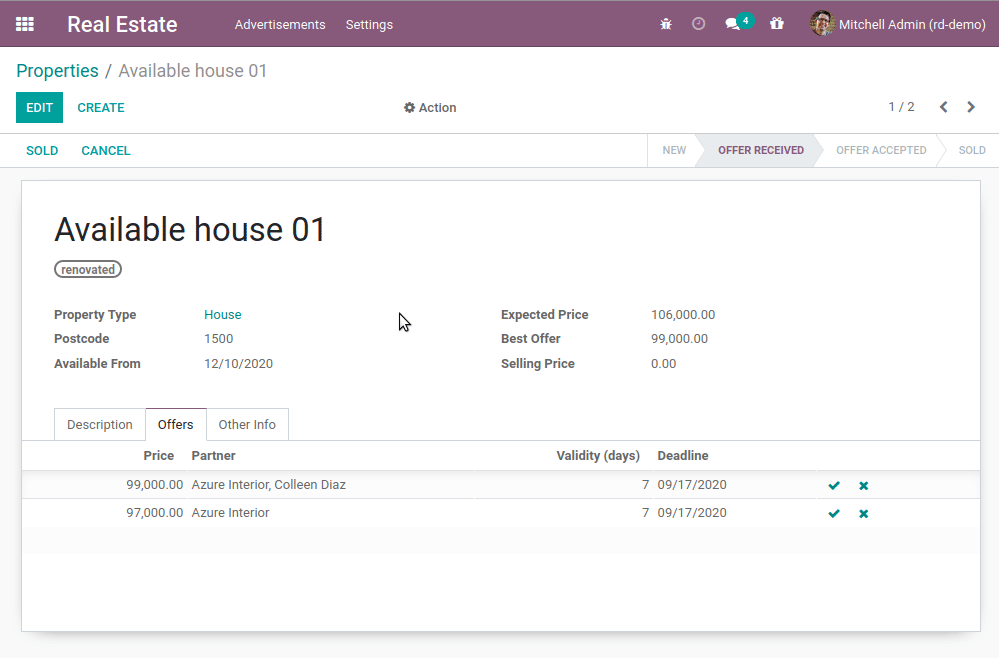
Any time we interact with another module, we need to keep in mind the modularity. If we intend to sell our application to real estate agencies, some may want the invoicing feature but others may not want it.
Link Module¶
The common approach for such use cases is to create a ‘link’ module. In our case, the module
would depend on estate and account and would include the invoice creation logic
of the estate property. This way the real estate and the accounting modules can be installed
independently. When both are installed, the link module provides the new feature.
Exercise
Create a link module.
Create the estate_account module, which depends on the estate and account modules.
For now, it will be an empty shell.
Tip: you already did this at the beginning of the tutorial. The process is very similar.
When the estate_account module appears in the list, go ahead and install it! You’ll notice that
the Invoicing application is installed as well. This is expected since your module depends on it.
If you uninstall the Invoicing application, your module will be uninstalled as well.
Invoice Creation¶
It’s now time to generate the invoice. We want to add functionality to the
estate.property model, i.e. we want to add some extra logic for when a property is sold.
Does that sound familiar? If not, it’s a good idea to go back to the
previous chapter since you might have missed
something ;-)
As a first step, we need to extend the action called when pressing the
‘Sold’ button on a property. To do so, we need to
create a model inheritance in the estate_account
module for the estate.property model. For now, the overridden action will simply return the
super call. Maybe an example will make things clearer:
from odoo import models
class InheritedModel(models.Model):
_inherit = "inherited.model"
def inherited_action(self):
return super().inherited_action()
A practical example can be found here.
Exercise
Add the first step of invoice creation.
Create a
estate_property.pyfile in the correct folder of theestate_accountmodule._inherittheestate.propertymodel.Override the
action_soldmethod (you might have named it differently) to return thesupercall.
Tip: to make sure it works, add a print or a debugger breakpoint in the overridden method.
Is it working? If not, maybe check that all Python files are correctly imported.
If the override is working, we can move forward and create the invoice. Unfortunately, there is no easy way to know how to create any given object in Odoo. Most of the time, it is necessary to have a look at its model to find the required fields and provide appropriate values.
A good way to learn is to look at how other modules already do what you want to do. For example, one of the basic flows of Sales is the creation of an invoice from a sales order. This looks like a good starting point since it does exactly what we want to do. Take some time to read and understand the _create_invoices method. When you are done crying because this simple task looks awfully complex, we can move forward in the tutorial.
To create an invoice, we need the following information:
a
partner_id: the customera
move_type: it has several possible valuesa
journal_id: the accounting journal
This is enough to create an empty invoice.
Exercise
Add the second step of invoice creation.
Create an empty account.move in the override of the action_sold method:
the
partner_idis taken from the currentestate.propertythe
move_typeshould correspond to a ‘Customer Invoice’
Tips:
to create an object, use
self.env[model_name].create(values), wherevaluesis adict.the
createmethod doesn’t accept recordsets as field values.
When a property is set to ‘Sold’, you should now have a new customer invoice created in Invoicing / Customers / Invoices.
Obviously we don’t have any invoice lines so far. To create an invoice line, we need the following information:
name: a description of the linequantityprice_unit
Moreover, an invoice line needs to be linked to an invoice. The easiest and most efficient way
to link a line to an invoice is to include all lines at invoice creation. To do this, the
invoice_line_ids field is included in the account.move creation, which is a
One2many. One2many and Many2many use special ‘commands’ which have been
made human readable with the Command namespace. This namespace represents
a triplet command to execute on a set of records. The triplet was originally the only option to
do these commands, but it is now standard to use the namespace instead. The format is to place
them in a list which is executed sequentially. Here is a simple example to include a One2many
field line_ids at creation of a test_model:
from odoo import Command
def inherited_action(self):
self.env["test_model"].create(
{
"name": "Test",
"line_ids": [
Command.create({
"field_1": "value_1",
"field_2": "value_2",
})
],
}
)
return super().inherited_action()
Exercise
Add the third step of invoice creation.
Add two invoice lines during the creation of the account.move. Each property sold will
be invoiced following these conditions:
6% of the selling price
an additional 100.00 from administrative fees
Tip: Add the invoice_line_ids at creation following the example above.
For each line, we need a name, quantity and price_unit.
This chapter might be one of the most difficult that has been covered so far, but it is the closest to what Odoo development will be in practice. In the next chapter, we will introduce the templating mechanism used in Odoo.