Create opportunities from appointments¶
When creating a new appointment type in the Appointments application, users have the option to create new opportunities with information from new bookings. This option captures information from scheduled appointments and creates opportunities in the CRM app.
Important
This option is only available if the CRM application is installed on the database.
Configuration¶
Navigate to the Appointments app dashboard. Click New to create a new appointment type. To edit an existing appointment type, click Action at the far-right of the appointment line, to open the drop-down menu, then click Edit.

On the appointment type record, click the Options tab, and tick the Create Opportunities checkbox.

Add questions¶
The Questions tab allows users to add questions to the appointment booking page. When customers are booking an appointment slot, they are prompted to answer these questions. The information provided by customers is available in the new opportunity. Adding questions to the appointment type is optional. However, the additional information captured by the questions can be useful later in the sales pipeline.
Example
A furniture company creates a new appointment type for sales demos. Customers reserve time with salespeople to discuss their furniture and design needs. However, because the time is limited to only thirty minute increments, salespeople do not have the time to show all of the available furniture styles in every call. They add questions to the appointment type to prompt customers to provide additional information about the products and services they are interested in. Not only does this help when preparing for the demo, it also provides clarity further along in the sales process.
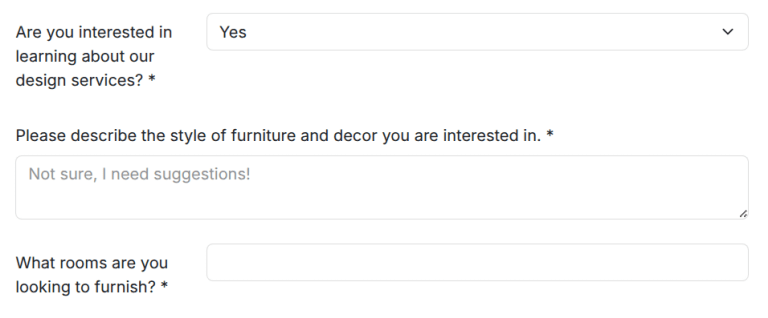
Viewing the new opportunity¶
To view opportunities created from appointments, navigate to the app dashboard. If necessary, remove any filters from the search bar. Then, click the Kanban card for the appropriate opportunity to open it.
The contact information from the appointment is added to the opportunity record. The answers the customer provided to the optional questions are included in the Internal Notes tab. The scheduled appointment is listed in the Chatter of the record, and can be edited from there.

Note
If an opportunity is created from a resource based appointment type, the user who created the appointment type is listed as the Salesperson for the opportunity. If it is created from a user based appointment, the user the appointment is scheduled with is assigned as the Salesperson.