Split and merge manufacturing orders¶
Trong Odoo Sản xuất, bạn có thể tạo lệnh sản xuất cho một đơn vị của một mặt hàng, hoặc nhiều đơn vị của cùng một mặt hàng. Trong một số trường hợp, có thể cần phải tách một lệnh sản xuất chứa nhiều đơn vị thành hai hoặc nhiều lệnh, hoặc hợp nhất hai hoặc nhiều lệnh thành một lệnh duy nhất.
Quan trọng
A manufacturing order can only contain one unit of a product, or multiple units of a single product that all use the same Bill of Materials (BoM). As a result, it is only possible to merge manufacturing orders when every order contains the same product being manufactured with the same BoM.
Split manufacturing orders¶
To split a manufacturing order into multiple orders, begin by navigating to , then select a manufacturing order. At the top of the page, next to the New button, the manufacturing order's reference number appears with a ⚙️ (settings) button next to it.
Click the ⚙️ (settings) button to open the general settings for the manufacturing order, then select Split.

Sau khi chọn Tách, thì cửa sổ bật lên Tách sản lượng sẽ xuất hiện. Trong trường Tách #, hãy nhập số lượng lệnh sản xuất mà lệnh gốc sẽ được chia ra, sau đó nhấp ra ngoài trường. Một bảng sẽ xuất hiện bên dưới và chứa mỗi dòng cho một lệnh sản xuất mới sẽ được tạo ra bởi thao tác chia tách. Trong cột Số lượng cần sản xuất, hãy nhập số lượng đơn vị sẽ được chỉ định cho mỗi lệnh sản xuất mới. Cuối cùng, nhấp vào Tách để tách lệnh sản xuất.

After clicking Split, the original manufacturing order is split into the number of orders that was specified in the Split # field. The reference numbers for the new manufacturing orders are the reference number for the original order with -### tags added to the end.
Example
Manufacturing order WH/MO/00012 is split into three separate orders. The reference numbers for the new orders are WH/MO/00012-001, WH/MO/00012-002, and WH/MO/00012-003.
Merge manufacturing orders¶
To merge two or more manufacturing orders into a single order, begin by navigating to . Select the manufacturing orders that will be merged by activating the checkbox to the left of the name of each order.

Once all manufacturing orders have been selected, click the Actions button at the top of the page, then select Merge from the drop-down menu.
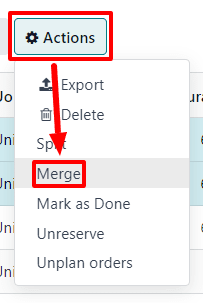
The selected manufacturing orders are merged into a single order. The reference number for the new manufacturing order is the next sequential number that has not already been assigned to an order.
Example
The last reference number used for a manufacturing order was WH/MO/00012. Two manufacturing orders, WH/MO/00008 and WH/MO/00009, are merged into a single order. The reference number for the manufacturing order created by the merger is WH/MO/00013.
In the Source field for the manufacturing order created by the merger, the reference numbers of the manufacturing orders that were merged are listed.
Example
Manufacturing orders WH/MO/00009 and WH/MO/00010 are merged to create WH/MO/00011. The source field for WH/MO/00011 lists both WH/MO/00009 and WH/MO/00010.